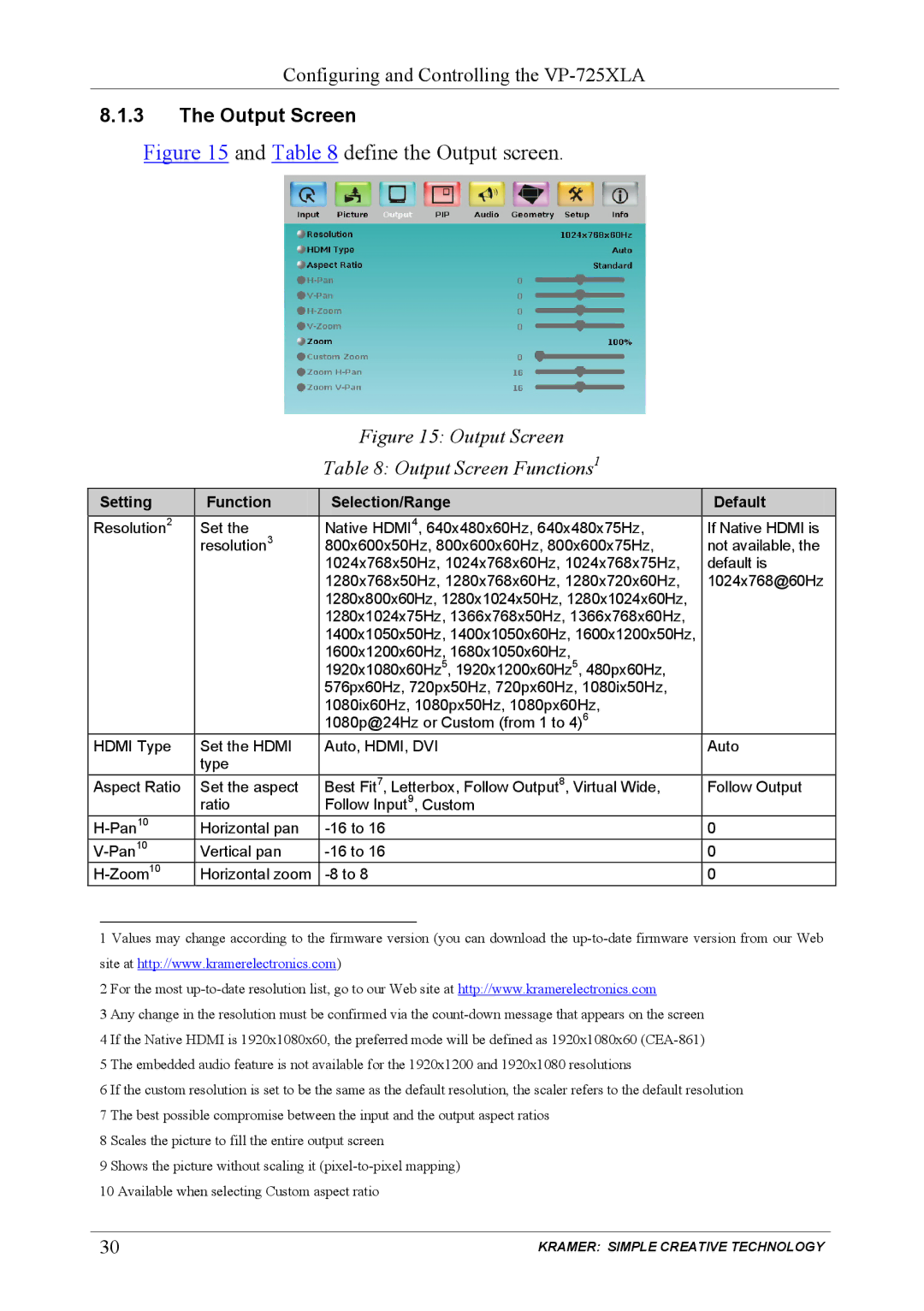Configuring and Controlling the
8.1.3The Output Screen
Figure 15 and Table 8 define the Output screen.
Figure 15: Output Screen
Table 8: Output Screen Functions1
Setting | Function | Selection/Range | Default |
Resolution2 | Set the | Native HDMI4, 640x480x60Hz, 640x480x75Hz, | If Native HDMI is |
| resolution3 | 800x600x50Hz, 800x600x60Hz, 800x600x75Hz, | not available, the |
|
| 1024x768x50Hz, 1024x768x60Hz, 1024x768x75Hz, | default is |
|
| 1280x768x50Hz, 1280x768x60Hz, 1280x720x60Hz, | 1024x768@60Hz |
|
| 1280x800x60Hz, 1280x1024x50Hz, 1280x1024x60Hz, |
|
|
| 1280x1024x75Hz, 1366x768x50Hz, 1366x768x60Hz, |
|
|
| 1400x1050x50Hz, 1400x1050x60Hz, 1600x1200x50Hz, |
|
|
| 1600x1200x60Hz, 1680x1050x60Hz, |
|
|
| 1920x1080x60Hz5, 1920x1200x60Hz5, 480px60Hz, |
|
|
| 576px60Hz, 720px50Hz, 720px60Hz, 1080ix50Hz, |
|
|
| 1080ix60Hz, 1080px50Hz, 1080px60Hz, |
|
|
| 1080p@24Hz or Custom (from 1 to 4)6 |
|
HDMI Type | Set the HDMI | Auto, HDMI, DVI | Auto |
| type |
|
|
Aspect Ratio | Set the aspect | Best Fit7, Letterbox, Follow Output8, Virtual Wide, | Follow Output |
| ratio | Follow Input9, Custom |
|
Horizontal pan | 0 | ||
Vertical pan | 0 | ||
Horizontal zoom | 0 |
1 Values may change according to the firmware version (you can download the
2 For the most
3 Any change in the resolution must be confirmed via the
4 If the Native HDMI is 1920x1080x60, the preferred mode will be defined as 1920x1080x60
5 The embedded audio feature is not available for the 1920x1200 and 1920x1080 resolutions
6 If the custom resolution is set to be the same as the default resolution, the scaler refers to the default resolution 7 The best possible compromise between the input and the output aspect ratios
8 Scales the picture to fill the entire output screen
9 Shows the picture without scaling it
10 Available when selecting Custom aspect ratio
30 | KRAMER: SIMPLE CREATIVE TECHNOLOGY |