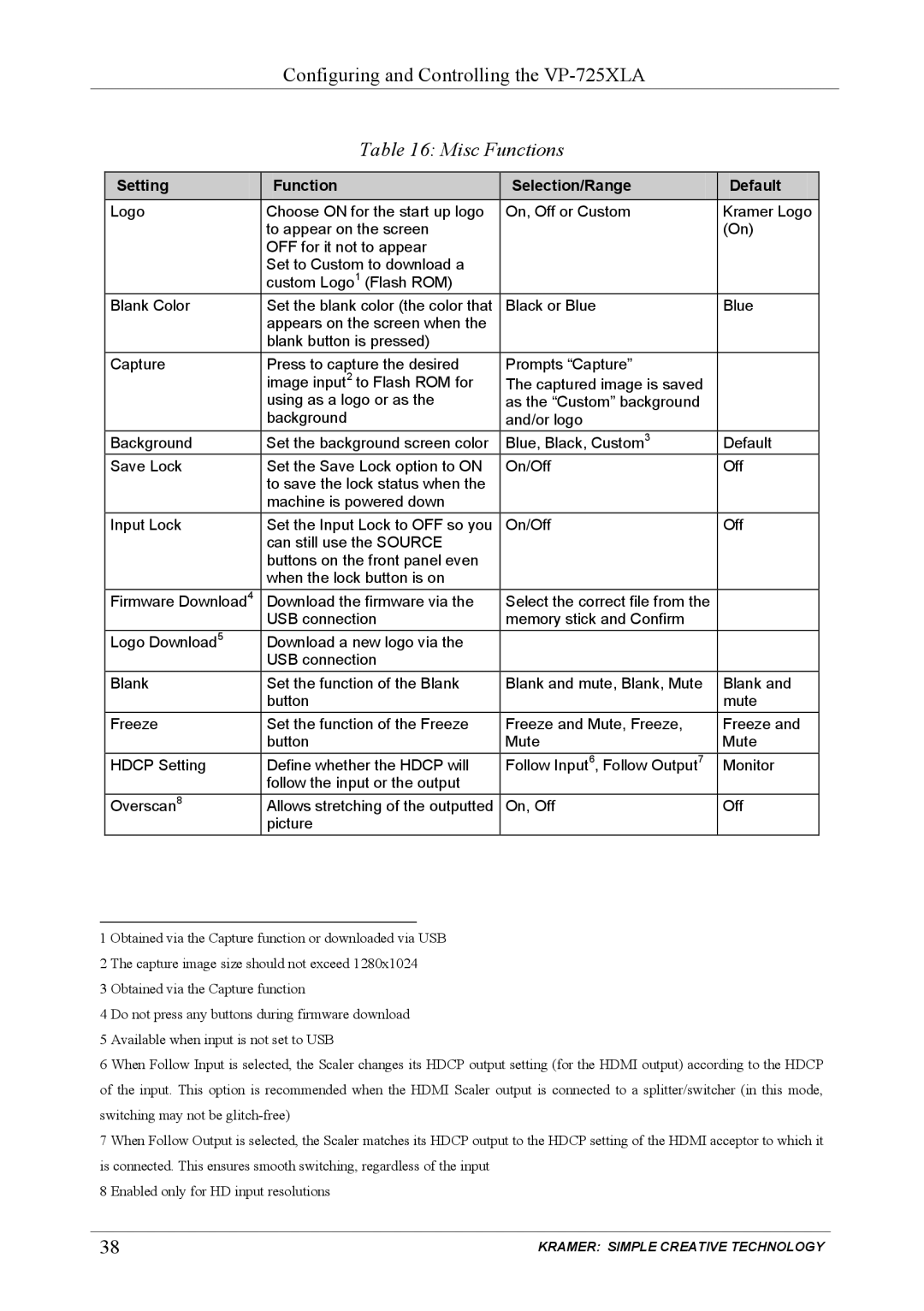Configuring and Controlling the
Table 16: Misc Functions
Setting | Function | Selection/Range | Default |
Logo | Choose ON for the start up logo | On, Off or Custom | Kramer Logo |
| to appear on the screen |
| (On) |
| OFF for it not to appear |
|
|
| Set to Custom to download a |
|
|
| custom Logo1 (Flash ROM) |
|
|
Blank Color | Set the blank color (the color that | Black or Blue | Blue |
| appears on the screen when the |
|
|
| blank button is pressed) |
|
|
Capture | Press to capture the desired | Prompts “Capture” |
|
| image input2 to Flash ROM for | The captured image is saved |
|
| using as a logo or as the | as the “Custom” background |
|
| background | and/or logo |
|
Background | Set the background screen color | Blue, Black, Custom3 | Default |
Save Lock | Set the Save Lock option to ON | On/Off | Off |
| to save the lock status when the |
|
|
| machine is powered down |
|
|
Input Lock | Set the Input Lock to OFF so you | On/Off | Off |
| can still use the SOURCE |
|
|
| buttons on the front panel even |
|
|
| when the lock button is on |
|
|
Firmware Download4 | Download the firmware via the | Select the correct file from the |
|
| USB connection | memory stick and Confirm |
|
Logo Download5 | Download a new logo via the |
|
|
| USB connection |
|
|
Blank | Set the function of the Blank | Blank and mute, Blank, Mute | Blank and |
| button |
| mute |
Freeze | Set the function of the Freeze | Freeze and Mute, Freeze, | Freeze and |
| button | Mute | Mute |
HDCP Setting | Define whether the HDCP will | Follow Input6, Follow Output7 | Monitor |
| follow the input or the output |
|
|
Overscan8 | Allows stretching of the outputted | On, Off | Off |
| picture |
|
|
1 Obtained via the Capture function or downloaded via USB 2 The capture image size should not exceed 1280x1024
3 Obtained via the Capture function
4 Do not press any buttons during firmware download
5 Available when input is not set to USB
6 When Follow Input is selected, the Scaler changes its HDCP output setting (for the HDMI output) according to the HDCP of the input. This option is recommended when the HDMI Scaler output is connected to a splitter/switcher (in this mode, switching may not be
7 When Follow Output is selected, the Scaler matches its HDCP output to the HDCP setting of the HDMI acceptor to which it is connected. This ensures smooth switching, regardless of the input
8 Enabled only for HD input resolutions
38 | KRAMER: SIMPLE CREATIVE TECHNOLOGY |