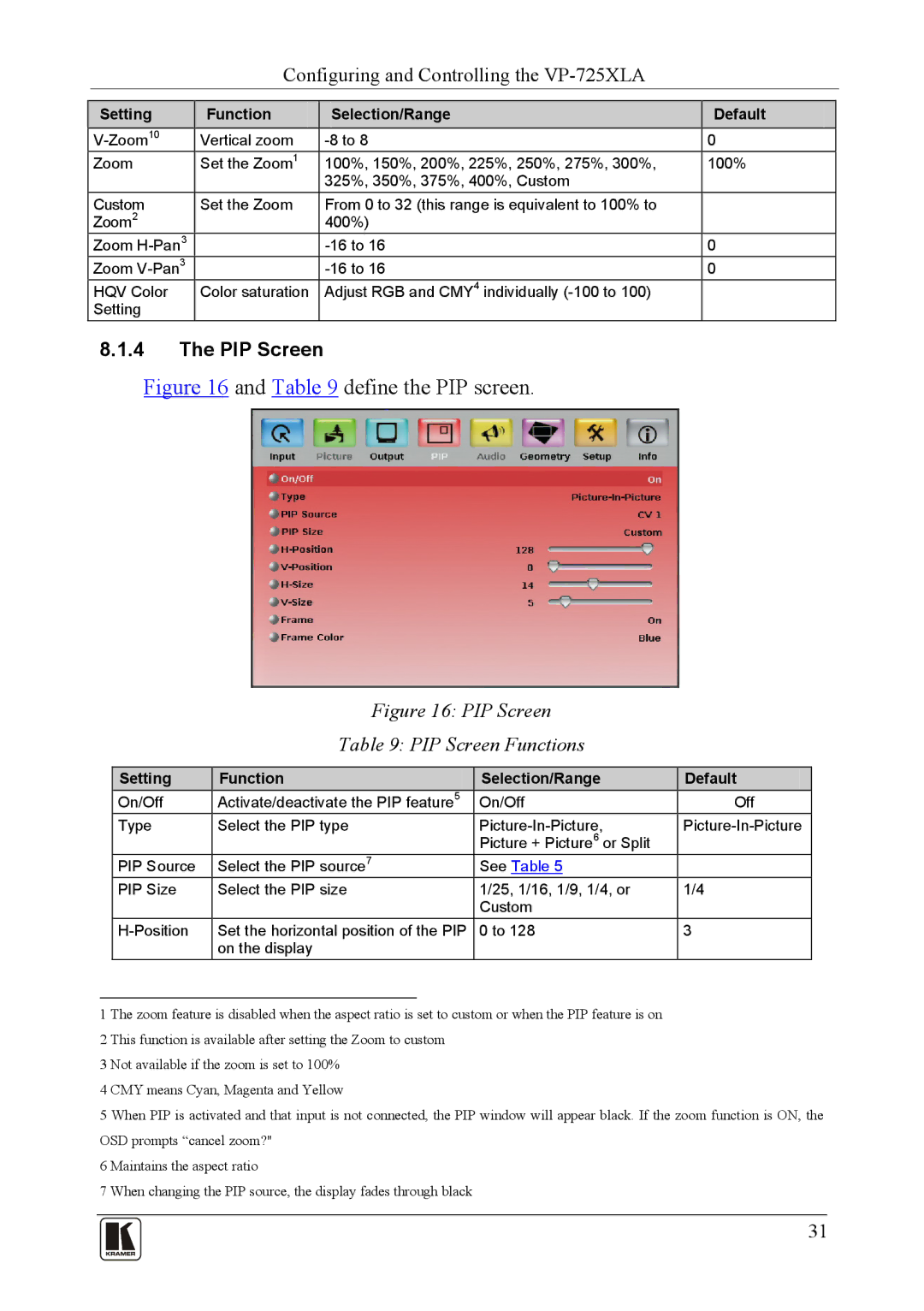Configuring and Controlling the
Setting | Function | Selection/Range | Default |
Vertical zoom | 0 | ||
Zoom | Set the Zoom1 | 100%, 150%, 200%, 225%, 250%, 275%, 300%, | 100% |
|
| 325%, 350%, 375%, 400%, Custom |
|
Custom | Set the Zoom | From 0 to 32 (this range is equivalent to 100% to |
|
Zoom2 |
| 400%) |
|
Zoom |
| 0 | |
Zoom |
| 0 | |
HQV Color | Color saturation | Adjust RGB and CMY4 individually |
|
Setting |
|
|
|
8.1.4The PIP Screen
Figure 16 and Table 9 define the PIP screen.
Figure 16: PIP Screen
Table 9: PIP Screen Functions
Setting | Function | Selection/Range | Default |
On/Off | Activate/deactivate the PIP feature5 | On/Off | Off |
Type | Select the PIP type | ||
|
| Picture + Picture6 or Split |
|
PIP Source | Select the PIP source7 | See Table 5 |
|
PIP Size | Select the PIP size | 1/25, 1/16, 1/9, 1/4, or | 1/4 |
|
| Custom |
|
Set the horizontal position of the PIP | 0 to 128 | 3 | |
| on the display |
|
|
1 The zoom feature is disabled when the aspect ratio is set to custom or when the PIP feature is on 2 This function is available after setting the Zoom to custom
3 Not available if the zoom is set to 100%
4 CMY means Cyan, Magenta and Yellow
5 When PIP is activated and that input is not connected, the PIP window will appear black. If the zoom function is ON, the OSD prompts “cancel zoom?"
6 Maintains the aspect ratio
7 When changing the PIP source, the display fades through black
31