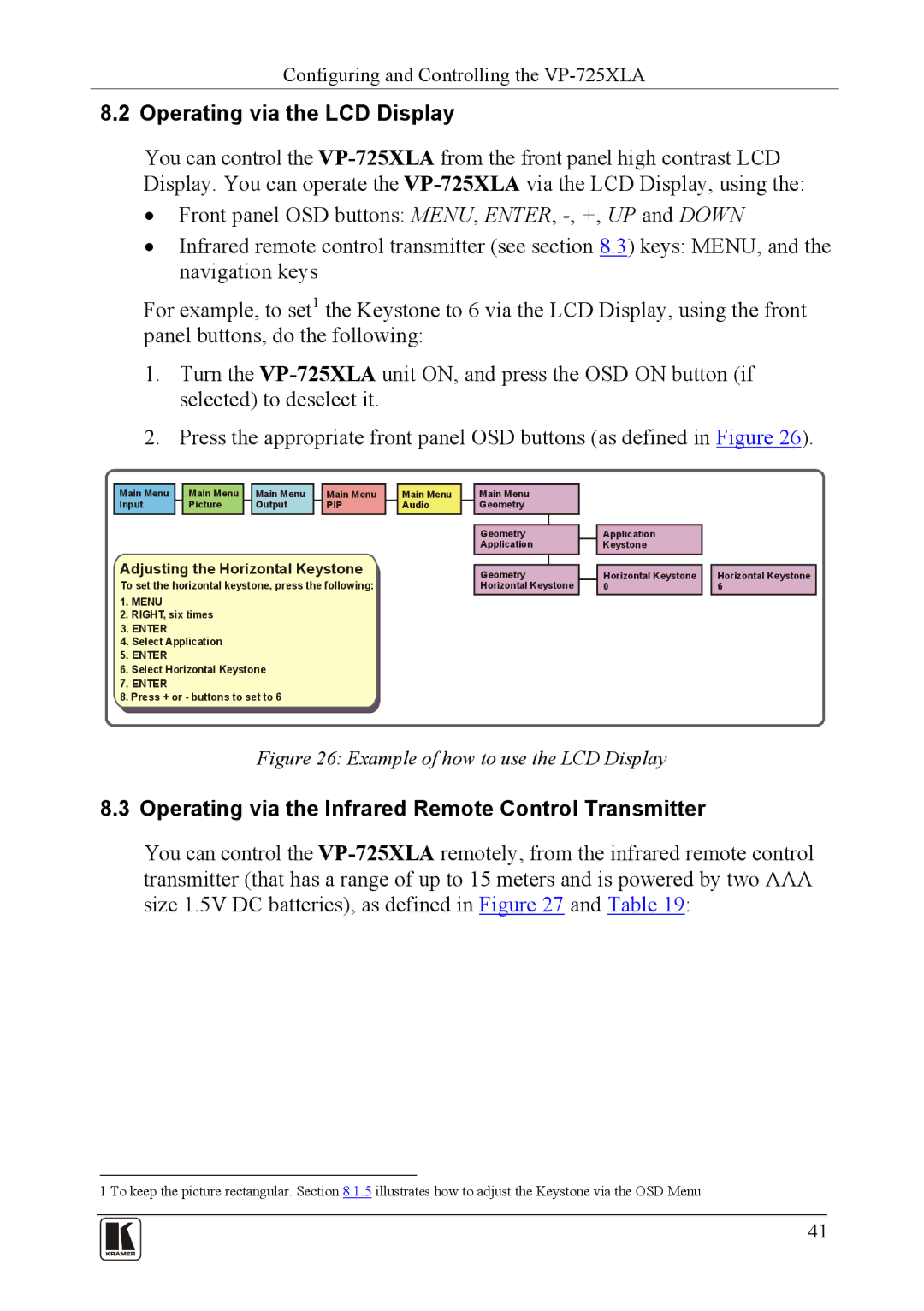Configuring and Controlling the
8.2 Operating via the LCD Display
You can control the
front panel high contrast LCD via the LCD Display, using the:
•Front panel OSD buttons: MENU, ENTER,
•Infrared remote control transmitter (see section 8.3) keys: MENU, and the navigation keys
For example, to set1 the Keystone to 6 via the LCD Display, using the front panel buttons, do the following:
1.Turn the
2.Press the appropriate front panel OSD buttons (as defined in Figure 26).
Main Menu |
| Main Menu |
| Main Menu |
| Main Menu |
| Main Menu |
| Main Menu |
|
|
|
Input |
| Picture |
| Output |
| PIP |
| Audio |
| Geometry |
|
|
|
|
|
|
|
|
|
|
|
|
|
|
|
|
|
|
|
|
|
|
|
|
|
|
| Geometry |
|
| Application |
|
|
|
|
|
|
|
|
|
| Application |
|
| Keystone |
Adjusting the Horizontal Keystone
To set the horizontal keystone, press the following:
1.MENU
2.RIGHT, six times
3.ENTER
4.Select Application
5.ENTER
6.Select Horizontal Keystone
7.ENTER
8.Press + or - buttons to set to 6
Geometry |
| Horizontal Keystone |
Horizontal Keystone |
| 0 |
Horizontal Keystone 6
Figure 26: Example of how to use the LCD Display
8.3 Operating via the Infrared Remote Control Transmitter
You can control the
1 To keep the picture rectangular. Section 8.1.5 illustrates how to adjust the Keystone via the OSD Menu
41