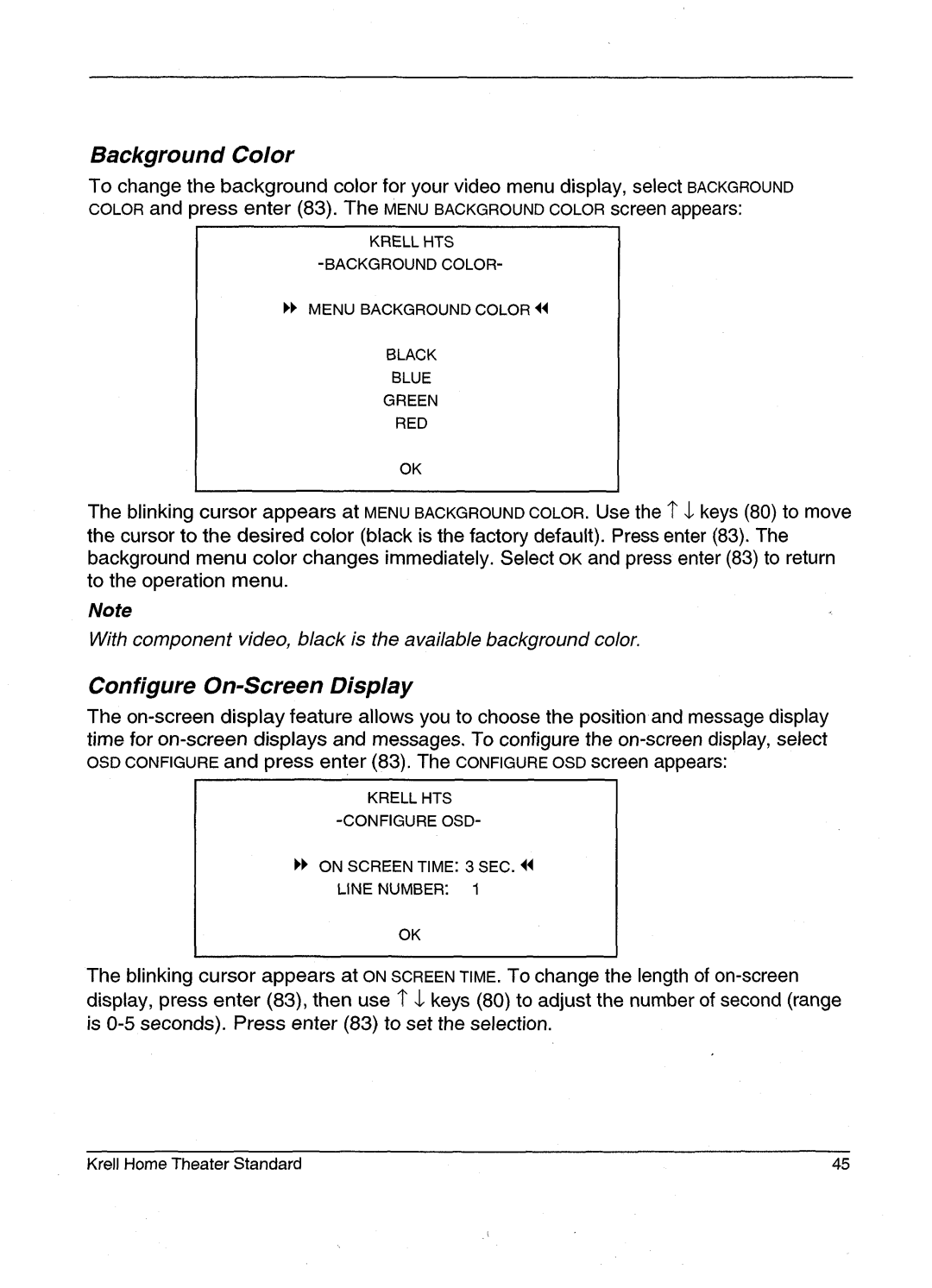HTS 2 specifications
Krell Industries has long been recognized for crafting high-performance audio equipment, and the HTS 2 is no exception. This high-end home theater surround processor is designed to deliver an exceptional audio experience, making it a sought-after component for audiophiles and home theater enthusiasts alike.One of the standout features of the Krell HTS 2 is its advanced signal processing capabilities. The processor supports multiple audio formats, including Dolby Digital and DTS, ensuring that users enjoy the immersive surround sound experience that modern films and music provide. With high-resolution audio formats in mind, the HTS 2 can handle multi-channel audio, making it an ideal choice for those wanting to enjoy the latest in home cinema technology.
The HTS 2 incorporates Krell's proprietary technology to enhance audio fidelity. Notably, it utilizes Krell's award-winning analog preamplifier technology to maintain sound integrity. This design ensures that the audio signals remain clean and true to the source, offering a listening experience that is both rich and nuanced. With a zero-feedback amplifier design, the processor minimizes distortion and enhances dynamic range, allowing for clear sound reproduction even at high volumes.
In terms of connectivity, the Krell HTS 2 is equipped with an array of input options, including HDMI, digital coaxial, optical, and balanced XLR connections. This versatility allows users to connect a variety of sources, such as Blu-ray players, gaming consoles, and streaming devices. The advanced HDMI functionality also supports 3D video and high-resolution audio, ensuring that it meets the demands of modern multimedia.
Another noteworthy aspect is the intuitive user interface, which simplifies navigation and setup. The on-screen display guides users through the configuration process, allowing them to optimize settings for their specific room acoustics and personal preferences.
The HTS 2 is also engineered with a robust build quality that is synonymous with Krell products. Its sleek chassis not only contributes to an attractive aesthetic but also helps in isolating internal components to reduce interference, which further enhances sound quality.
In summary, the Krell HTS 2 represents a harmonious blend of cutting-edge technology and expert craftsmanship. With its high-performance audio processing capabilities, multiple connectivity options, and user-friendly interface, it stands out as a premium choice for anyone looking to elevate their home theater experience. Whether for movie nights or critical listening sessions, the HTS 2 promises to bring audio to life in stunning detail.