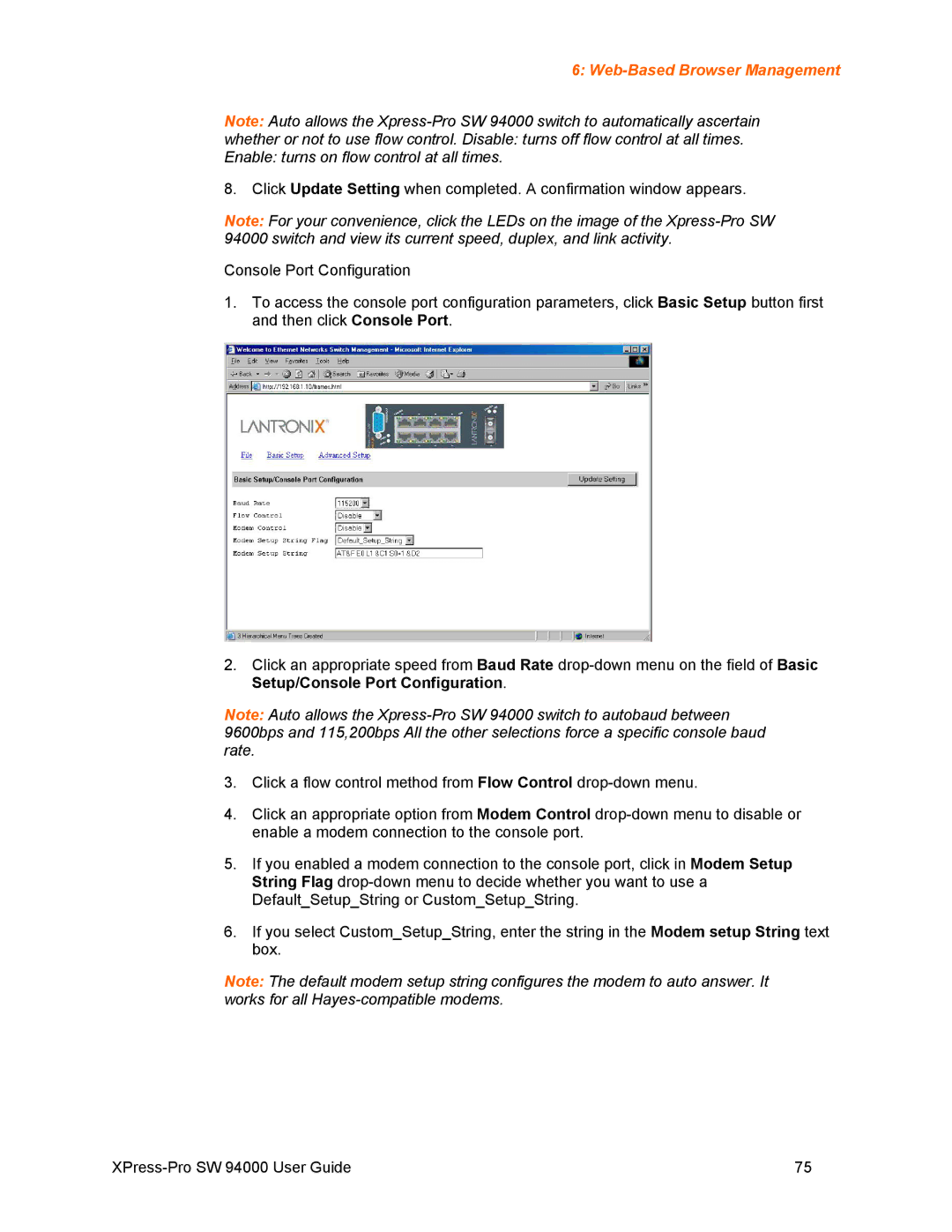6: Web-Based Browser Management
Note: Auto allows the
whether or not to use flow control. Disable: turns off flow control at all times.
Enable: turns on flow control at all times.
8. Click Update Setting when completed. A confirmation window appears.
Note: For your convenience, click the LEDs on the image of the
Console Port Configuration
1.To access the console port configuration parameters, click Basic Setup button first and then click Console Port.
2.Click an appropriate speed from Baud Rate
Note: Auto allows the
3.Click a flow control method from Flow Control
4.Click an appropriate option from Modem Control
5.If you enabled a modem connection to the console port, click in Modem Setup String Flag
6.If you select Custom_Setup_String, enter the string in the Modem setup String text box.
Note: The default modem setup string configures the modem to auto answer. It works for all
75 |