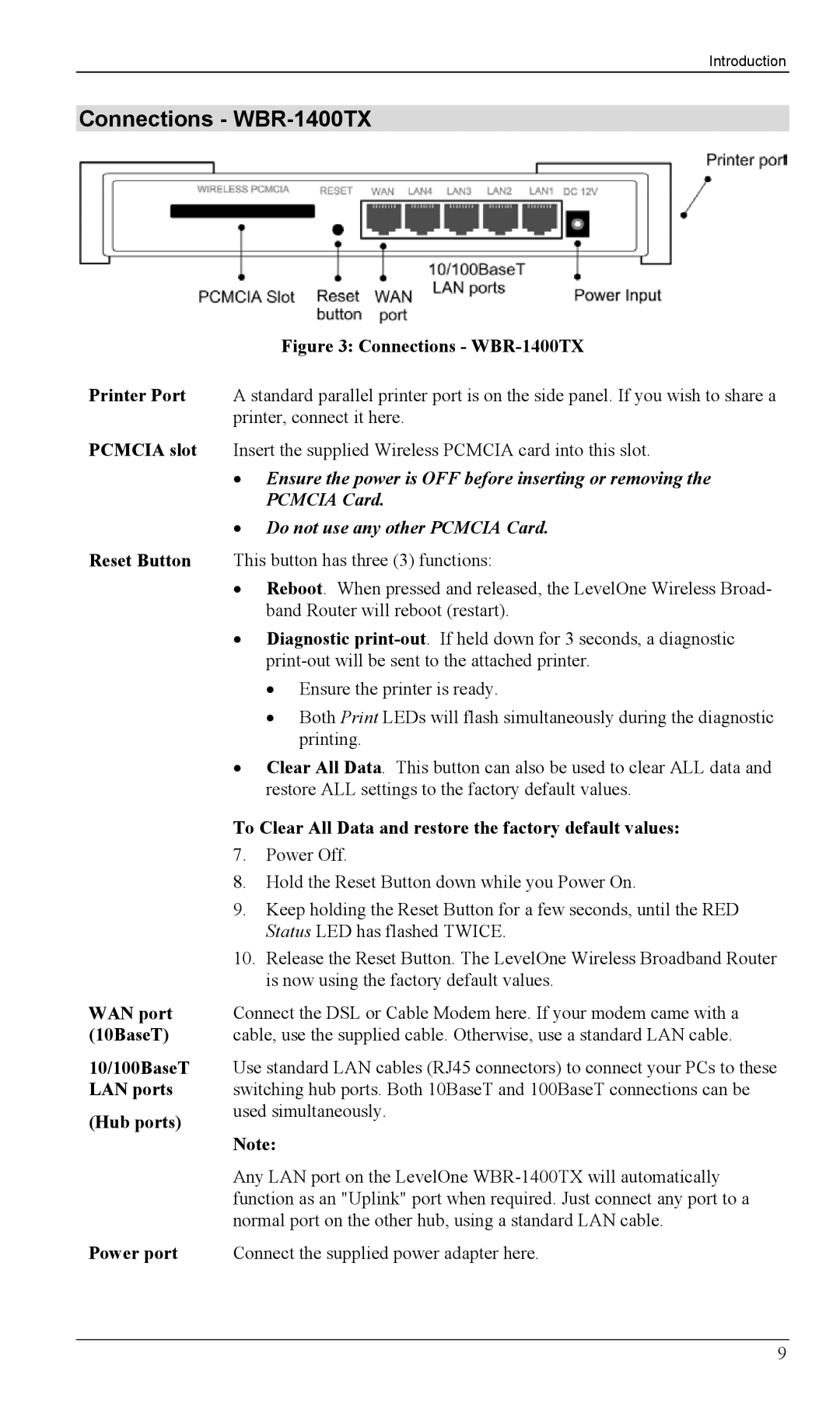Introduction
Connections - WBR-1400TX
Printer Port
PCMCIA slot
Reset Button
WAN port (10BaseT)
10/100BaseT LAN ports
(Hub ports)
Power port
Figure 3: Connections - WBR-1400TX
A standard parallel printer port is on the side panel. If you wish to share a printer, connect it here.
Insert the supplied Wireless PCMCIA card into this slot.
•Ensure the power is OFF before inserting or removing the PCMCIA Card.
•Do not use any other PCMCIA Card.
This button has three (3) functions:
•Reboot. When pressed and released, the LevelOne Wireless Broad- band Router will reboot (restart).
•Diagnostic
•Ensure the printer is ready.
•Both Print LEDs will flash simultaneously during the diagnostic printing.
•Clear All Data. This button can also be used to clear ALL data and restore ALL settings to the factory default values.
To Clear All Data and restore the factory default values:
7.Power Off.
8.Hold the Reset Button down while you Power On.
9.Keep holding the Reset Button for a few seconds, until the RED Status LED has flashed TWICE.
10.Release the Reset Button. The LevelOne Wireless Broadband Router is now using the factory default values.
Connect the DSL or Cable Modem here. If your modem came with a cable, use the supplied cable. Otherwise, use a standard LAN cable.
Use standard LAN cables (RJ45 connectors) to connect your PCs to these switching hub ports. Both 10BaseT and 100BaseT connections can be used simultaneously.
Note:
Any LAN port on the LevelOne
Connect the supplied power adapter here.
9