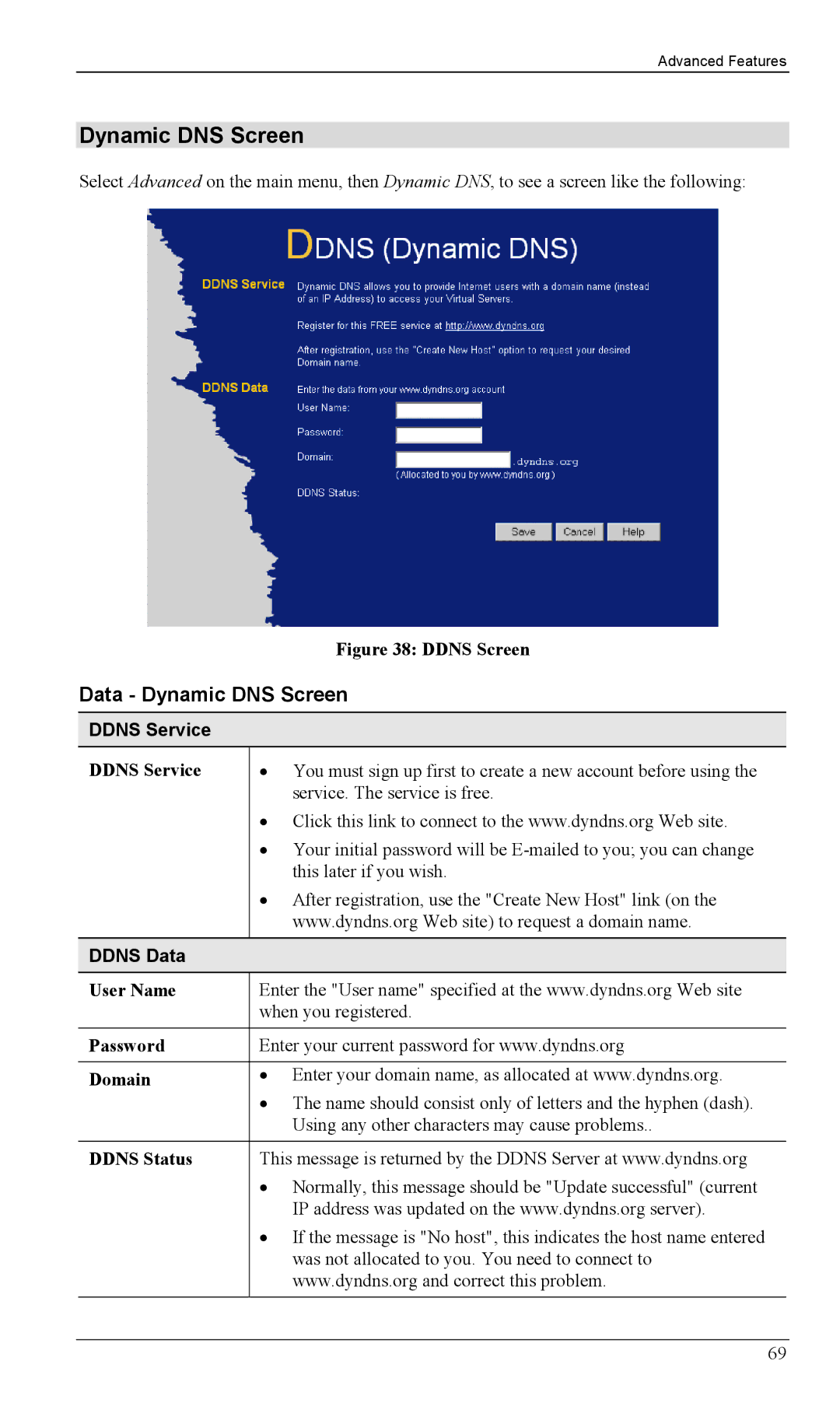Advanced Features
Dynamic DNS Screen
Select Advanced on the main menu, then Dynamic DNS, to see a screen like the following:
Figure 38: DDNS Screen
Data - Dynamic DNS Screen
DDNS Service
DDNS Service | • You must sign up first to create a new account before using the |
| service. The service is free. |
| • Click this link to connect to the www.dyndns.org Web site. |
| • Your initial password will be |
| this later if you wish. |
| • After registration, use the "Create New Host" link (on the |
| www.dyndns.org Web site) to request a domain name. |
|
|
DDNS Data |
|
User Name | Enter the "User name" specified at the www.dyndns.org Web site |
| when you registered. |
|
|
Password | Enter your current password for www.dyndns.org |
|
|
Domain | • Enter your domain name, as allocated at www.dyndns.org. |
| • The name should consist only of letters and the hyphen (dash). |
| Using any other characters may cause problems.. |
|
|
DDNS Status | This message is returned by the DDNS Server at www.dyndns.org |
| • Normally, this message should be "Update successful" (current |
| IP address was updated on the www.dyndns.org server). |
| • If the message is "No host", this indicates the host name entered |
| was not allocated to you. You need to connect to |
| www.dyndns.org and correct this problem. |
|
|
69