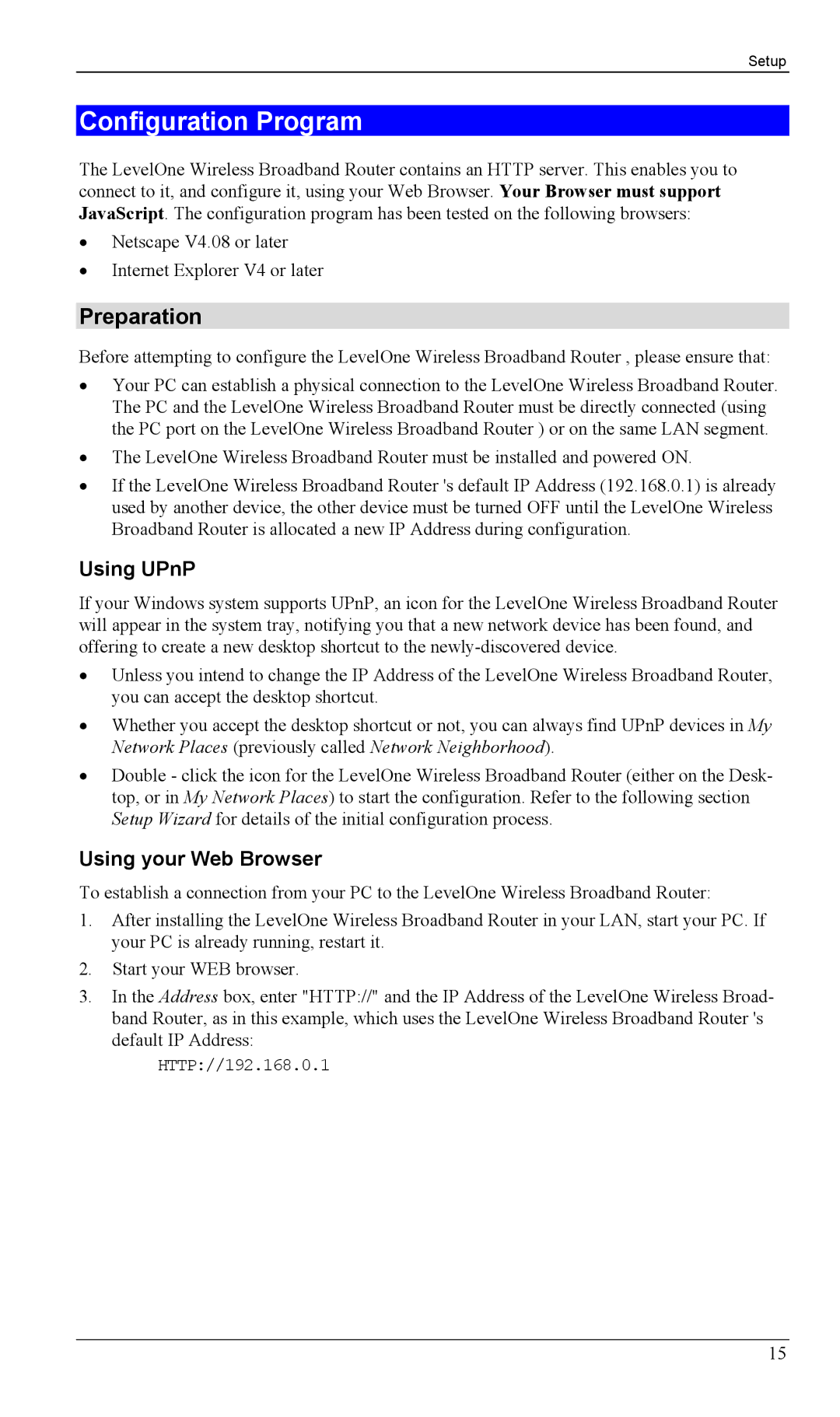Setup
Configuration Program
The LevelOne Wireless Broadband Router contains an HTTP server. This enables you to connect to it, and configure it, using your Web Browser. Your Browser must support JavaScript. The configuration program has been tested on the following browsers:
•Netscape V4.08 or later
•Internet Explorer V4 or later
Preparation
Before attempting to configure the LevelOne Wireless Broadband Router , please ensure that:
•Your PC can establish a physical connection to the LevelOne Wireless Broadband Router. The PC and the LevelOne Wireless Broadband Router must be directly connected (using the PC port on the LevelOne Wireless Broadband Router ) or on the same LAN segment.
•The LevelOne Wireless Broadband Router must be installed and powered ON.
•If the LevelOne Wireless Broadband Router 's default IP Address (192.168.0.1) is already used by another device, the other device must be turned OFF until the LevelOne Wireless Broadband Router is allocated a new IP Address during configuration.
Using UPnP
If your Windows system supports UPnP, an icon for the LevelOne Wireless Broadband Router will appear in the system tray, notifying you that a new network device has been found, and offering to create a new desktop shortcut to the
•Unless you intend to change the IP Address of the LevelOne Wireless Broadband Router, you can accept the desktop shortcut.
•Whether you accept the desktop shortcut or not, you can always find UPnP devices in My Network Places (previously called Network Neighborhood).
•Double - click the icon for the LevelOne Wireless Broadband Router (either on the Desk- top, or in My Network Places) to start the configuration. Refer to the following section Setup Wizard for details of the initial configuration process.
Using your Web Browser
To establish a connection from your PC to the LevelOne Wireless Broadband Router:
1.After installing the LevelOne Wireless Broadband Router in your LAN, start your PC. If your PC is already running, restart it.
2.Start your WEB browser.
3.In the Address box, enter "HTTP://" and the IP Address of the LevelOne Wireless Broad- band Router, as in this example, which uses the LevelOne Wireless Broadband Router 's default IP Address:
HTTP://192.168.0.1
15