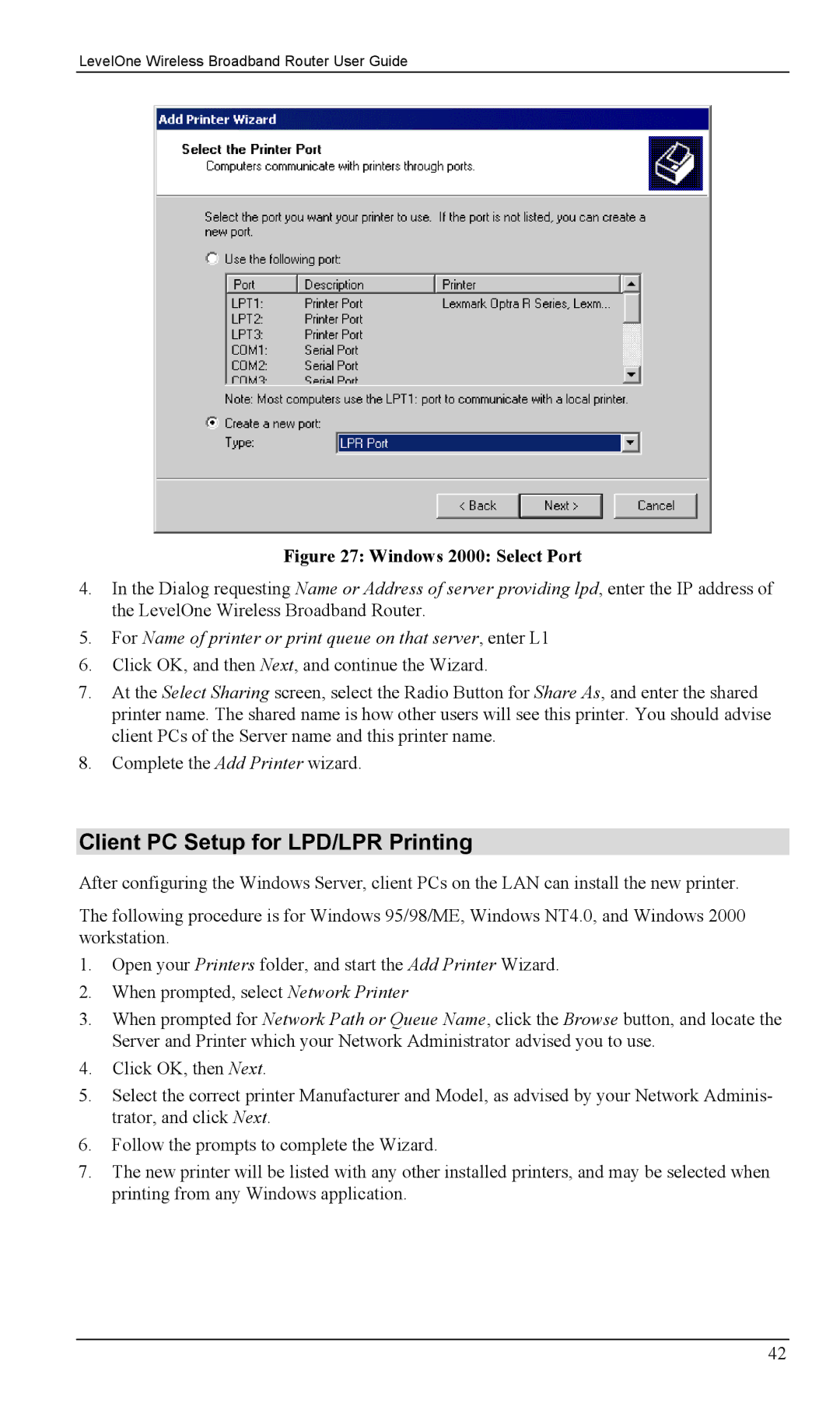LevelOne Wireless Broadband Router User Guide
Figure 27: Windows 2000: Select Port
4.In the Dialog requesting Name or Address of server providing lpd, enter the IP address of the LevelOne Wireless Broadband Router.
5.For Name of printer or print queue on that server, enter L1
6.Click OK, and then Next, and continue the Wizard.
7.At the Select Sharing screen, select the Radio Button for Share As, and enter the shared printer name. The shared name is how other users will see this printer. You should advise client PCs of the Server name and this printer name.
8.Complete the Add Printer wizard.
Client PC Setup for LPD/LPR Printing
After configuring the Windows Server, client PCs on the LAN can install the new printer.
The following procedure is for Windows 95/98/ME, Windows NT4.0, and Windows 2000 workstation.
1.Open your Printers folder, and start the Add Printer Wizard.
2.When prompted, select Network Printer
3.When prompted for Network Path or Queue Name, click the Browse button, and locate the Server and Printer which your Network Administrator advised you to use.
4.Click OK, then Next.
5.Select the correct printer Manufacturer and Model, as advised by your Network Adminis- trator, and click Next.
6.Follow the prompts to complete the Wizard.
7.The new printer will be listed with any other installed printers, and may be selected when printing from any Windows application.
42