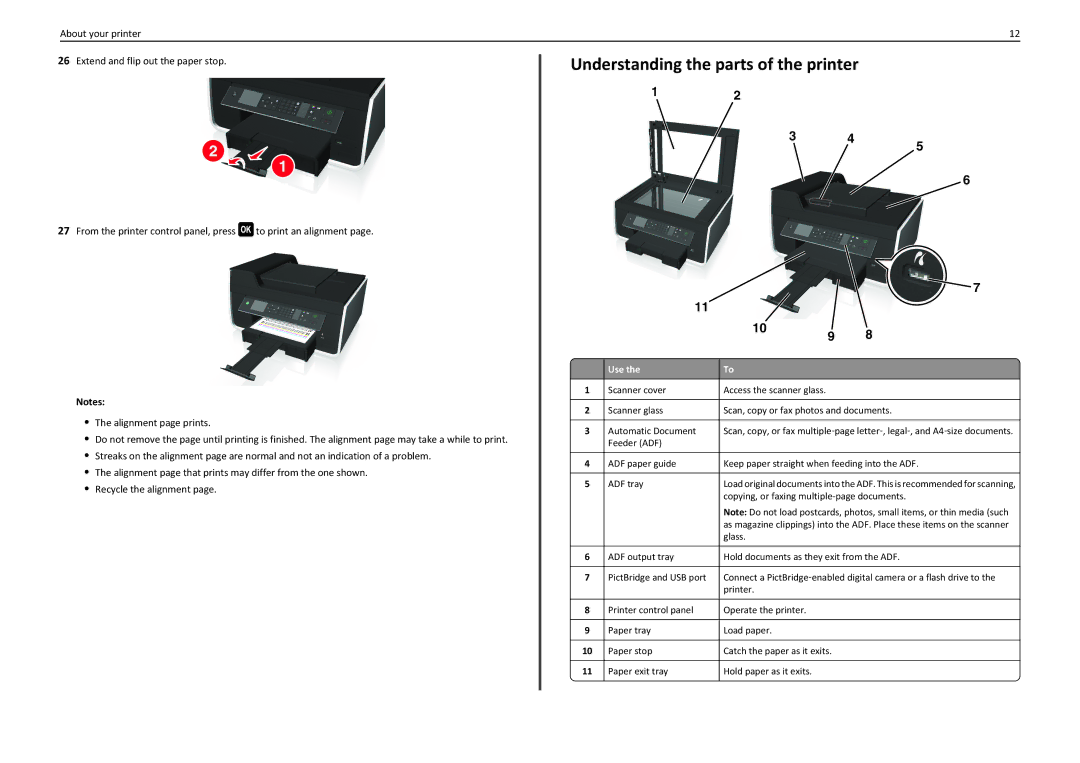About your printer | 12 |
26Extend and flip out the paper stop.
2![]()
![]() 1
1
27From the printer control panel, press ![]() to print an alignment page.
to print an alignment page.
Notes:
•The alignment page prints.
•Do not remove the page until printing is finished. The alignment page may take a while to print.
•Streaks on the alignment page are normal and not an indication of a problem.
•The alignment page that prints may differ from the one shown.
•Recycle the alignment page.
Understanding the parts of the printer
12
3 4
5
6
|
|
|
| 7 |
|
| 11 |
|
|
|
|
| 10 | 8 |
|
|
| 9 | |
|
|
|
|
|
|
| Use the | To |
|
| 1 | Scanner cover | Access the scanner glass. |
|
|
|
|
| |
| 2 | Scanner glass | Scan, copy or fax photos and documents. | |
|
|
|
| |
| 3 | Automatic Document | Scan, copy, or fax multiple‑page letter‑, legal‑, and A4‑size documents. | |
|
| Feeder (ADF) |
|
|
|
|
|
| |
| 4 | ADF paper guide | Keep paper straight when feeding into the ADF. | |
|
|
|
| |
| 5 | ADF tray | Load original documents into the ADF. This is recommended for scanning, | |
|
|
| copying, or faxing | |
|
|
| Note: Do not load postcards, photos, small items, or thin media (such | |
|
|
| as magazine clippings) into the ADF. Place these items on the scanner | |
|
|
| glass. |
|
|
|
|
| |
| 6 | ADF output tray | Hold documents as they exit from the ADF. | |
|
|
|
| |
| 7 | PictBridge and USB port | Connect a PictBridge‑enabled digital camera or a flash drive to the | |
|
|
| printer. |
|
|
|
|
|
|
| 8 | Printer control panel | Operate the printer. |
|
|
|
|
|
|
| 9 | Paper tray | Load paper. |
|
|
|
|
|
|
| 10 | Paper stop | Catch the paper as it exits. |
|
|
|
|
|
|
| 11 | Paper exit tray | Hold paper as it exits. |
|
|
|
|
|
|