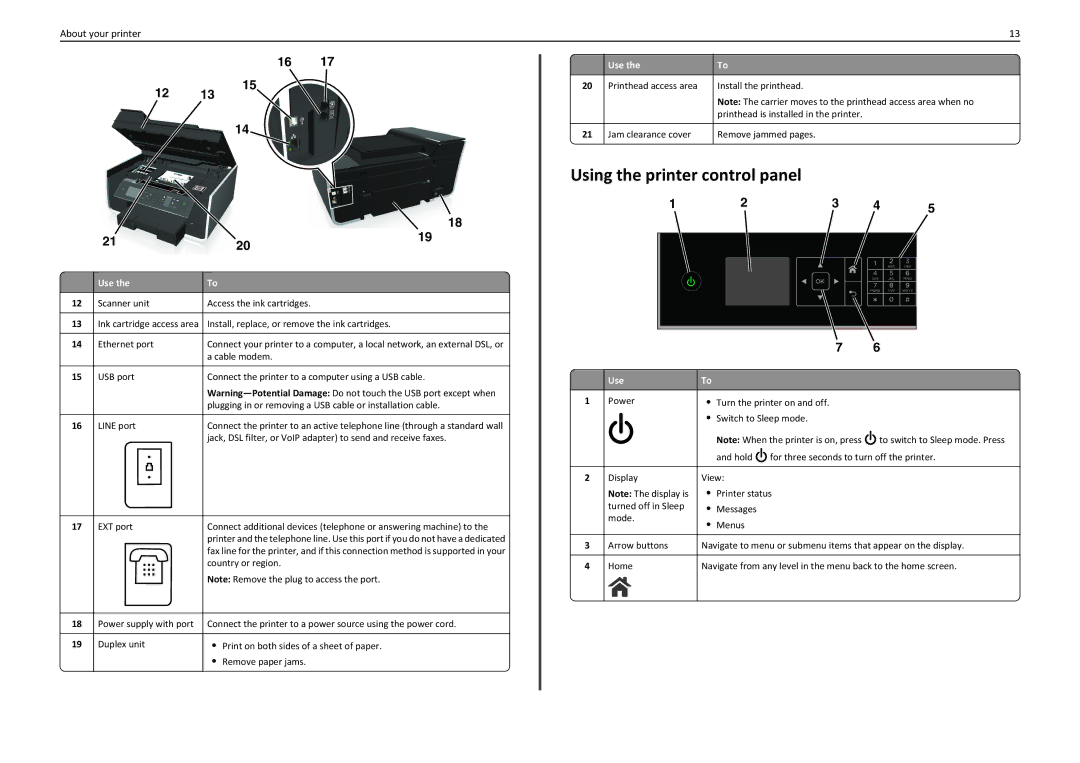About your printer
12 13
16 17
15
EXT
LINE
13
|
| Use the | To |
| 20 Printhead access area | Install the printhead. | |
|
|
| Note: The carrier moves to the printhead access area when no |
|
|
| printhead is installed in the printer. |
|
|
|
|
14
| 18 | |
21 | 19 | |
20 | ||
|
| Use the | To |
12 | Scanner unit | Access the ink cartridges. |
|
|
|
13 | Ink cartridge access area | Install, replace, or remove the ink cartridges. |
|
|
|
14 | Ethernet port | Connect your printer to a computer, a local network, an external DSL, or |
|
| a cable modem. |
|
|
|
15 | USB port | Connect the printer to a computer using a USB cable. |
|
| |
|
| plugging in or removing a USB cable or installation cable. |
|
|
|
16 | LINE port | Connect the printer to an active telephone line (through a standard wall |
|
| jack, DSL filter, or VoIP adapter) to send and receive faxes. |
17 | EXT port | Connect additional devices (telephone or answering machine) to the |
|
| printer and the telephone line. Use this port if you do not have a dedicated |
|
| fax line for the printer, and if this connection method is supported in your |
|
| country or region. |
Note: Remove the plug to access the port.
18 | Power supply with port | Connect the printer to a power source using the power cord. | |
|
|
|
|
19 | Duplex unit | • | Print on both sides of a sheet of paper. |
|
| • | Remove paper jams. |
21 Jam clearance cover | Remove jammed pages. |
Using the printer control panel
1 | 2 | 3 | 4 | 5 |
|
|
|
|
|
|
|
|
|
|
|
|
|
|
|
|
|
|
|
|
|
|
|
|
|
|
|
|
|
|
|
|
|
|
|
|
|
|
|
|
|
|
|
|
|
| 7 | 6 | ||
|
|
|
|
|
|
|
|
|
|
|
| Use | To |
|
|
|
|
| |
| 1 | Power | • Turn the printer on and off. |
|
| ||||
|
|
|
| • Switch to Sleep mode. |
|
| |||
|
|
|
|
|
| ||||
|
|
|
|
| Note: When the printer is on, press |
| to switch to Sleep mode. Press | ||
|
|
|
|
|
| ||||
|
|
|
|
|
| ||||
|
|
|
|
| and hold |
| for three seconds to turn off the printer. | ||
|
|
|
|
|
| ||||
|
|
|
|
|
| ||||
|
|
|
|
|
|
|
| ||
| 2 | Display | View: |
|
|
|
| ||
|
| Note: The display is | • | Printer status |
|
| |||
|
| turned off in Sleep | • | Messages |
|
|
|
| |
|
| mode. | • | Menus |
|
|
|
| |
|
|
|
|
|
|
|
| ||
|
|
|
| ||||||
| 3 | Arrow buttons | Navigate to menu or submenu items that appear on the display. | ||||||
|
|
|
| ||||||
| 4 | Home | Navigate from any level in the menu back to the home screen. | ||||||
|
|
|
|
|
|
|
|
|
|