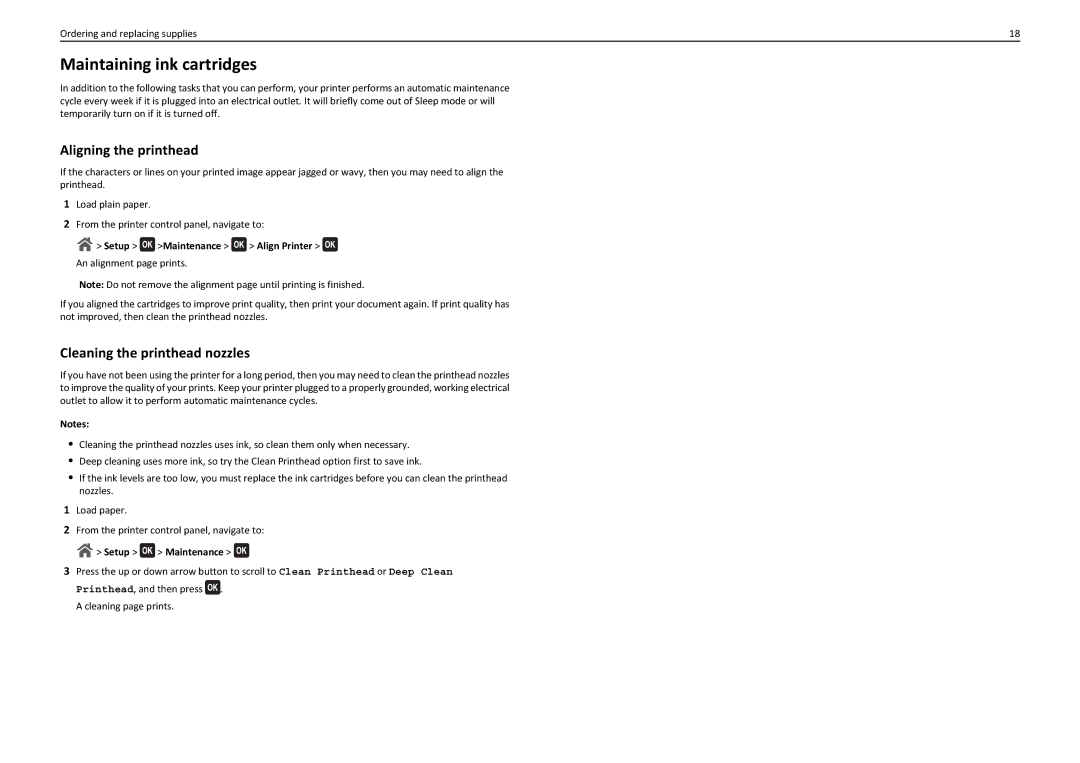Ordering and replacing supplies | 18 |
Maintaining ink cartridges
In addition to the following tasks that you can perform, your printer performs an automatic maintenance cycle every week if it is plugged into an electrical outlet. It will briefly come out of Sleep mode or will temporarily turn on if it is turned off.
Aligning the printhead
If the characters or lines on your printed image appear jagged or wavy, then you may need to align the printhead.
1Load plain paper.
2From the printer control panel, navigate to:
> Setup >  >Maintenance >
>Maintenance >  > Align Printer >
> Align Printer > 
An alignment page prints.
Note: Do not remove the alignment page until printing is finished.
If you aligned the cartridges to improve print quality, then print your document again. If print quality has not improved, then clean the printhead nozzles.
Cleaning the printhead nozzles
If you have not been using the printer for a long period, then you may need to clean the printhead nozzles to improve the quality of your prints. Keep your printer plugged to a properly grounded, working electrical outlet to allow it to perform automatic maintenance cycles.
Notes:
•Cleaning the printhead nozzles uses ink, so clean them only when necessary.
•Deep cleaning uses more ink, so try the Clean Printhead option first to save ink.
•If the ink levels are too low, you must replace the ink cartridges before you can clean the printhead nozzles.
1Load paper.
2From the printer control panel, navigate to: ![]() > Setup >
> Setup > ![]() > Maintenance >
> Maintenance > ![]()
3Press the up or down arrow button to scroll to Clean Printhead or Deep Clean Printhead, and then press ![]() .
.
A cleaning page prints.