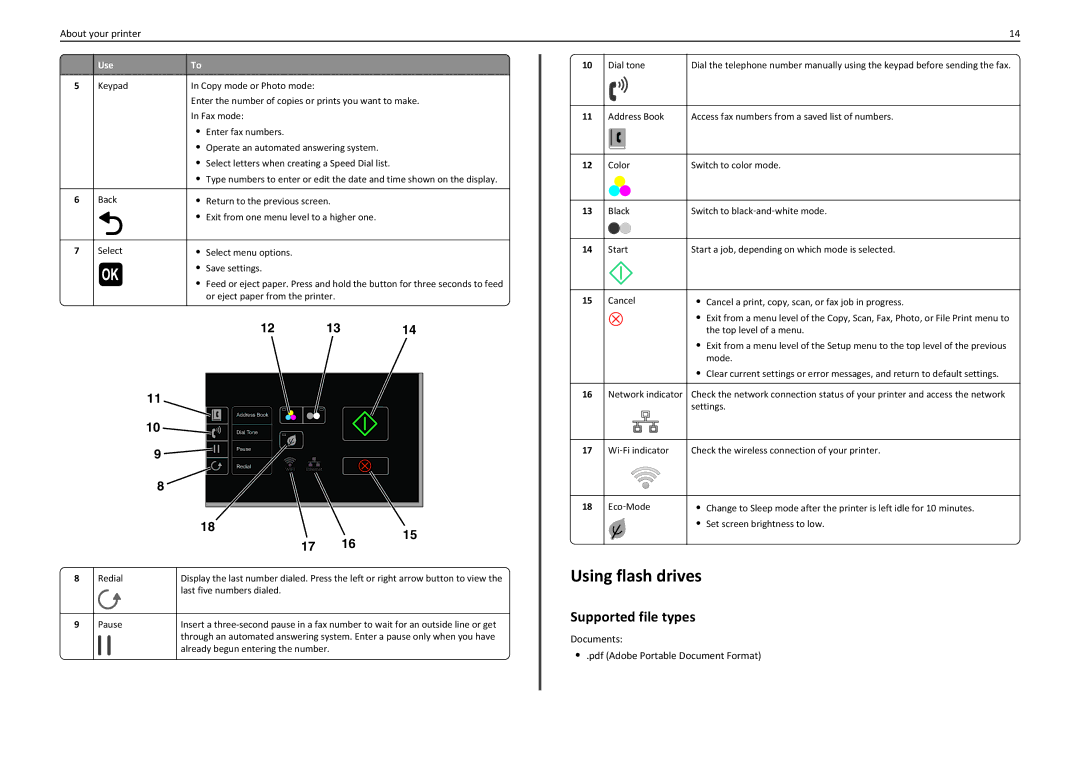About your printer | 14 |
| Use | To |
5 | Keypad | In Copy mode or Photo mode: |
Enter the number of copies or prints you want to make.
In Fax mode:
•Enter fax numbers.
•Operate an automated answering system.
•Select letters when creating a Speed Dial list.
•Type numbers to enter or edit the date and time shown on the display.
6 | Back | • Return to the previous screen. | |
|
| • | Exit from one menu level to a higher one. |
|
|
|
|
7 | Select | • | Select menu options. |
•Save settings.
•Feed or eject paper. Press and hold the button for three seconds to feed or eject paper from the printer.
| 12 | 13 | 14 |
11 |
|
|
|
| Address Book |
|
|
10 | Dial Tone |
|
|
9 | Pause |
|
|
|
|
| |
| Redial |
|
|
8 |
|
|
|
| 18 |
| 15 |
| 17 |
| |
|
| 16 |
8 | Redial | Display the last number dialed. Press the left or right arrow button to view the |
|
| last five numbers dialed. |
|
|
|
9 | Pause | Insert a |
|
| through an automated answering system. Enter a pause only when you have |
|
| already begun entering the number. |
|
|
|
10 | Dial tone | Dial the telephone number manually using the keypad before sending the fax. |
|
|
|
11 | Address Book | Access fax numbers from a saved list of numbers. |
|
|
|
12 | Color | Switch to color mode. |
|
|
|
13 | Black | Switch to black‑and‑white mode. |
|
|
|
14 | Start | Start a job, depending on which mode is selected. |
|
|
|
15 | Cancel | • Cancel a print, copy, scan, or fax job in progress. |
|
| • Exit from a menu level of the Copy, Scan, Fax, Photo, or File Print menu to |
|
| the top level of a menu. |
|
| • Exit from a menu level of the Setup menu to the top level of the previous |
|
| mode. |
|
| • Clear current settings or error messages, and return to default settings. |
|
|
|
16 | Network indicator | Check the network connection status of your printer and access the network |
|
| settings. |
|
|
|
17 | Wi‑Fi indicator | Check the wireless connection of your printer. |
|
|
|
18 | Eco‑Mode | • Change to Sleep mode after the printer is left idle for 10 minutes. |
|
| • Set screen brightness to low. |
|
|
|
Using flash drives
Supported file types
Documents:
•.pdf (Adobe Portable Document Format)