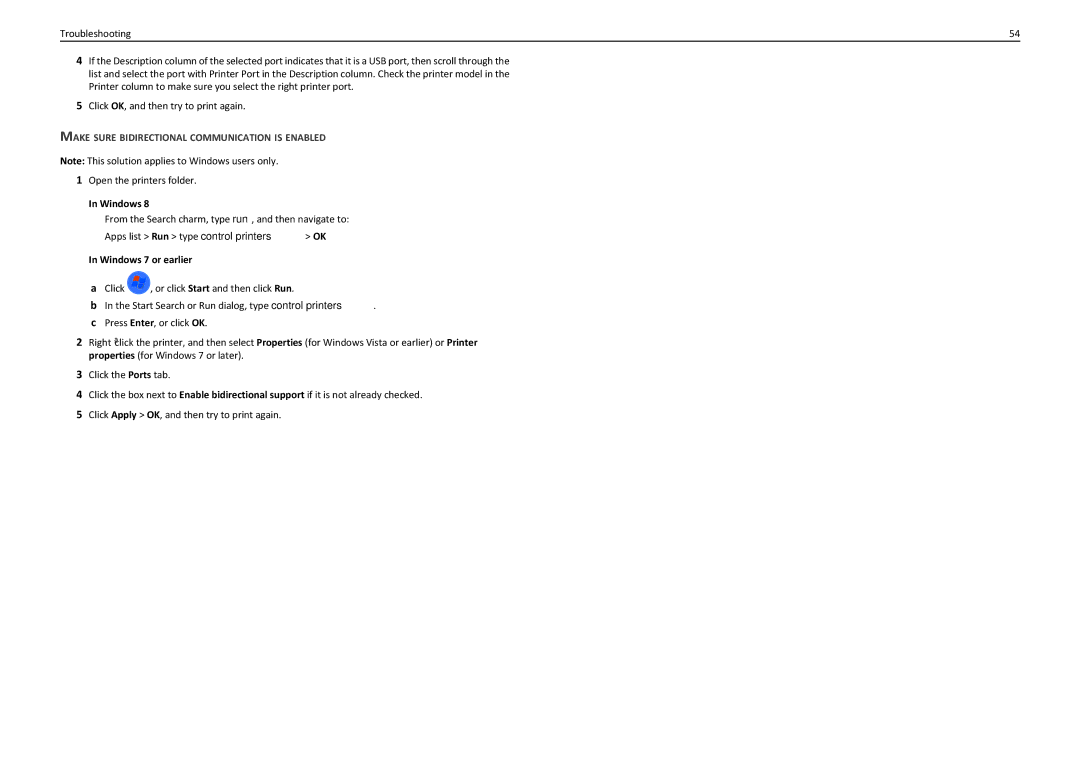Troubleshooting | 54 |
4If the Description column of the selected port indicates that it is a USB port, then scroll through the list and select the port with Printer Port in the Description column. Check the printer model in the Printer column to make sure you select the right printer port.
5Click OK, and then try to print again.
MAKE SURE BIDIRECTIONAL COMMUNICATION IS ENABLED
Note: This solution applies to Windows users only.
1Open the printers folder.
In Windows 8
From the Search charm, type run, and then navigate to: Apps list > Run > type control printers > OK
In Windows 7 or earlier
aClick ![]() , or click Start and then click Run.
, or click Start and then click Run.
bIn the Start Search or Run dialog, type control printers.
cPress Enter, or click OK.
2Right‑click the printer, and then select Properties (for Windows Vista or earlier) or Printer properties (for Windows 7 or later).
3Click the Ports tab.
4Click the box next to Enable bidirectional support if it is not already checked.
5Click Apply > OK, and then try to print again.