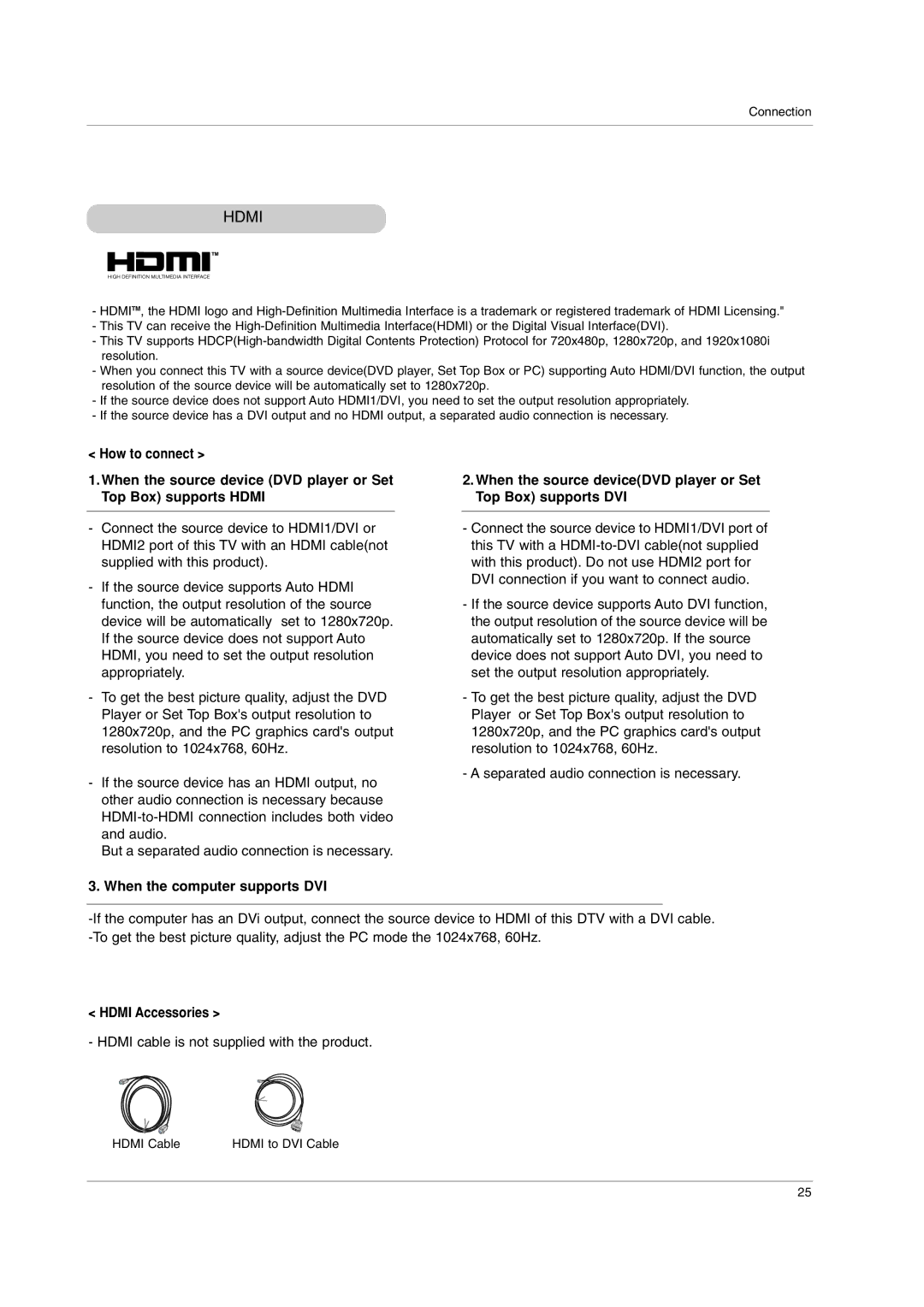Connection
HDMI
-HDMITM, the HDMI logo and
-This TV can receive the
-This TV supports
-When you connect this TV with a source device(DVD player, Set Top Box or PC) supporting Auto HDMI/DVI function, the output resolution of the source device will be automatically set to 1280x720p.
-If the source device does not support Auto HDMI1/DVI, you need to set the output resolution appropriately.
-If the source device has a DVI output and no HDMI output, a separated audio connection is necessary.
< How to connect >
1.When the source device (DVD player or Set Top Box) supports HDMI
-Connect the source device to HDMI1/DVI or HDMI2 port of this TV with an HDMI cable(not supplied with this product).
-If the source device supports Auto HDMI function, the output resolution of the source device will be automatically set to 1280x720p. If the source device does not support Auto HDMI, you need to set the output resolution appropriately.
-To get the best picture quality, adjust the DVD Player or Set Top Box's output resolution to 1280x720p, and the PC graphics card's output resolution to 1024x768, 60Hz.
-If the source device has an HDMI output, no other audio connection is necessary because
But a separated audio connection is necessary.
3. When the computer supports DVI
2.When the source device(DVD player or Set Top Box) supports DVI
-Connect the source device to HDMI1/DVI port of this TV with a
-If the source device supports Auto DVI function, the output resolution of the source device will be automatically set to 1280x720p. If the source device does not support Auto DVI, you need to set the output resolution appropriately.
-To get the best picture quality, adjust the DVD Player or Set Top Box's output resolution to 1280x720p, and the PC graphics card's output resolution to 1024x768, 60Hz.
-A separated audio connection is necessary.
< HDMI Accessories >
- HDMI cable is not supplied with the product.
HDMI Cable | HDMI to DVI Cable |
25