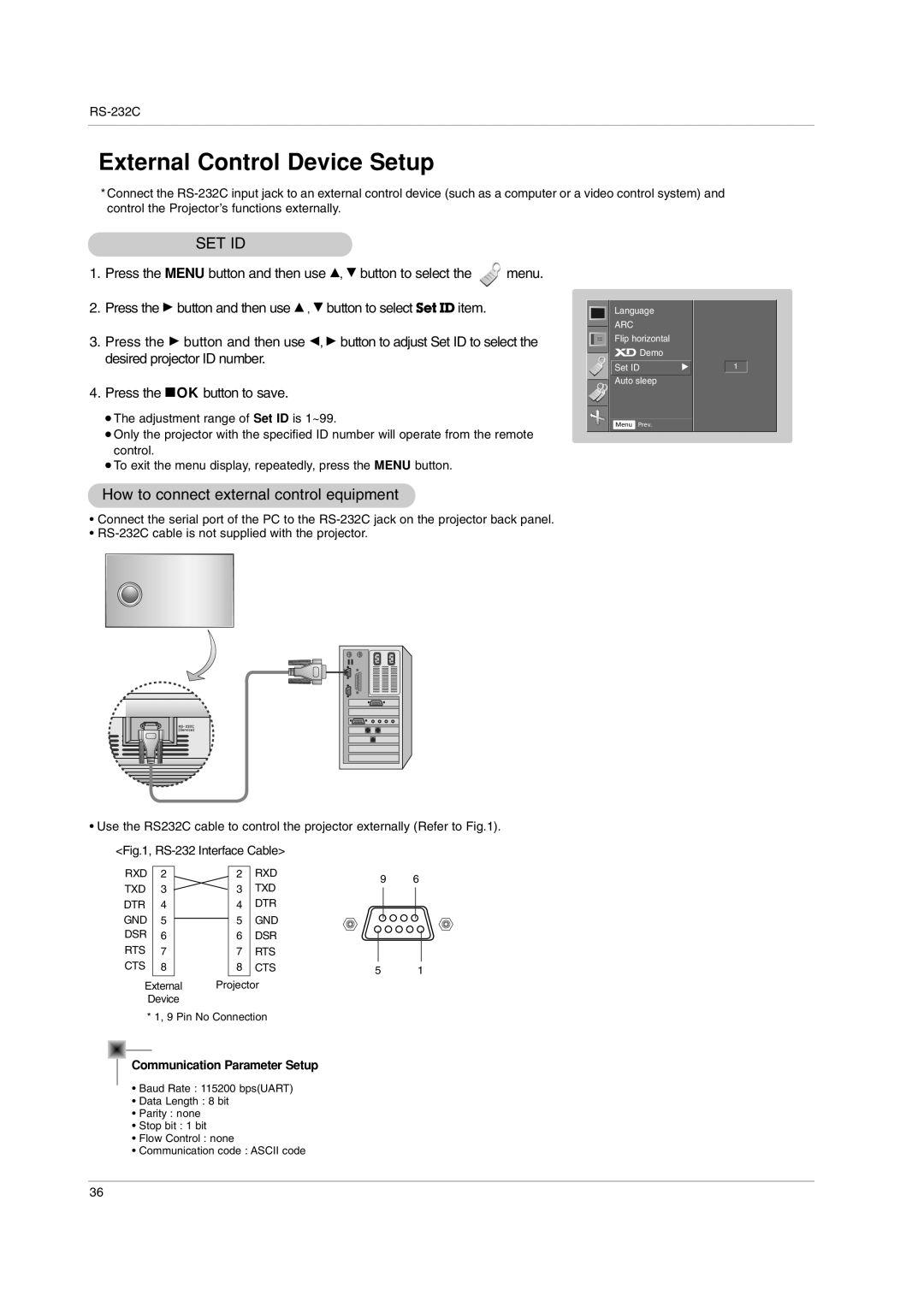RS-232C
External Control Device Setup
*Connect the
SET ID
1.Press the MENU button and then use D, E button to select the![]() menu.
menu.
2.Press the G button and then use D , E button to select Set ID item.
3.Press the G button and then use F, G button to adjust Set ID to select the desired projector ID number.
4.Press the AOK button to save.
●The adjustment range of Set ID is 1~99.
●Only the projector with the specified ID number will operate from the remote control.
●To exit the menu display, repeatedly, press the MENU button.
Language
ARC
Flip horizontal
Demo |
|
Set ID | G |
Auto sleep |
|
Menu Prev.
1
How to connect external control equipment
•Connect the serial port of the PC to the
•
•Use the RS232C cable to control the projector externally (Refer to Fig.1). <Fig.1,
RXD | 2 | 2 | RXD | 9 | 6 | |
TXD | 3 | 3 | TXD | |||
|
| |||||
DTR | 4 | 4 | DTR |
|
| |
GND | 5 | 5 | GND |
|
| |
DSR | 6 | 6 | DSR |
|
| |
RTS | 7 | 7 | RTS |
|
| |
CTS | 8 | 8 | CTS | 5 | 1 | |
External | Projector |
|
| |||
| Device |
|
|
|
| |
* 1, 9 Pin No Connection
Communication Parameter Setup
•Baud Rate : 115200 bps(UART)
•Data Length : 8 bit
•Parity : none
•Stop bit : 1 bit
•Flow Control : none
•Communication code : ASCII code
36