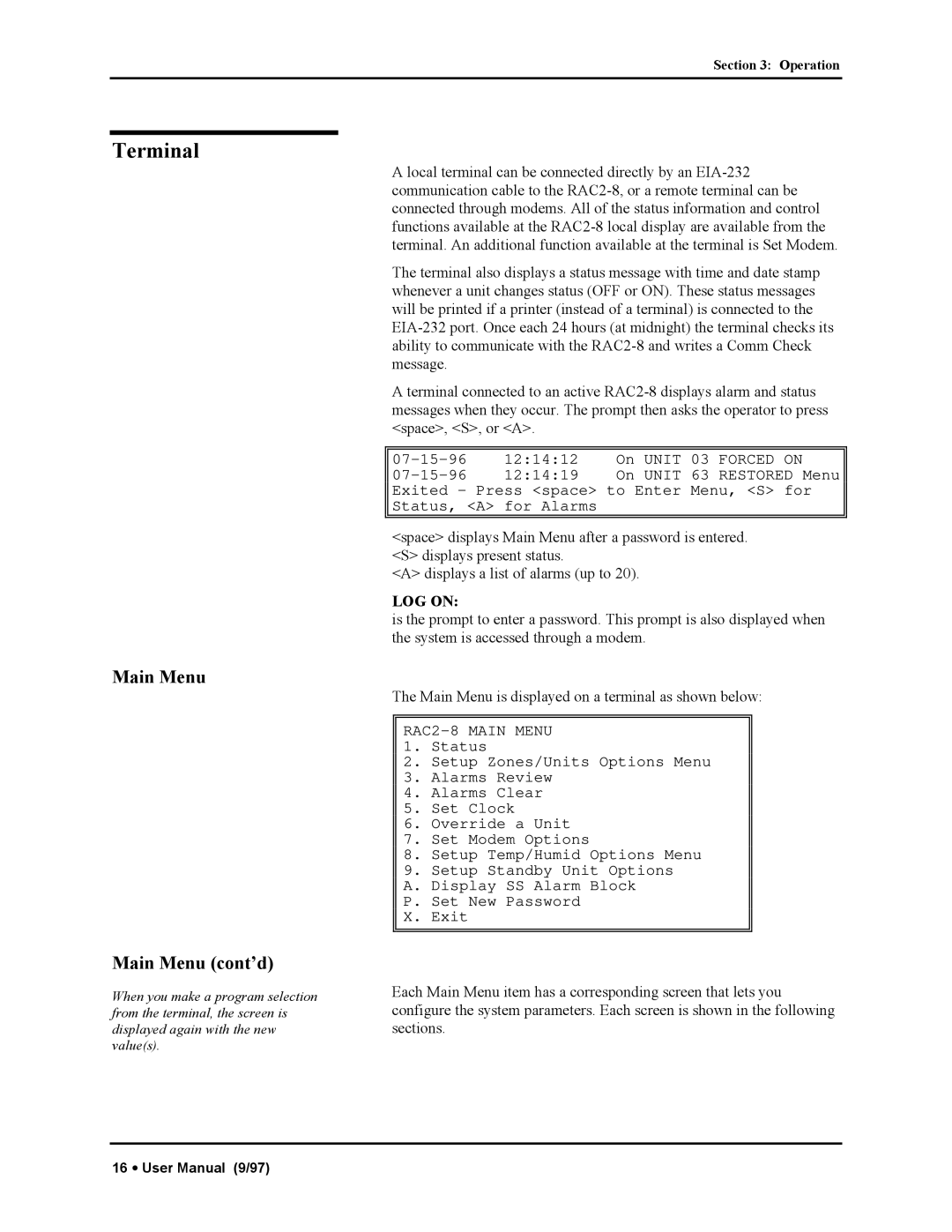Section 3: Operation
Terminal
Main Menu
Main Menu (cont’d)
When you make a program selection from the terminal, the screen is displayed again with the new value(s).
A local terminal can be connected directly by an
The terminal also displays a status message with time and date stamp whenever a unit changes status (OFF or ON). These status messages will be printed if a printer (instead of a terminal) is connected to the
A terminal connected to an active
12:14:12 | On UNIT | 03 | FORCED | ON | |
12:14:19 | On UNIT | 63 | RESTORED Menu | ||
Exited - Press <space> to Enter | Menu, <S> | for | |||
Status, <A> for Alarms |
|
|
|
| |
|
|
|
|
|
|
<space> displays Main Menu after a password is entered. <S> displays present status.
<A> displays a list of alarms (up to 20).
LOG ON:
is the prompt to enter a password. This prompt is also displayed when the system is accessed through a modem.
The Main Menu is displayed on a terminal as shown below:
RAC2-8 MAIN MENU
1.Status
2.Setup Zones/Units Options Menu
3.Alarms Review
4.Alarms Clear
5.Set Clock
6.Override a Unit
7.Set Modem Options
8.Setup Temp/Humid Options Menu
9.Setup Standby Unit Options
A. Display SS Alarm Block
P. Set New Password
X. Exit
Each Main Menu item has a corresponding screen that lets you configure the system parameters. Each screen is shown in the following sections.
16 • User Manual (9/97)