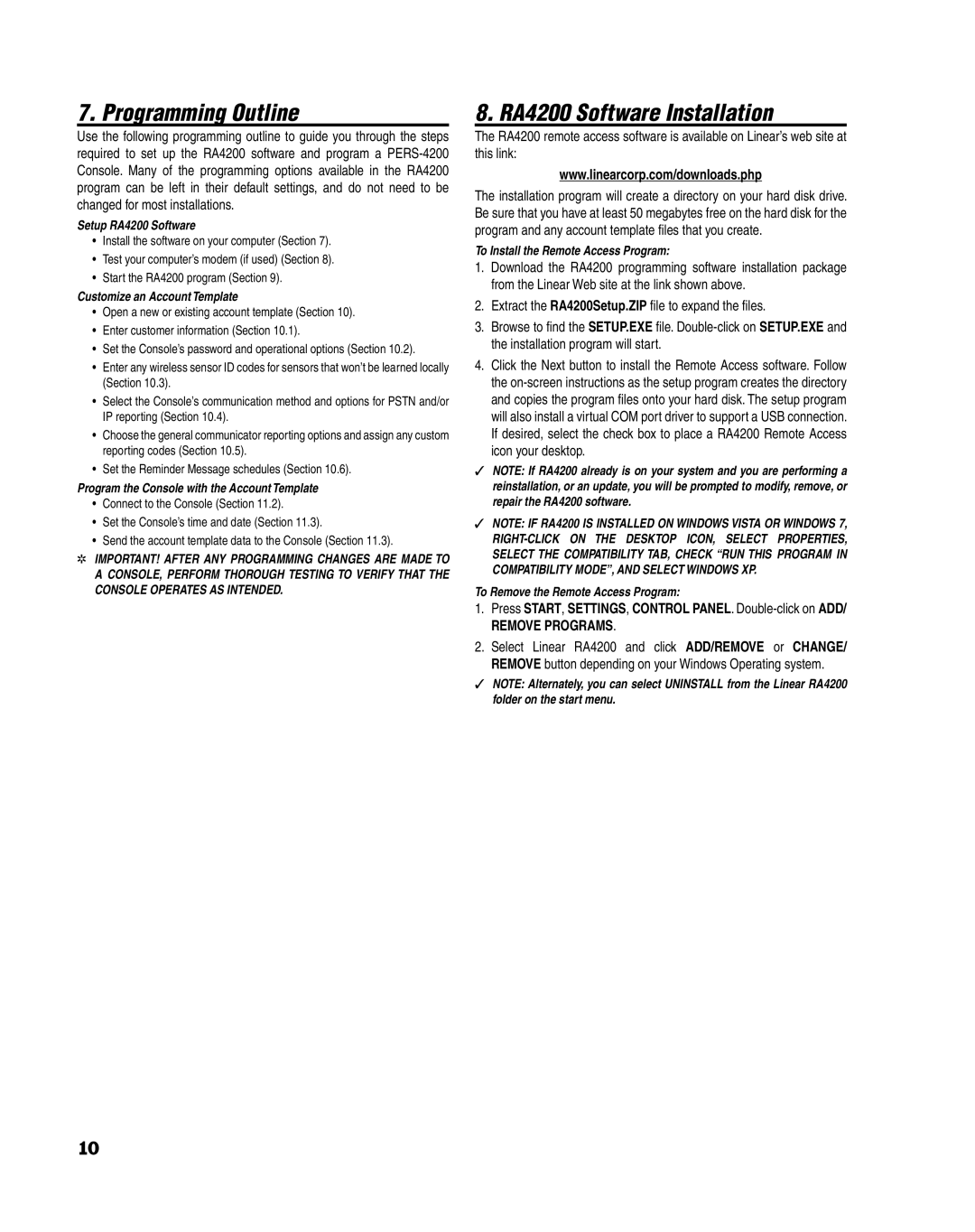7. Programming Outline
Use the following programming outline to guide you through the steps required to set up the RA4200 software and program a
Setup RA4200 Software
•Install the software on your computer (Section 7).
•Test your computer’s modem (if used) (Section 8).
•Start the RA4200 program (Section 9).
Customize an Account Template
•Open a new or existing account template (Section 10).
•Enter customer information (Section 10.1).
•Set the Console’s password and operational options (Section 10.2).
•Enter any wireless sensor ID codes for sensors that won’t be learned locally (Section 10.3).
•Select the Console’s communication method and options for PSTN and/or IP reporting (Section 10.4).
•Choose the general communicator reporting options and assign any custom reporting codes (Section 10.5).
•Set the Reminder Message schedules (Section 10.6).
Program the Console with the Account Template
•Connect to the Console (Section 11.2).
•Set the Console’s time and date (Section 11.3).
•Send the account template data to the Console (Section 11.3).
✲IMPORTANT! AFTER ANY PROGRAMMING CHANGES ARE MADE TO A CONSOLE, PERFORM THOROUGH TESTING TO VERIFY THAT THE CONSOLE OPERATES AS INTENDED.
8. RA4200 Software Installation
The RA4200 remote access software is available on Linear’s web site at this link:
www.linearcorp.com/downloads.php
The installation program will create a directory on your hard disk drive. Be sure that you have at least 50 megabytes free on the hard disk for the program and any account template fi les that you create.
To Install the Remote Access Program:
1.Download the RA4200 programming software installation package from the Linear Web site at the link shown above.
2.Extract the RA4200Setup.ZIP fi le to expand the fi les.
3.Browse to fi nd the SETUP.EXE fi le.
4.Click the Next button to install the Remote Access software. Follow the
✓NOTE: If RA4200 already is on your system and you are performing a reinstallation, or an update, you will be prompted to modify, remove, or repair the RA4200 software.
✓NOTE: IF RA4200 IS INSTALLED ON WINDOWS VISTA OR WINDOWS 7,
To Remove the Remote Access Program:
1.Press START, SETTINGS, CONTROL PANEL.
REMOVE PROGRAMS.
2.Select Linear RA4200 and click ADD/REMOVE or CHANGE/ REMOVE button depending on your Windows Operating system.
✓NOTE: Alternately, you can select UNINSTALL from the Linear RA4200 folder on the start menu.
10