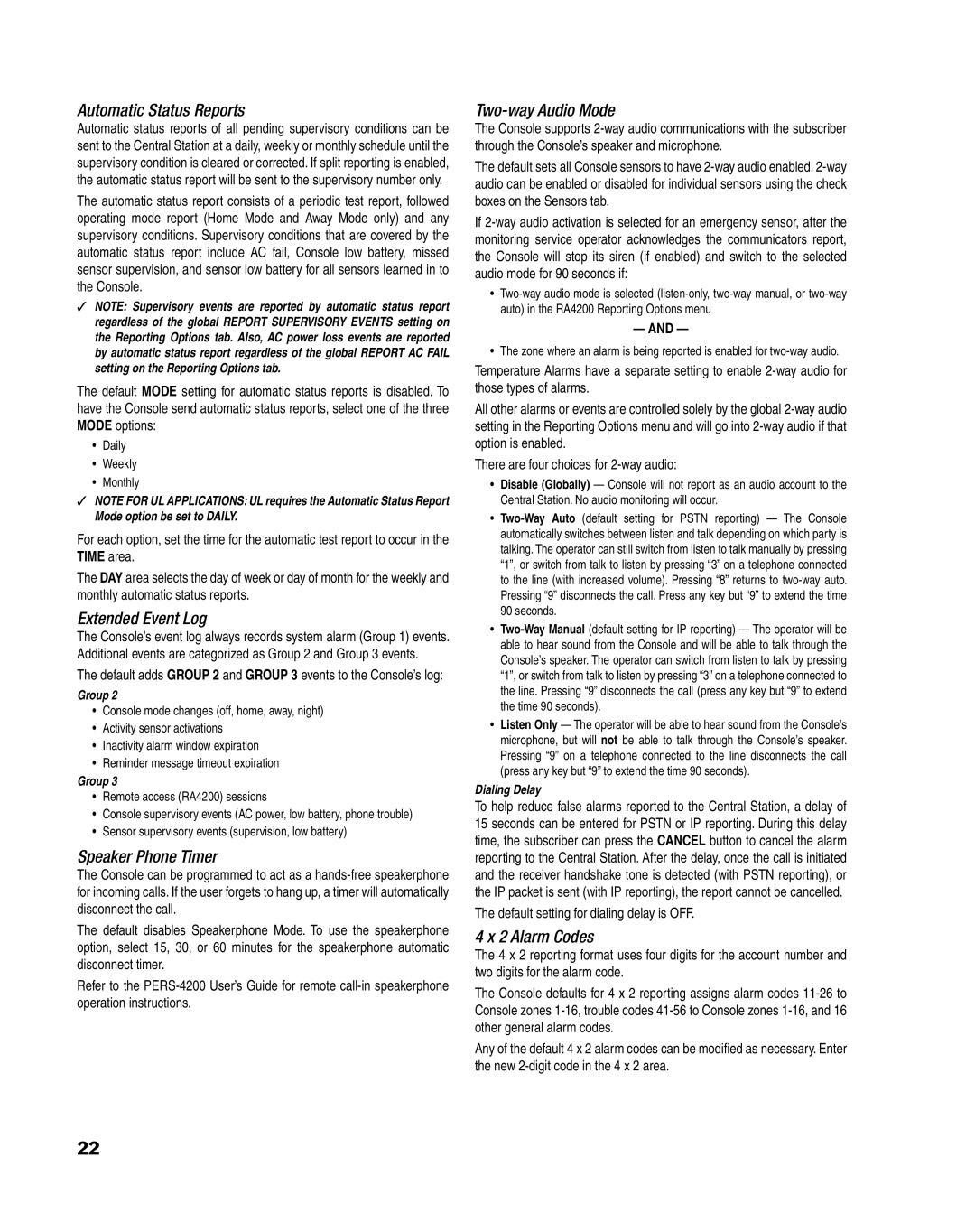Automatic Status Reports
Automatic status reports of all pending supervisory conditions can be sent to the Central Station at a daily, weekly or monthly schedule until the supervisory condition is cleared or corrected. If split reporting is enabled, the automatic status report will be sent to the supervisory number only.
The automatic status report consists of a periodic test report, followed operating mode report (Home Mode and Away Mode only) and any supervisory conditions. Supervisory conditions that are covered by the automatic status report include AC fail, Console low battery, missed sensor supervision, and sensor low battery for all sensors learned in to the Console.
✓NOTE: Supervisory events are reported by automatic status report regardless of the global REPORT SUPERVISORY EVENTS setting on the Reporting Options tab. Also, AC power loss events are reported by automatic status report regardless of the global REPORT AC FAIL setting on the Reporting Options tab.
The default MODE setting for automatic status reports is disabled. To have the Console send automatic status reports, select one of the three MODE options:
•Daily
•Weekly
•Monthly
✓NOTE FOR UL APPLICATIONS: UL requires the Automatic Status Report Mode option be set to DAILY.
For each option, set the time for the automatic test report to occur in the TIME area.
The DAY area selects the day of week or day of month for the weekly and monthly automatic status reports.
Extended Event Log
The Console’s event log always records system alarm (Group 1) events. Additional events are categorized as Group 2 and Group 3 events.
The default adds GROUP 2 and GROUP 3 events to the Console’s log:
Group 2
•Console mode changes (off, home, away, night)
•Activity sensor activations
•Inactivity alarm window expiration
•Reminder message timeout expiration
Group 3
•Remote access (RA4200) sessions
•Console supervisory events (AC power, low battery, phone trouble)
•Sensor supervisory events (supervision, low battery)
Speaker Phone Timer
The Console can be programmed to act as a
The default disables Speakerphone Mode. To use the speakerphone option, select 15, 30, or 60 minutes for the speakerphone automatic disconnect timer.
Refer to the
Two-way Audio Mode
The Console supports
The default sets all Console sensors to have
If
•
—AND —
•The zone where an alarm is being reported is enabled for
Temperature Alarms have a separate setting to enable
All other alarms or events are controlled solely by the global
There are four choices for
•Disable (Globally) — Console will not report as an audio account to the Central Station. No audio monitoring will occur.
•
•
•Listen Only — The operator will be able to hear sound from the Console’s microphone, but will not be able to talk through the Console’s speaker. Pressing “9” on a telephone connected to the line disconnects the call (press any key but “9” to extend the time 90 seconds).
Dialing Delay
To help reduce false alarms reported to the Central Station, a delay of 15 seconds can be entered for PSTN or IP reporting. During this delay time, the subscriber can press the CANCEL button to cancel the alarm reporting to the Central Station. After the delay, once the call is initiated and the receiver handshake tone is detected (with PSTN reporting), or the IP packet is sent (with IP reporting), the report cannot be cancelled.
The default setting for dialing delay is OFF.
4 x 2 Alarm Codes
The 4 x 2 reporting format uses four digits for the account number and two digits for the alarm code.
The Console defaults for 4 x 2 reporting assigns alarm codes
Any of the default 4 x 2 alarm codes can be modifi ed as necessary. Enter the new
22