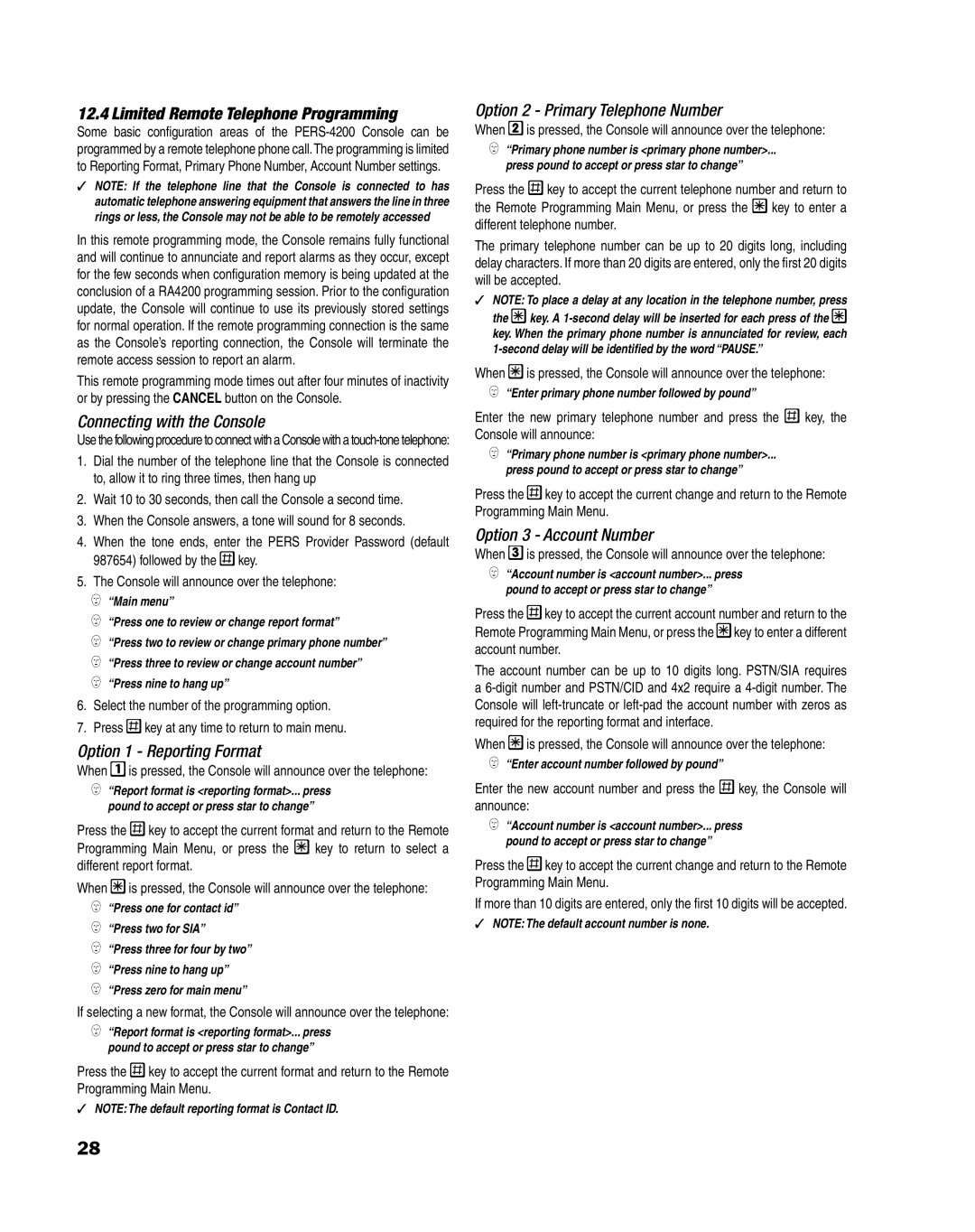12.4 Limited Remote Telephone Programming
Some basic configuration areas of the
✓NOTE: If the telephone line that the Console is connected to has automatic telephone answering equipment that answers the line in three rings or less, the Console may not be able to be remotely accessed
In this remote programming mode, the Console remains fully functional and will continue to annunciate and report alarms as they occur, except for the few seconds when confi guration memory is being updated at the conclusion of a RA4200 programming session. Prior to the confi guration update, the Console will continue to use its previously stored settings for normal operation. If the remote programming connection is the same as the Console’s reporting connection, the Console will terminate the remote access session to report an alarm.
This remote programming mode times out after four minutes of inactivity or by pressing the CANCEL button on the Console.
Connecting with the Console
Use the following procedure to connect with a Console with a
1.Dial the number of the telephone line that the Console is connected to, allow it to ring three times, then hang up
2.Wait 10 to 30 seconds, then call the Console a second time.
3.When the Console answers, a tone will sound for 8 seconds.
4.When the tone ends, enter the PERS Provider Password (default 987654) followed by the ![]() key.
key.
5.The Console will announce over the telephone:
0“Main menu”
0“Press one to review or change report format”
0“Press two to review or change primary phone number”
0“Press three to review or change account number”
0“Press nine to hang up”
6.Select the number of the programming option.
7.Press ![]() key at any time to return to main menu.
key at any time to return to main menu.
Option 1 - Reporting Format
When ![]() is pressed, the Console will announce over the telephone:
is pressed, the Console will announce over the telephone:
0“Report format is <reporting format>... press pound to accept or press star to change”
Press the ![]() key to accept the current format and return to the Remote
key to accept the current format and return to the Remote
Programming Main Menu, or press the ![]() key to return to select a different report format.
key to return to select a different report format.
When ![]() is pressed, the Console will announce over the telephone:
is pressed, the Console will announce over the telephone:
0“Press one for contact id”
0“Press two for SIA”
0“Press three for four by two”
0“Press nine to hang up”
0“Press zero for main menu”
If selecting a new format, the Console will announce over the telephone:
0“Report format is <reporting format>... press pound to accept or press star to change”
Press the ![]() key to accept the current format and return to the Remote Programming Main Menu.
key to accept the current format and return to the Remote Programming Main Menu.
✓NOTE: The default reporting format is Contact ID.
Option 2 - Primary Telephone Number
When ![]() is pressed, the Console will announce over the telephone:
is pressed, the Console will announce over the telephone:
0“Primary phone number is <primary phone number>...
press pound to accept or press star to change”
Press the ![]() key to accept the current telephone number and return to
key to accept the current telephone number and return to
the Remote Programming Main Menu, or press the ![]() key to enter a different telephone number.
key to enter a different telephone number.
The primary telephone number can be up to 20 digits long, including delay characters. If more than 20 digits are entered, only the fi rst 20 digits will be accepted.
✓NOTE: To place a delay at any location in the telephone number, press
the ![]() key. A
key. A ![]() key. When the primary phone number is annunciated for review, each
key. When the primary phone number is annunciated for review, each
When ![]() is pressed, the Console will announce over the telephone:
is pressed, the Console will announce over the telephone:
0“Enter primary phone number followed by pound”
Enter the new primary telephone number and press the ![]() key, the Console will announce:
key, the Console will announce:
0“Primary phone number is <primary phone number>...
press pound to accept or press star to change”
Press the ![]() key to accept the current change and return to the Remote Programming Main Menu.
key to accept the current change and return to the Remote Programming Main Menu.
Option 3 - Account Number
When ![]() is pressed, the Console will announce over the telephone:
is pressed, the Console will announce over the telephone:
0“Account number is <account number>... press pound to accept or press star to change”
Press the ![]() key to accept the current account number and return to the Remote Programming Main Menu, or press the
key to accept the current account number and return to the Remote Programming Main Menu, or press the ![]() key to enter a different account number.
key to enter a different account number.
The account number can be up to 10 digits long. PSTN/SIA requires a
When ![]() is pressed, the Console will announce over the telephone:
is pressed, the Console will announce over the telephone:
0“Enter account number followed by pound”
Enter the new account number and press the ![]() key, the Console will announce:
key, the Console will announce:
0“Account number is <account number>... press pound to accept or press star to change”
Press the ![]() key to accept the current change and return to the Remote Programming Main Menu.
key to accept the current change and return to the Remote Programming Main Menu.
If more than 10 digits are entered, only the fi rst 10 digits will be accepted.
✓NOTE: The default account number is none.
28