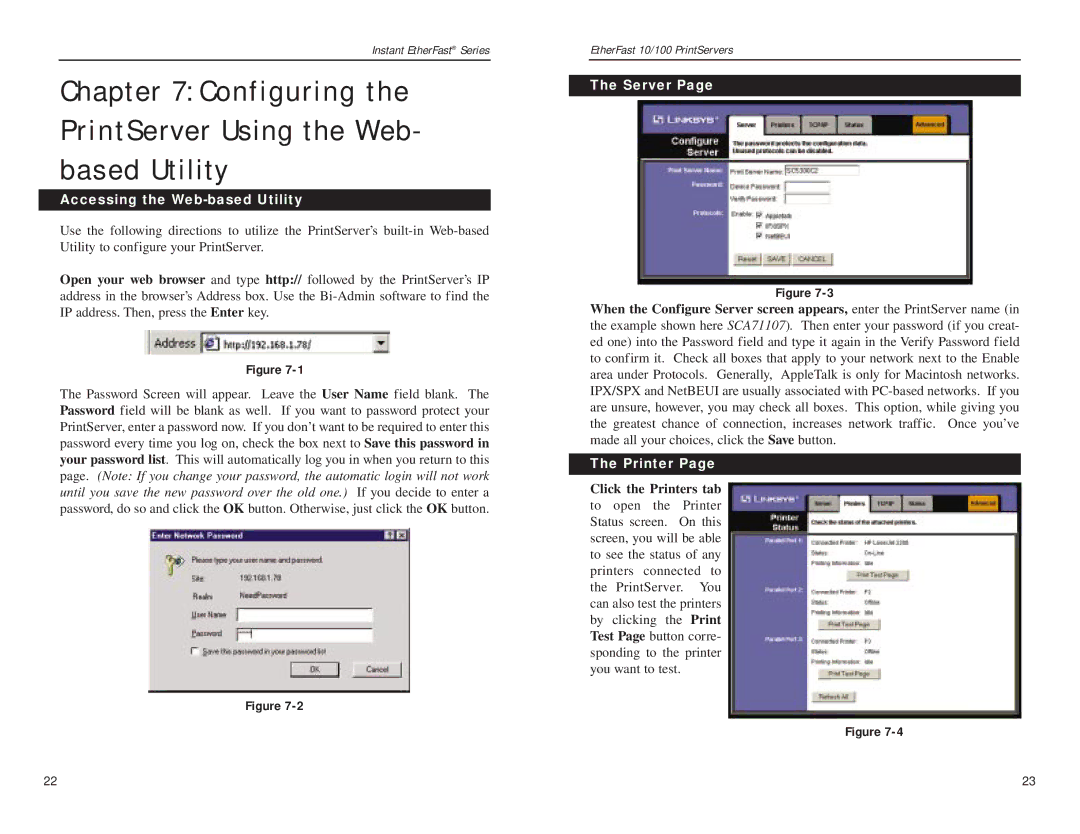Instant EtherFast® Series
Chapter 7: Configuring the PrintServer Using the Web- based Utility
Accessing the Web-based Utility
Use the following directions to utilize the PrintServer’s
Open your web browser and type http:// followed by the PrintServer’s IP address in the browser’s Address box. Use the
Figure
The Password Screen will appear. Leave the User Name field blank. The Password field will be blank as well. If you want to password protect your PrintServer, enter a password now. If you don’t want to be required to enter this password every time you log on, check the box next to Save this password in your password list. This will automatically log you in when you return to this page. (Note: If you change your password, the automatic login will not work until you save the new password over the old one.) If you decide to enter a password, do so and click the OK button. Otherwise, just click the OK button.
Figure
EtherFast 10/100 PrintServers
The Server Page
Figure
When the Configure Server screen appears, enter the PrintServer name (in the example shown here SCA71107). Then enter your password (if you creat- ed one) into the Password field and type it again in the Verify Password field to confirm it. Check all boxes that apply to your network next to the Enable area under Protocols. Generally, AppleTalk is only for Macintosh networks. IPX/SPX and NetBEUI are usually associated with
The Printer Page
Click the Printers tab
to open the Printer Status screen. On this screen, you will be able to see the status of any printers connected to the PrintServer. You can also test the printers by clicking the Print Test Page button corre- sponding to the printer you want to test.
Figure
22 | 23 |