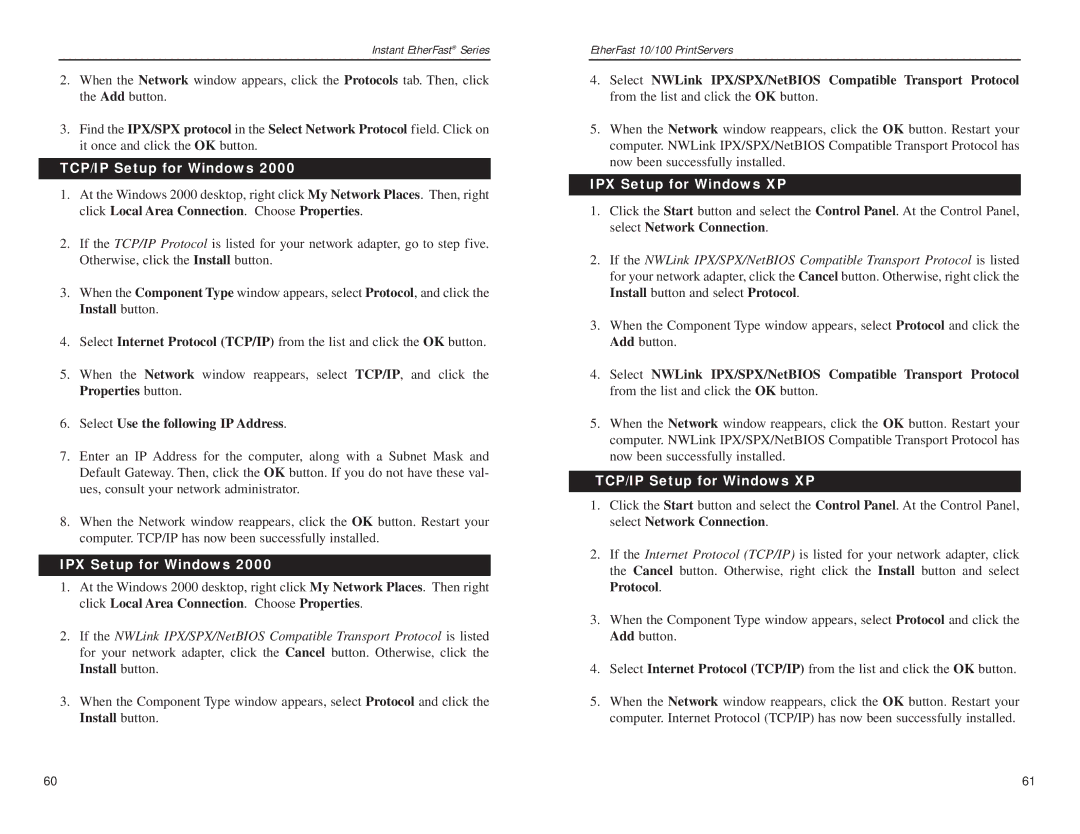Instant EtherFast® Series
2.When the Network window appears, click the Protocols tab. Then, click the Add button.
3.Find the IPX/SPX protocol in the Select Network Protocol field. Click on it once and click the OK button.
TCP/IP Setup for Windows 2000
1.At the Windows 2000 desktop, right click My Network Places. Then, right click Local Area Connection. Choose Properties.
2.If the TCP/IP Protocol is listed for your network adapter, go to step five. Otherwise, click the Install button.
3.When the Component Type window appears, select Protocol, and click the Install button.
4.Select Internet Protocol (TCP/IP) from the list and click the OK button.
5.When the Network window reappears, select TCP/IP, and click the Properties button.
6.Select Use the following IP Address.
7.Enter an IP Address for the computer, along with a Subnet Mask and Default Gateway. Then, click the OK button. If you do not have these val- ues, consult your network administrator.
8.When the Network window reappears, click the OK button. Restart your computer. TCP/IP has now been successfully installed.
IPX Setup for Windows 2000
1.At the Windows 2000 desktop, right click My Network Places. Then right click Local Area Connection. Choose Properties.
2.If the NWLink IPX/SPX/NetBIOS Compatible Transport Protocol is listed for your network adapter, click the Cancel button. Otherwise, click the Install button.
3.When the Component Type window appears, select Protocol and click the Install button.
EtherFast 10/100 PrintServers
4.Select NWLink IPX/SPX/NetBIOS Compatible Transport Protocol from the list and click the OK button.
5.When the Network window reappears, click the OK button. Restart your computer. NWLink IPX/SPX/NetBIOS Compatible Transport Protocol has now been successfully installed.
IPX Setup for Windows XP
1.Click the Start button and select the Control Panel. At the Control Panel, select Network Connection.
2.If the NWLink IPX/SPX/NetBIOS Compatible Transport Protocol is listed for your network adapter, click the Cancel button. Otherwise, right click the Install button and select Protocol.
3.When the Component Type window appears, select Protocol and click the Add button.
4.Select NWLink IPX/SPX/NetBIOS Compatible Transport Protocol from the list and click the OK button.
5.When the Network window reappears, click the OK button. Restart your computer. NWLink IPX/SPX/NetBIOS Compatible Transport Protocol has now been successfully installed.
TCP/IP Setup for Windows XP
1.Click the Start button and select the Control Panel. At the Control Panel, select Network Connection.
2.If the Internet Protocol (TCP/IP) is listed for your network adapter, click the Cancel button. Otherwise, right click the Install button and select Protocol.
3.When the Component Type window appears, select Protocol and click the Add button.
4.Select Internet Protocol (TCP/IP) from the list and click the OK button.
5.When the Network window reappears, click the OK button. Restart your computer. Internet Protocol (TCP/IP) has now been successfully installed.
60 | 61 |