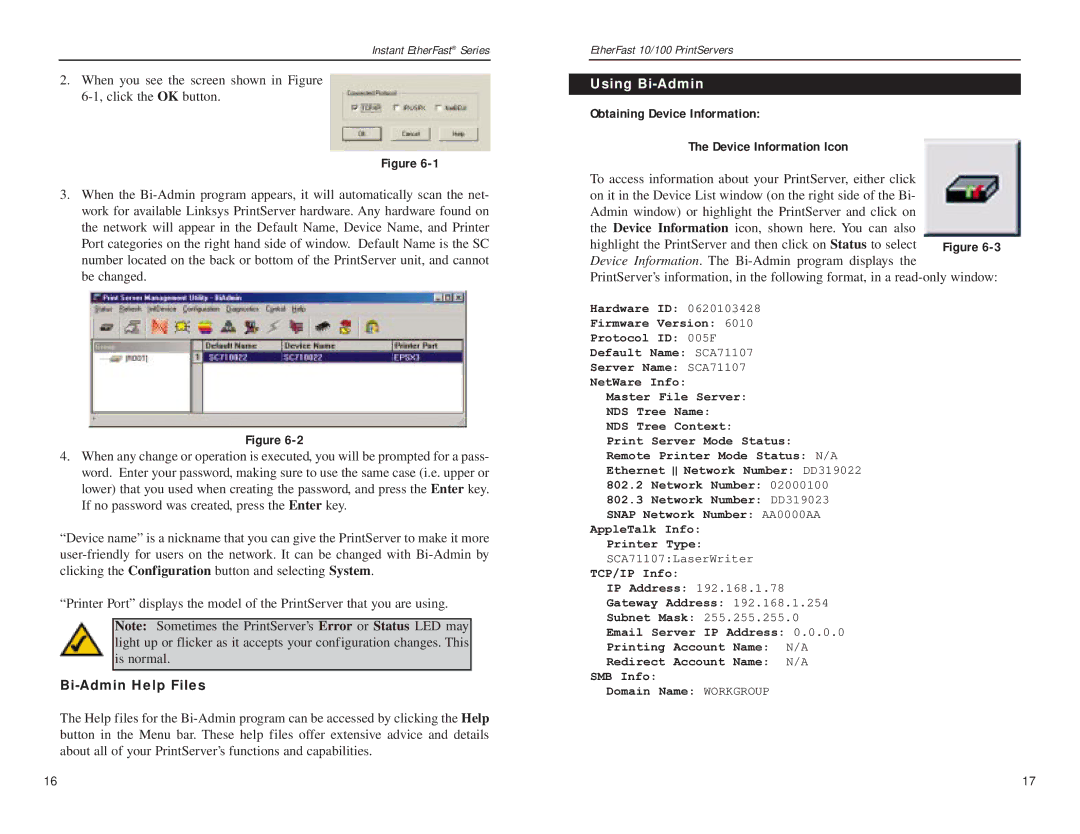Instant EtherFast® Series
2.When you see the screen shown in Figure
Figure
3.When the
Figure
4.When any change or operation is executed, you will be prompted for a pass- word. Enter your password, making sure to use the same case (i.e. upper or lower) that you used when creating the password, and press the Enter key. If no password was created, press the Enter key.
“Device name” is a nickname that you can give the PrintServer to make it more
“Printer Port” displays the model of the PrintServer that you are using.
Note: Sometimes the PrintServer’s Error or Status LED may light up or flicker as it accepts your configuration changes. This is normal.
Bi-Admin Help Files
The Help files for the
EtherFast 10/100 PrintServers
Using Bi-Admin
Obtaining Device Information:
The Device Information Icon
To access information about your PrintServer, either click on it in the Device List window (on the right side of the Bi- Admin window) or highlight the PrintServer and click on the Device Information icon, shown here. You can also highlight the PrintServer and then click on Status to select Device Information. The
Hardware ID: 0620103428
Firmware Version: 6010
Protocol ID: 005F
Default Name: SCA71107
Server Name: SCA71107
NetWare Info:
Master File Server:
NDS Tree Name:
NDS Tree Context:
Print Server Mode Status:
Remote Printer Mode Status: N/A
Ethernet Network Number: DD319022
802.2Network Number: 02000100
802.3Network Number: DD319023 SNAP Network Number: AA0000AA
AppleTalk Info:
Printer Type:
SCA71107:LaserWriter
TCP/IP Info:
IP Address: 192.168.1.78
Gateway Address: 192.168.1.254
Subnet Mask: 255.255.255.0
Email Server IP Address: 0.0.0.0
Printing Account Name: N/A
Redirect Account Name: N/A
SMB Info:
Domain Name: WORKGROUP
16 | 17 |