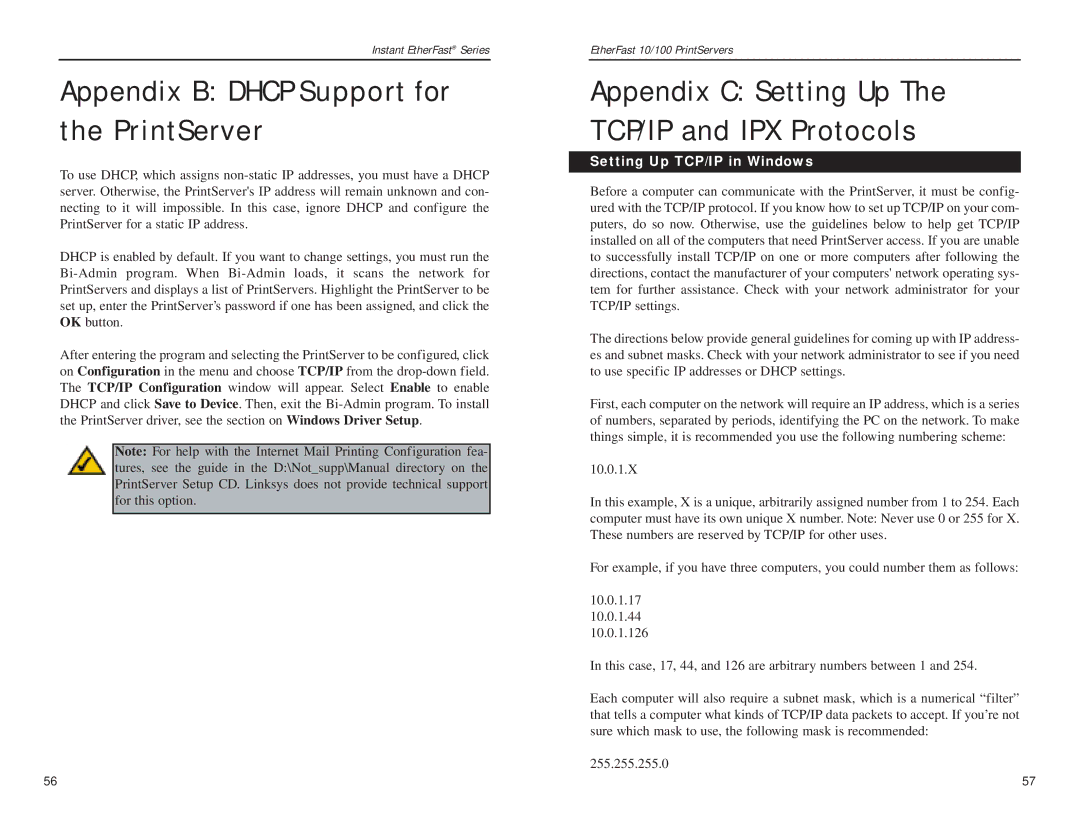Instant EtherFast® Series
Appendix B: DHCP Support for the PrintServer
To use DHCP, which assigns
DHCP is enabled by default. If you want to change settings, you must run the
After entering the program and selecting the PrintServer to be configured, click on Configuration in the menu and choose TCP/IP from the
Note: For help with the Internet Mail Printing Configuration fea- tures, see the guide in the D:\Not_supp\Manual directory on the PrintServer Setup CD. Linksys does not provide technical support for this option.
EtherFast 10/100 PrintServers
Appendix C: Setting Up The T C P/IP and IPX Protocols
Setting Up TCP/IP in Windows
Before a computer can communicate with the PrintServer, it must be config- ured with the TCP/IP protocol. If you know how to set up TCP/IP on your com- puters, do so now. Otherwise, use the guidelines below to help get TCP/IP installed on all of the computers that need PrintServer access. If you are unable to successfully install TCP/IP on one or more computers after following the directions, contact the manufacturer of your computers' network operating sys- tem for further assistance. Check with your network administrator for your TCP/IP settings.
The directions below provide general guidelines for coming up with IP address- es and subnet masks. Check with your network administrator to see if you need to use specific IP addresses or DHCP settings.
First, each computer on the network will require an IP address, which is a series of numbers, separated by periods, identifying the PC on the network. To make things simple, it is recommended you use the following numbering scheme:
10.0.1.X
In this example, X is a unique, arbitrarily assigned number from 1 to 254. Each computer must have its own unique X number. Note: Never use 0 or 255 for X. These numbers are reserved by TCP/IP for other uses.
For example, if you have three computers, you could number them as follows:
10.0.1.17
10.0.1.44
10.0.1.126
In this case, 17, 44, and 126 are arbitrary numbers between 1 and 254.
Each computer will also require a subnet mask, which is a numerical “filter” that tells a computer what kinds of TCP/IP data packets to accept. If you’re not sure which mask to use, the following mask is recommended:
255.255.255.0
56 | 57 |