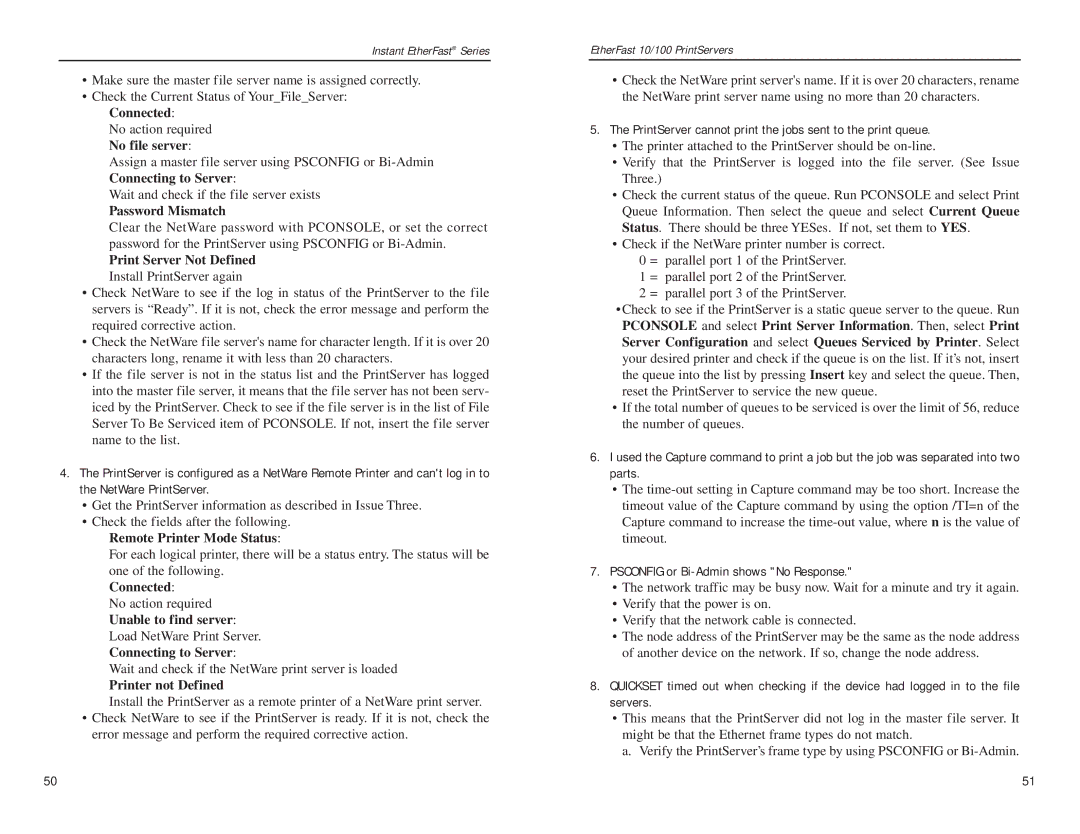Instant EtherFast® Series
•Make sure the master file server name is assigned correctly.
•Check the Current Status of Your_File_Server:
Connected:
No action required No file server:
Assign a master file server using PSCONFIG or
Wait and check if the file server exists
Password Mismatch
Clear the NetWare password with PCONSOLE, or set the correct password for the PrintServer using PSCONFIG or
Print Server Not Defined
Install PrintServer again
•Check NetWare to see if the log in status of the PrintServer to the file servers is “Ready”. If it is not, check the error message and perform the required corrective action.
•Check the NetWare file server's name for character length. If it is over 20 characters long, rename it with less than 20 characters.
•If the file server is not in the status list and the PrintServer has logged into the master file server, it means that the file server has not been serv- iced by the PrintServer. Check to see if the file server is in the list of File Server To Be Serviced item of PCONSOLE. If not, insert the file server name to the list.
4.The PrintServer is configured as a NetWare Remote Printer and can't log in to the NetWare PrintServer.
•Get the PrintServer information as described in Issue Three.
•Check the fields after the following.
Remote Printer Mode Status:
For each logical printer, there will be a status entry. The status will be one of the following.
Connected:
No action required
Unable to find server:
Load NetWare Print Server.
Connecting to Server:
Wait and check if the NetWare print server is loaded
Printer not Defined
Install the PrintServer as a remote printer of a NetWare print server.
•Check NetWare to see if the PrintServer is ready. If it is not, check the error message and perform the required corrective action.
EtherFast 10/100 PrintServers
•Check the NetWare print server's name. If it is over 20 characters, rename the NetWare print server name using no more than 20 characters.
5.The PrintServer cannot print the jobs sent to the print queue.
•The printer attached to the PrintServer should be
•Verify that the PrintServer is logged into the file server. (See Issue Three.)
•Check the current status of the queue. Run PCONSOLE and select Print Queue Information. Then select the queue and select Current Queue Status. There should be three YESes. If not, set them to YES.
•Check if the NetWare printer number is correct.
0 = parallel port 1 of the PrintServer.
1 = parallel port 2 of the PrintServer.
2 = parallel port 3 of the PrintServer.
•Check to see if the PrintServer is a static queue server to the queue. Run PCONSOLE and select Print Server Information. Then, select Print Server Configuration and select Queues Serviced by Printer. Select your desired printer and check if the queue is on the list. If it’s not, insert the queue into the list by pressing Insert key and select the queue. Then, reset the PrintServer to service the new queue.
•If the total number of queues to be serviced is over the limit of 56, reduce the number of queues.
6.I used the Capture command to print a job but the job was separated into two parts.
•The
7.PSCONFIG or Bi-Admin shows "No Response."
•The network traffic may be busy now. Wait for a minute and try it again.
•Verify that the power is on.
•Verify that the network cable is connected.
•The node address of the PrintServer may be the same as the node address of another device on the network. If so, change the node address.
8.QUICKSET timed out when checking if the device had logged in to the file servers.
•This means that the PrintServer did not log in the master file server. It might be that the Ethernet frame types do not match.
a. Verify the PrintServer’s frame type by using PSCONFIG or
50 | 51 |