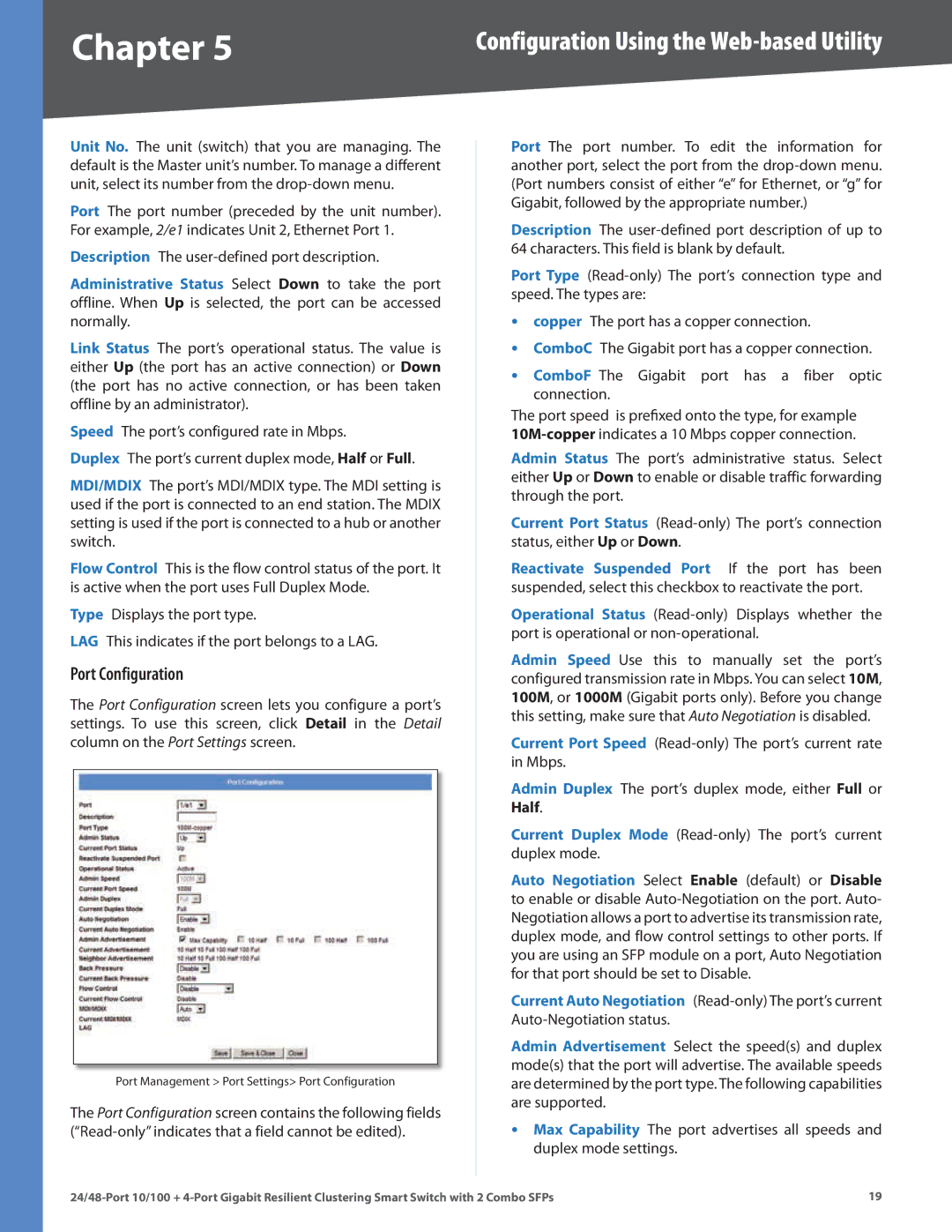Chapter 5 | Configuration Using the |
Unit No. The unit (switch) that you are managing. The default is the Master unit’s number. To manage a different unit, select its number from the
Port The port number (preceded by the unit number). For example, 2/e1 indicates Unit 2, Ethernet Port 1.
Description The
Administrative Status Select Down to take the port offline. When Up is selected, the port can be accessed normally.
Link Status The port’s operational status. The value is either Up (the port has an active connection) or Down (the port has no active connection, or has been taken offline by an administrator).
Speed The port’s configured rate in Mbps.
Duplex The port’s current duplex mode, Half or Full.
MDI/MDIX The port’s MDI/MDIX type. The MDI setting is used if the port is connected to an end station. The MDIX setting is used if the port is connected to a hub or another switch.
Flow Control This is the flow control status of the port. It is active when the port uses Full Duplex Mode.
Type Displays the port type.
LAG This indicates if the port belongs to a LAG.
Port Configuration
The Port Configuration screen lets you configure a port’s settings. To use this screen, click Detail in the Detail column on the Port Settings screen.
Port Management > Port Settings> Port Configuration
The Port Configuration screen contains the following fields
Port The port number. To edit the information for another port, select the port from the
Description The
Port Type
•copper The port has a copper connection.
•ComboC The Gigabit port has a copper connection.
•ComboF The Gigabit port has a fiber optic connection.
The port speed is prefixed onto the type, for example
Admin Status The port’s administrative status. Select either Up or Down to enable or disable traffic forwarding through the port.
Current Port Status
Reactivate Suspended Port If the port has been suspended, select this checkbox to reactivate the port.
Operational Status
Admin Speed Use this to manually set the port’s configured transmission rate in Mbps. You can select 10M, 100M, or 1000M (Gigabit ports only). Before you change this setting, make sure that Auto Negotiation is disabled.
Current Port Speed
Admin Duplex The port’s duplex mode, either Full or Half.
Current Duplex Mode
Auto Negotiation Select Enable (default) or Disable to enable or disable
Current Auto Negotiation
Admin Advertisement Select the speed(s) and duplex mode(s) that the port will advertise. The available speeds are determined by the port type. The following capabilities are supported.
•Max Capability The port advertises all speeds and duplex mode settings.
19 |