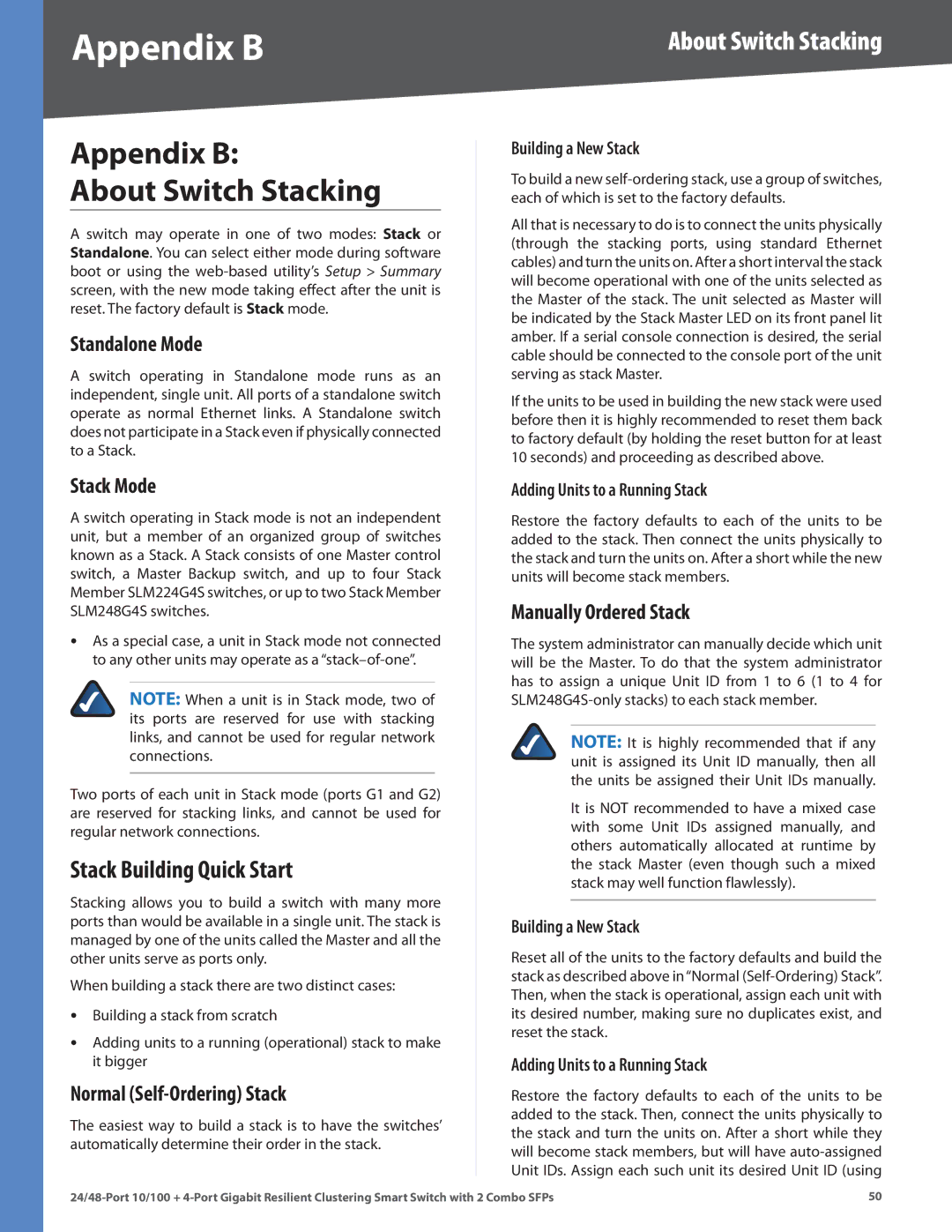Appendix B
Appendix B:
About Switch Stacking
A switch may operate in one of two modes: Stack or Standalone. You can select either mode during software boot or using the
Standalone Mode
A switch operating in Standalone mode runs as an independent, single unit. All ports of a standalone switch operate as normal Ethernet links. A Standalone switch does not participate in a Stack even if physically connected to a Stack.
Stack Mode
A switch operating in Stack mode is not an independent unit, but a member of an organized group of switches known as a Stack. A Stack consists of one Master control switch, a Master Backup switch, and up to four Stack Member SLM224G4S switches, or up to two Stack Member SLM248G4S switches.
•As a special case, a unit in Stack mode not connected to any other units may operate as a
NOTE: When a unit is in Stack mode, two of its ports are reserved for use with stacking links, and cannot be used for regular network connections.
Two ports of each unit in Stack mode (ports G1 and G2) are reserved for stacking links, and cannot be used for regular network connections.
Stack Building Quick Start
Stacking allows you to build a switch with many more ports than would be available in a single unit. The stack is managed by one of the units called the Master and all the other units serve as ports only.
When building a stack there are two distinct cases:
•Building a stack from scratch
•Adding units to a running (operational) stack to make it bigger
Normal (Self-Ordering) Stack
The easiest way to build a stack is to have the switches’ automatically determine their order in the stack.
About Switch Stacking
Building a New Stack
To build a new
All that is necessary to do is to connect the units physically (through the stacking ports, using standard Ethernet cables) and turn the units on. After a short interval the stack will become operational with one of the units selected as the Master of the stack. The unit selected as Master will be indicated by the Stack Master LED on its front panel lit amber. If a serial console connection is desired, the serial cable should be connected to the console port of the unit serving as stack Master.
If the units to be used in building the new stack were used before then it is highly recommended to reset them back to factory default (by holding the reset button for at least 10 seconds) and proceeding as described above.
Adding Units to a Running Stack
Restore the factory defaults to each of the units to be added to the stack. Then connect the units physically to the stack and turn the units on. After a short while the new units will become stack members.
Manually Ordered Stack
The system administrator can manually decide which unit will be the Master. To do that the system administrator has to assign a unique Unit ID from 1 to 6 (1 to 4 for
NOTE: It is highly recommended that if any unit is assigned its Unit ID manually, then all the units be assigned their Unit IDs manually.
It is NOT recommended to have a mixed case with some Unit IDs assigned manually, and others automatically allocated at runtime by the stack Master (even though such a mixed stack may well function flawlessly).
Building a New Stack
Reset all of the units to the factory defaults and build the stack as described above in“Normal
Adding Units to a Running Stack
Restore the factory defaults to each of the units to be added to the stack. Then, connect the units physically to the stack and turn the units on. After a short while they will become stack members, but will have
50 |