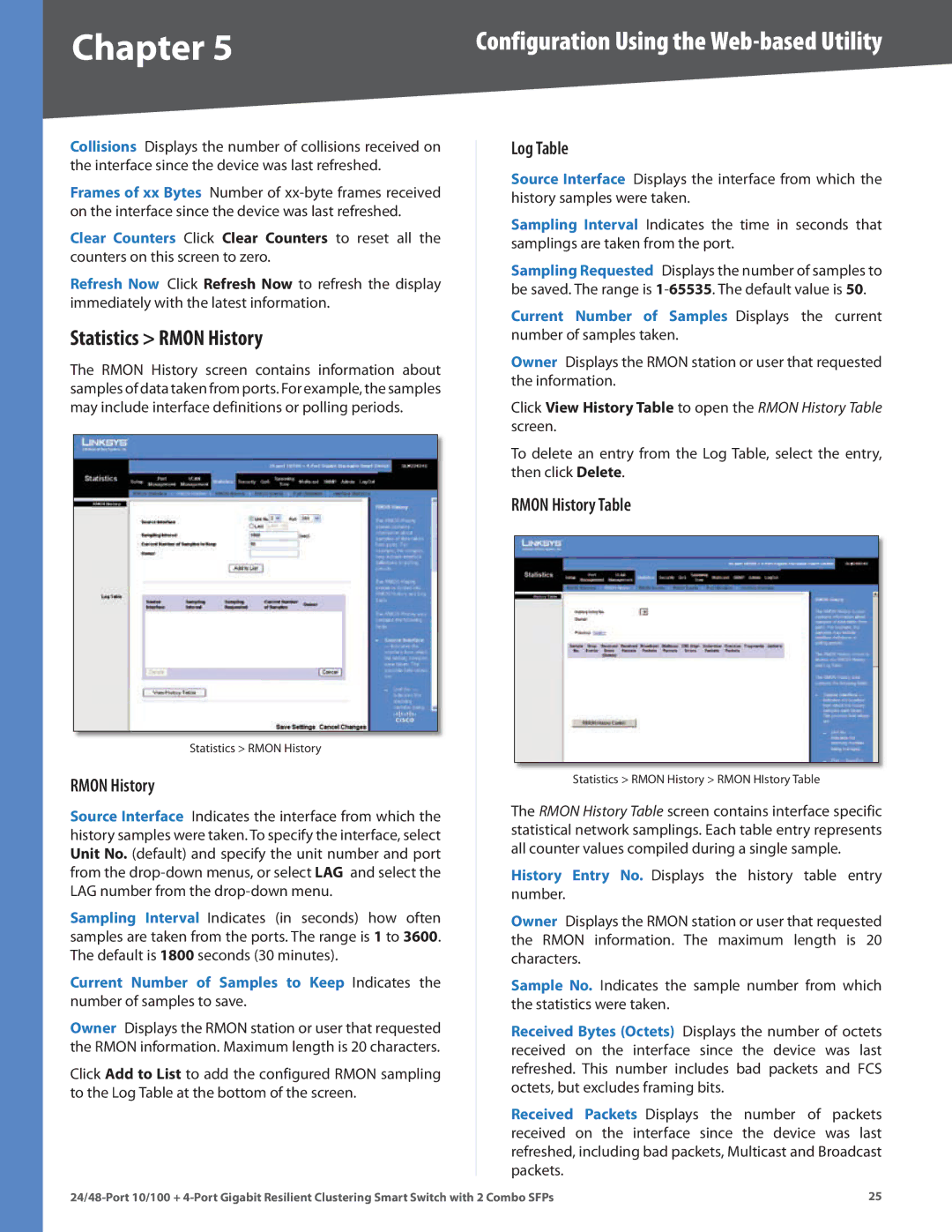Chapter 5 | Configuration Using the |
Collisions Displays the number of collisions received on the interface since the device was last refreshed.
Frames of xx Bytes Number of
Clear Counters Click Clear Counters to reset all the counters on this screen to zero.
Refresh Now Click Refresh Now to refresh the display immediately with the latest information.
Statistics > RMON History
The RMON History screen contains information about samples of data taken from ports. For example, the samples may include interface definitions or polling periods.
Statistics > RMON History
RMON History
Source Interface Indicates the interface from which the history samples were taken. To specify the interface, select Unit No. (default) and specify the unit number and port from the
Sampling Interval Indicates (in seconds) how often samples are taken from the ports. The range is 1 to 3600. The default is 1800 seconds (30 minutes).
Current Number of Samples to Keep Indicates the number of samples to save.
Owner Displays the RMON station or user that requested the RMON information. Maximum length is 20 characters.
Click Add to List to add the configured RMON sampling to the Log Table at the bottom of the screen.
Log Table
Source Interface Displays the interface from which the history samples were taken.
Sampling Interval Indicates the time in seconds that samplings are taken from the port.
Sampling Requested Displays the number of samples to be saved. The range is
Current Number of Samples Displays the current
number of samples taken.
Owner Displays the RMON station or user that requested the information.
Click View History Table to open the RMON History Table screen.
To delete an entry from the Log Table, select the entry, then click Delete.
RMON History Table
Statistics > RMON History > RMON HIstory Table
The RMON History Table screen contains interface specific statistical network samplings. Each table entry represents all counter values compiled during a single sample.
History Entry No. Displays the history table entry number.
Owner Displays the RMON station or user that requested the RMON information. The maximum length is 20 characters.
Sample No. Indicates the sample number from which the statistics were taken.
Received Bytes (Octets) Displays the number of octets received on the interface since the device was last refreshed. This number includes bad packets and FCS octets, but excludes framing bits.
Received Packets Displays the number of packets received on the interface since the device was last refreshed, including bad packets, Multicast and Broadcast packets.
25 |