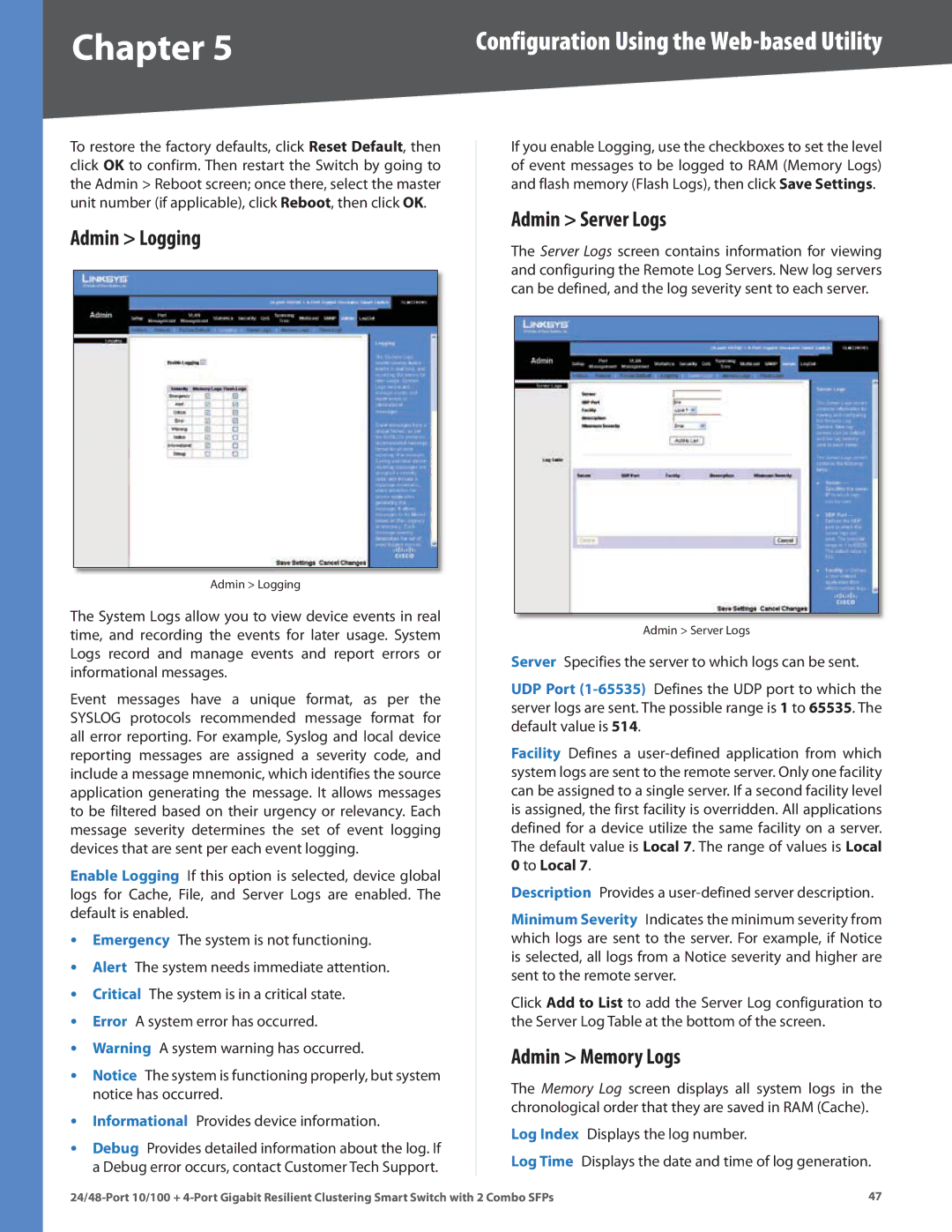Chapter 5 | Configuration Using the |
To restore the factory defaults, click Reset Default, then click OK to confirm. Then restart the Switch by going to the Admin > Reboot screen; once there, select the master unit number (if applicable), click Reboot, then click OK.
Admin > Logging
Admin > Logging
The System Logs allow you to view device events in real time, and recording the events for later usage. System Logs record and manage events and report errors or informational messages.
Event messages have a unique format, as per the SYSLOG protocols recommended message format for all error reporting. For example, Syslog and local device reporting messages are assigned a severity code, and include a message mnemonic, which identifies the source application generating the message. It allows messages to be filtered based on their urgency or relevancy. Each message severity determines the set of event logging devices that are sent per each event logging.
Enable Logging If this option is selected, device global logs for Cache, File, and Server Logs are enabled. The default is enabled.
•Emergency The system is not functioning.
•Alert The system needs immediate attention.
•Critical The system is in a critical state.
•Error A system error has occurred.
•Warning A system warning has occurred.
•Notice The system is functioning properly, but system notice has occurred.
•Informational Provides device information.
•Debug Provides detailed information about the log. If a Debug error occurs, contact Customer Tech Support.
If you enable Logging, use the checkboxes to set the level of event messages to be logged to RAM (Memory Logs) and flash memory (Flash Logs), then click Save Settings.
Admin > Server Logs
The Server Logs screen contains information for viewing and configuring the Remote Log Servers. New log servers can be defined, and the log severity sent to each server.
Admin > Server Logs
Server Specifies the server to which logs can be sent.
UDP Port
Facility Defines a
Description Provides a
Minimum Severity Indicates the minimum severity from which logs are sent to the server. For example, if Notice is selected, all logs from a Notice severity and higher are sent to the remote server.
Click Add to List to add the Server Log configuration to the Server Log Table at the bottom of the screen.
Admin > Memory Logs
The Memory Log screen displays all system logs in the chronological order that they are saved in RAM (Cache).
Log Index Displays the log number.
Log Time Displays the date and time of log generation.
47 |