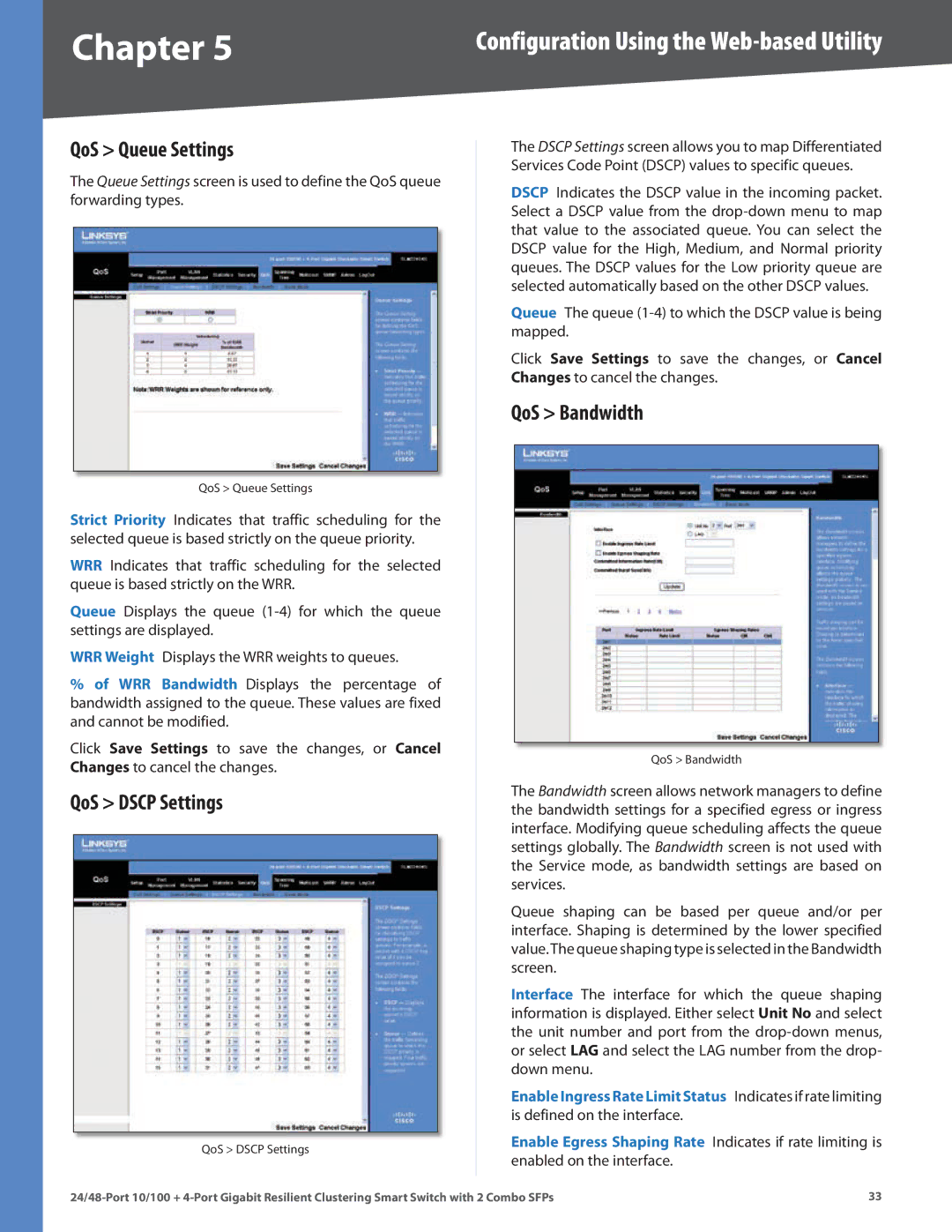Chapter 5 | Configuration Using the |
QoS > Queue Settings
The Queue Settings screen is used to define the QoS queue forwarding types.
QoS > Queue Settings
Strict Priority Indicates that traffic scheduling for the selected queue is based strictly on the queue priority.
WRR Indicates that traffic scheduling for the selected queue is based strictly on the WRR.
Queue Displays the queue
WRR Weight Displays the WRR weights to queues.
%of WRR Bandwidth Displays the percentage of bandwidth assigned to the queue. These values are fixed and cannot be modified.
Click Save Settings to save the changes, or Cancel Changes to cancel the changes.
QoS > DSCP Settings
QoS > DSCP Settings
The DSCP Settings screen allows you to map Differentiated Services Code Point (DSCP) values to specific queues.
DSCP Indicates the DSCP value in the incoming packet. Select a DSCP value from the
Queue The queue
Click Save Settings to save the changes, or Cancel Changes to cancel the changes.
QoS > Bandwidth
QoS > Bandwidth
The Bandwidth screen allows network managers to define the bandwidth settings for a specified egress or ingress interface. Modifying queue scheduling affects the queue settings globally. The Bandwidth screen is not used with the Service mode, as bandwidth settings are based on services.
Queue shaping can be based per queue and/or per interface. Shaping is determined by the lower specified value.The queue shaping type is selected in the Bandwidth screen.
Interface The interface for which the queue shaping information is displayed. Either select Unit No and select the unit number and port from the
Enable Ingress Rate Limit Status Indicates if rate limiting is defined on the interface.
Enable Egress Shaping Rate Indicates if rate limiting is enabled on the interface.
33 |