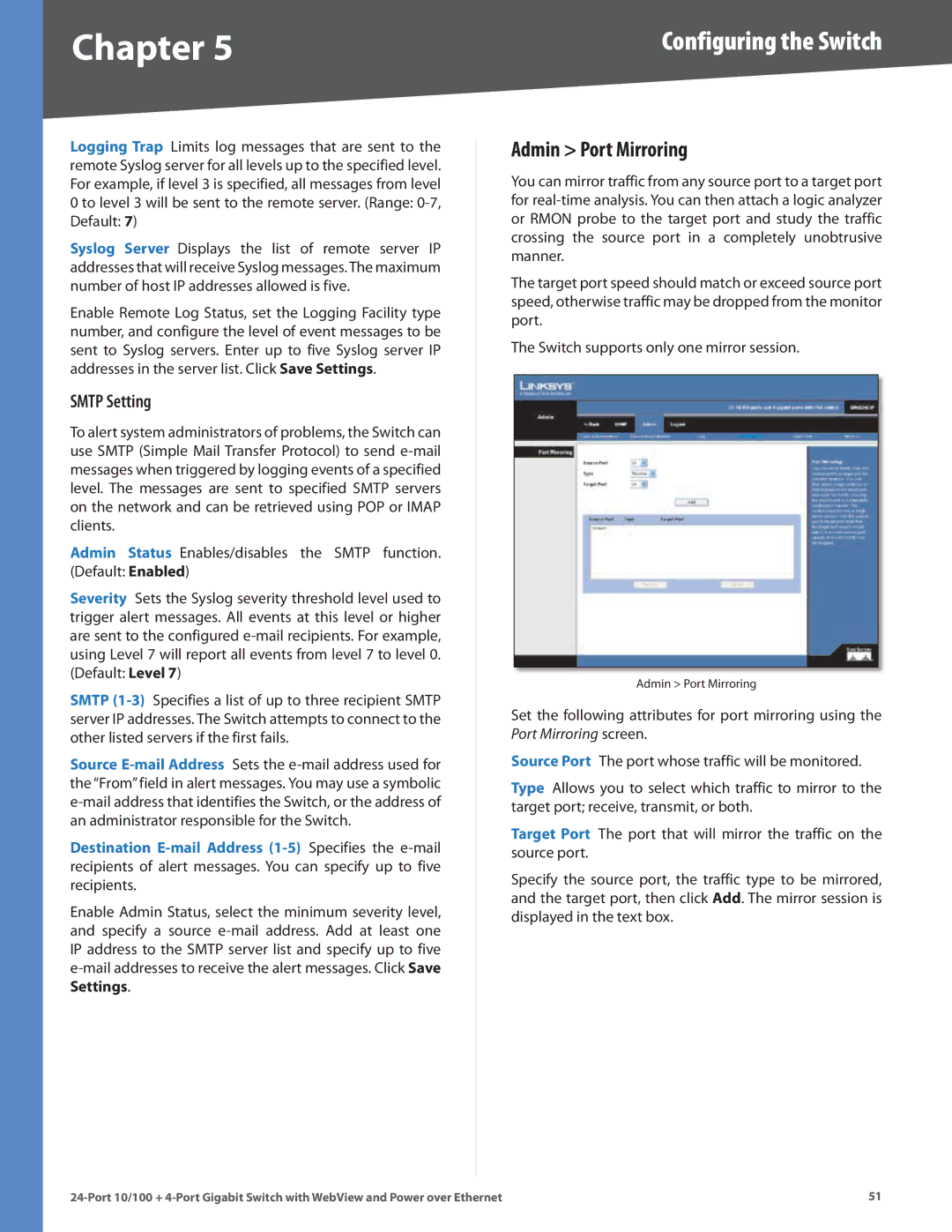Chapter 5 | Configuring the Switch |
Logging Trap Limits log messages that are sent to the remote Syslog server for all levels up to the specified level.. For example, if level 3 is specified, all messages from level 0 to level 3 will be sent to the remote server.. (Range:
Syslog Server Displays the list of remote server IP addresses that will receive Syslog messages..The maximum number of host IP addresses allowed is five..
Enable Remote Log Status, set the Logging Facility type number, and configure the level of event messages to be sent to Syslog servers.. Enter up to five Syslog server IP addresses in the server list.. Click Save Settings..
SMTP Setting
To alert system administrators of problems, the Switch can use SMTP (Simple Mail Transfer Protocol) to send
Admin Status Enables/disables the SMTP function.. (Default: Enabled)
Severity Sets the Syslog severity threshold level used to trigger alert messages.. All events at this level or higher are sent to the configured
SMTP
Source
Destination
Enable Admin Status, select the minimum severity level, and specify a source
Admin > Port Mirroring
You can mirror traffic from any source port to a target port for
The target port speed should match or exceed source port speed, otherwise traffic may be dropped from the monitor port..
The Switch supports only one mirror session..
Admin > Port Mirroring
Set the following attributes for port mirroring using the Port Mirroring screen..
Source Port The port whose traffic will be monitored..
Type Allows you to select which traffic to mirror to the target port; receive, transmit, or both..
Target Port The port that will mirror the traffic on the source port..
Specify the source port, the traffic type to be mirrored, and the target port, then click Add.. The mirror session is displayed in the text box..
51 |