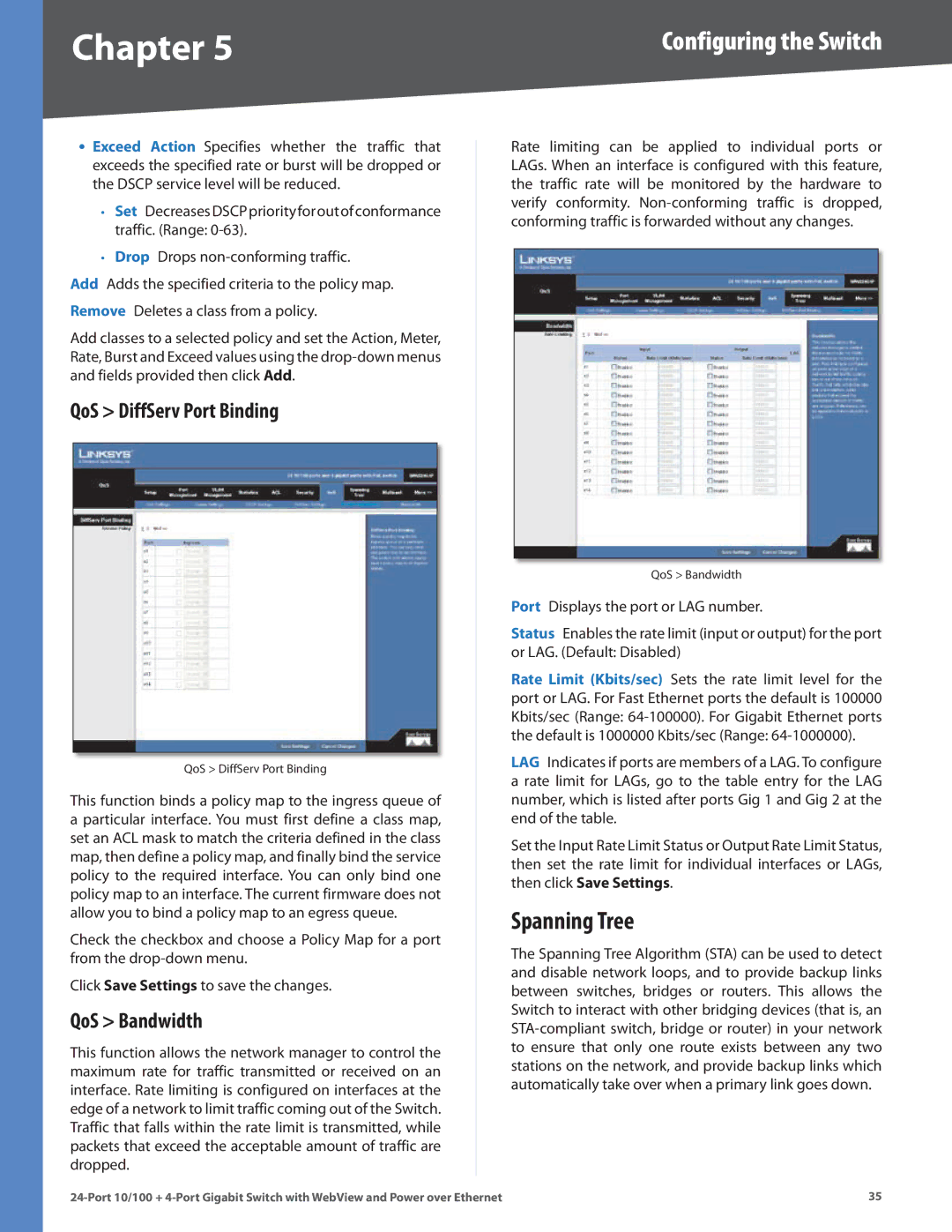Chapter 5 | Configuring the Switch |
•Exceed Action Specifies whether the traffic that exceeds the specified rate or burst will be dropped or the DSCP service level will be reduced..
•Set DecreasesDSCPpriorityforoutofconformance traffic.. (Range:
•Drop Drops
Add Adds the specified criteria to the policy map.. Remove Deletes a class from a policy..
Add classes to a selected policy and set the Action, Meter, Rate, Burst and Exceed values using the
QoS > DiffServ Port Binding
QoS > DiffServ Port Binding
This function binds a policy map to the ingress queue of a particular interface.. You must first define a class map, set an ACL mask to match the criteria defined in the class map, then define a policy map, and finally bind the service policy to the required interface.. You can only bind one policy map to an interface.. The current firmware does not allow you to bind a policy map to an egress queue..
Check the checkbox and choose a Policy Map for a port from the
Click Save Settings to save the changes..
QoS > Bandwidth
This function allows the network manager to control the maximum rate for traffic transmitted or received on an interface.. Rate limiting is configured on interfaces at the edge of a network to limit traffic coming out of the Switch.. Traffic that falls within the rate limit is transmitted, while packets that exceed the acceptable amount of traffic are dropped..
Rate limiting can be applied to individual ports or LAGs.. When an interface is configured with this feature, the traffic rate will be monitored by the hardware to verify conformity..
QoS > Bandwidth
Port Displays the port or LAG number..
Status Enables the rate limit (input or output) for the port or LAG.. (Default: Disabled)
Rate Limit (Kbits/sec) Sets the rate limit level for the port or LAG.. For Fast Ethernet ports the default is 100000 Kbits/sec (Range:
LAG Indicates if ports are members of a LAG.. To configure a rate limit for LAGs, go to the table entry for the LAG number, which is listed after ports Gig 1 and Gig 2 at the end of the table..
Set the Input Rate Limit Status or Output Rate Limit Status, then set the rate limit for individual interfaces or LAGs, then click Save Settings..
Spanning Tree
The Spanning Tree Algorithm (STA) can be used to detect and disable network loops, and to provide backup links between switches, bridges or routers.. This allows the Switch to interact with other bridging devices (that is, an
35 |