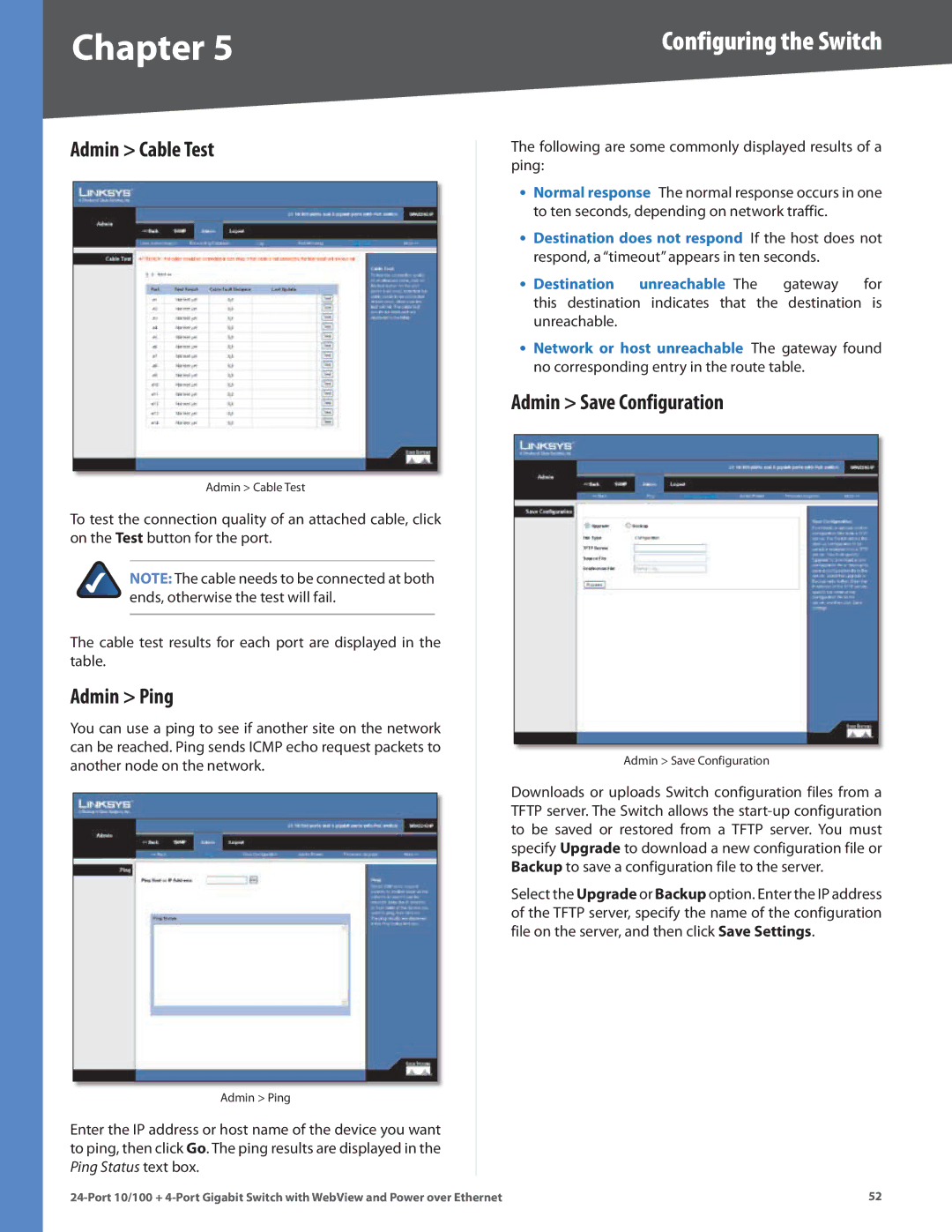Chapter 5 | Configuring the Switch |
Admin > Cable Test
Admin > Cable Test
To test the connection quality of an attached cable, click on the Test button for the port..
NOTE: The cable needs to be connected at both ends, otherwise the test will fail..
The cable test results for each port are displayed in the table..
Admin > Ping
You can use a ping to see if another site on the network can be reached.. Ping sends ICMP echo request packets to another node on the network..
Admin > Ping
Enter the IP address or host name of the device you want to ping, then click Go.. The ping results are displayed in the Ping Status text box..
The following are some commonly displayed results of a ping:
•Normal response The normal response occurs in one to ten seconds, depending on network traffic..
•Destination does not respond If the host does not respond, a “timeout” appears in ten seconds..
• Destination unreachable The gateway for
this destination indicates that the destination is unreachable..
•Network or host unreachable The gateway found no corresponding entry in the route table..
Admin > Save Configuration
Admin > Save Configuration
Downloads or uploads Switch configuration files from a TFTP server.. The Switch allows the
Select the Upgrade or Backup option.. Enter the IP address of the TFTP server, specify the name of the configuration file on the server, and then click Save Settings..
52 |