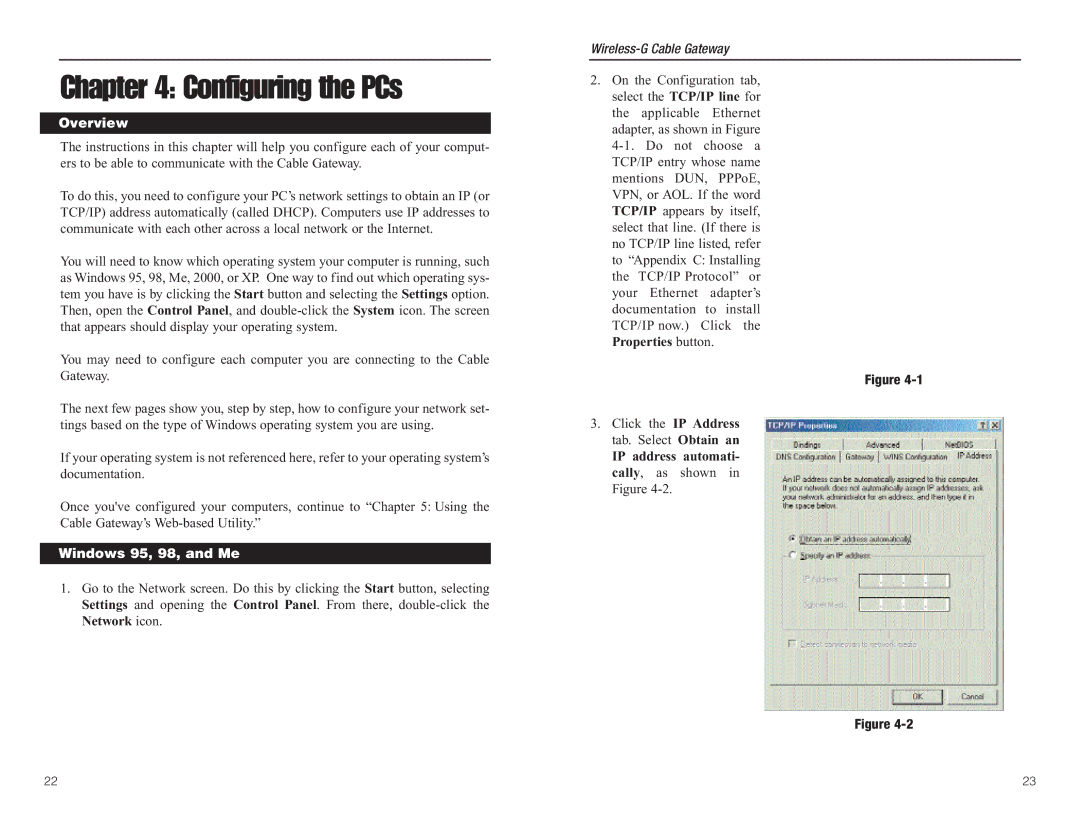Chapter 4: Configuring the PCs
Overview
The instructions in this chapter will help you configure each of your comput- ers to be able to communicate with the Cable Gateway.
To do this, you need to configure your PC’s network settings to obtain an IP (or TCP/IP) address automatically (called DHCP). Computers use IP addresses to communicate with each other across a local network or the Internet.
You will need to know which operating system your computer is running, such as Windows 95, 98, Me, 2000, or XP. One way to find out which operating sys- tem you have is by clicking the Start button and selecting the Settings option. Then, open the Control Panel, and
You may need to configure each computer you are connecting to the Cable Gateway.
The next few pages show you, step by step, how to configure your network set- tings based on the type of Windows operating system you are using.
If your operating system is not referenced here, refer to your operating system’s documentation.
Once you've configured your computers, continue to “Chapter 5: Using the Cable Gateway’s
Windows 95, 98, and Me
1.Go to the Network screen. Do this by clicking the Start button, selecting Settings and opening the Control Panel. From there,
2.On the Configuration tab, select the TCP/IP line for the applicable Ethernet adapter, as shown in Figure
Figure
3.Click the IP Address tab. Select Obtain an
IP address automati- cally, as shown in Figure
Figure
22 | 23 |