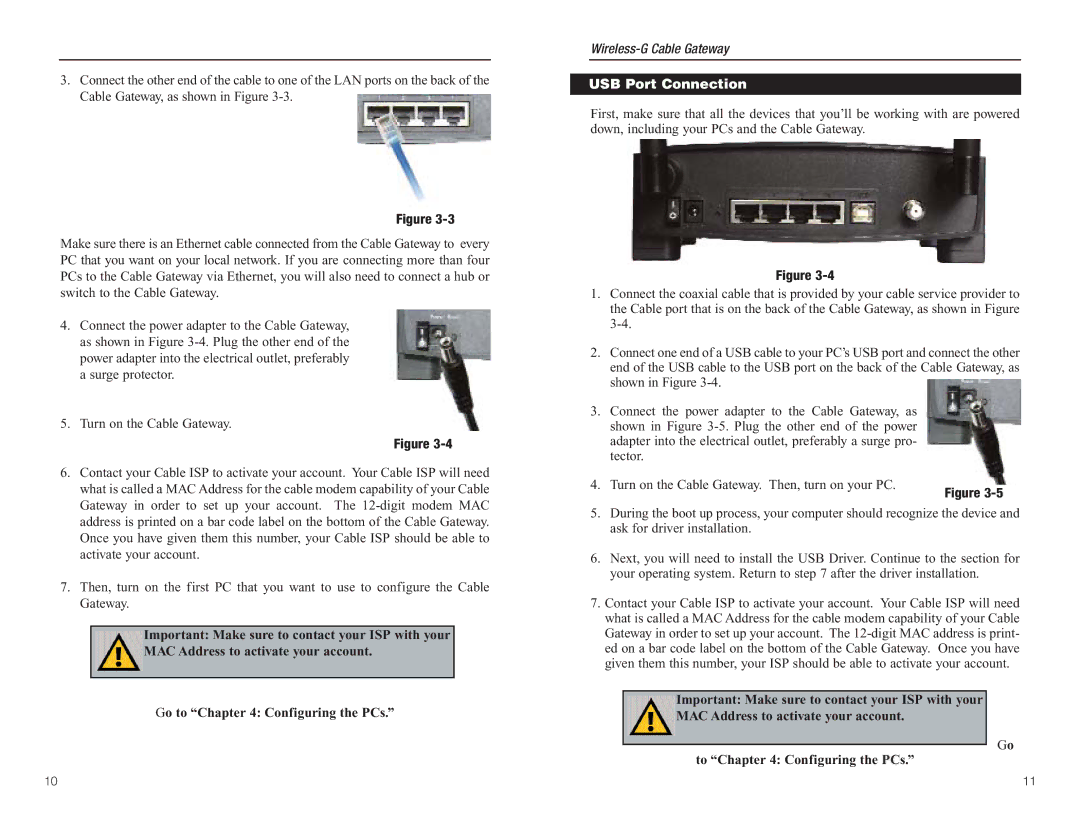3.Connect the other end of the cable to one of the LAN ports on the back of the Cable Gateway, as shown in Figure
Figure
Make sure there is an Ethernet cable connected from the Cable Gateway to every PC that you want on your local network. If you are connecting more than four PCs to the Cable Gateway via Ethernet, you will also need to connect a hub or switch to the Cable Gateway.
4.Connect the power adapter to the Cable Gateway, as shown in Figure
5.Turn on the Cable Gateway.
Figure
6.Contact your Cable ISP to activate your account. Your Cable ISP will need what is called a MAC Address for the cable modem capability of your Cable Gateway in order to set up your account. The
7.Then, turn on the first PC that you want to use to configure the Cable Gateway.
Important: Make sure to contact your ISP with your
MAC Address to activate your account.
Go to “Chapter 4: Configuring the PCs.”
USB Port Connection
First, make sure that all the devices that you’ll be working with are powered down, including your PCs and the Cable Gateway.
Figure
1. Connect the coaxial cable that is provided by your cable service provider to the Cable port that is on the back of the Cable Gateway, as shown in Figure
2. Connect one end of a USB cable to your PC’s USB port and connect the other end of the USB cable to the USB port on the back of the Cable Gateway, as shown in Figure
3. Connect the power adapter to the Cable Gateway, as shown in Figure
4. Turn on the Cable Gateway. Then, turn on your PC.
Figure
5.During the boot up process, your computer should recognize the device and ask for driver installation.
6.Next, you will need to install the USB Driver. Continue to the section for your operating system. Return to step 7 after the driver installation.
7.Contact your Cable ISP to activate your account. Your Cable ISP will need what is called a MAC Address for the cable modem capability of your Cable Gateway in order to set up your account. The
Important: Make sure to contact your ISP with your
MAC Address to activate your account.
Go
to “Chapter 4: Configuring the PCs.”
10 | 11 |