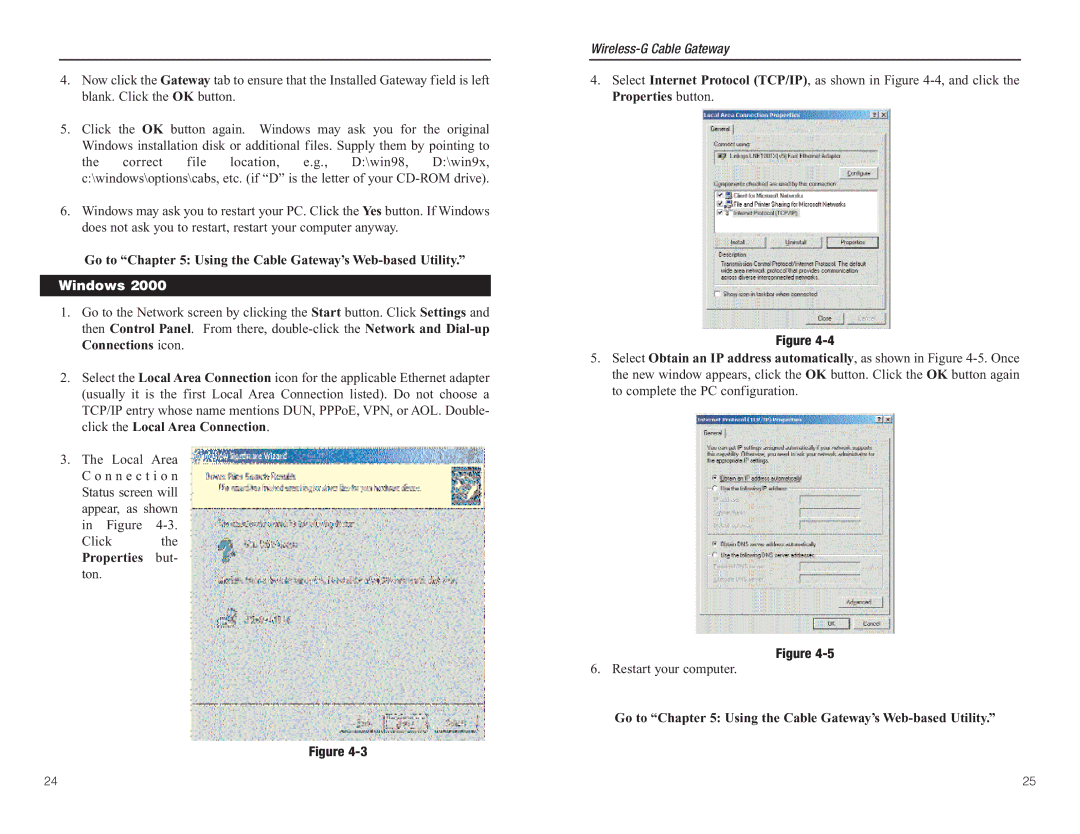4.Now click the Gateway tab to ensure that the Installed Gateway field is left blank. Click the OK button.
5.Click the OK button again. Windows may ask you for the original Windows installation disk or additional files. Supply them by pointing to the correct file location, e.g., D:\win98, D:\win9x, c:\windows\options\cabs, etc. (if “D” is the letter of your
6.Windows may ask you to restart your PC. Click the Yes button. If Windows does not ask you to restart, restart your computer anyway.
Go to “Chapter 5: Using the Cable Gateway’s Web-based Utility.”
Windows 2000
1.Go to the Network screen by clicking the Start button. Click Settings and then Control Panel. From there,
2.Select the Local Area Connection icon for the applicable Ethernet adapter (usually it is the first Local Area Connection listed). Do not choose a TCP/IP entry whose name mentions DUN, PPPoE, VPN, or AOL. Double- click the Local Area Connection.
3.The Local Area C o n n e c t i o n Status screen will appear, as shown in Figure
Click the Properties but- ton.
Figure
4.Select Internet Protocol (TCP/IP), as shown in Figure
Figure
5.Select Obtain an IP address automatically, as shown in Figure
Figure
6. Restart your computer.
Go to “Chapter 5: Using the Cable Gateway’s
24 | 25 |