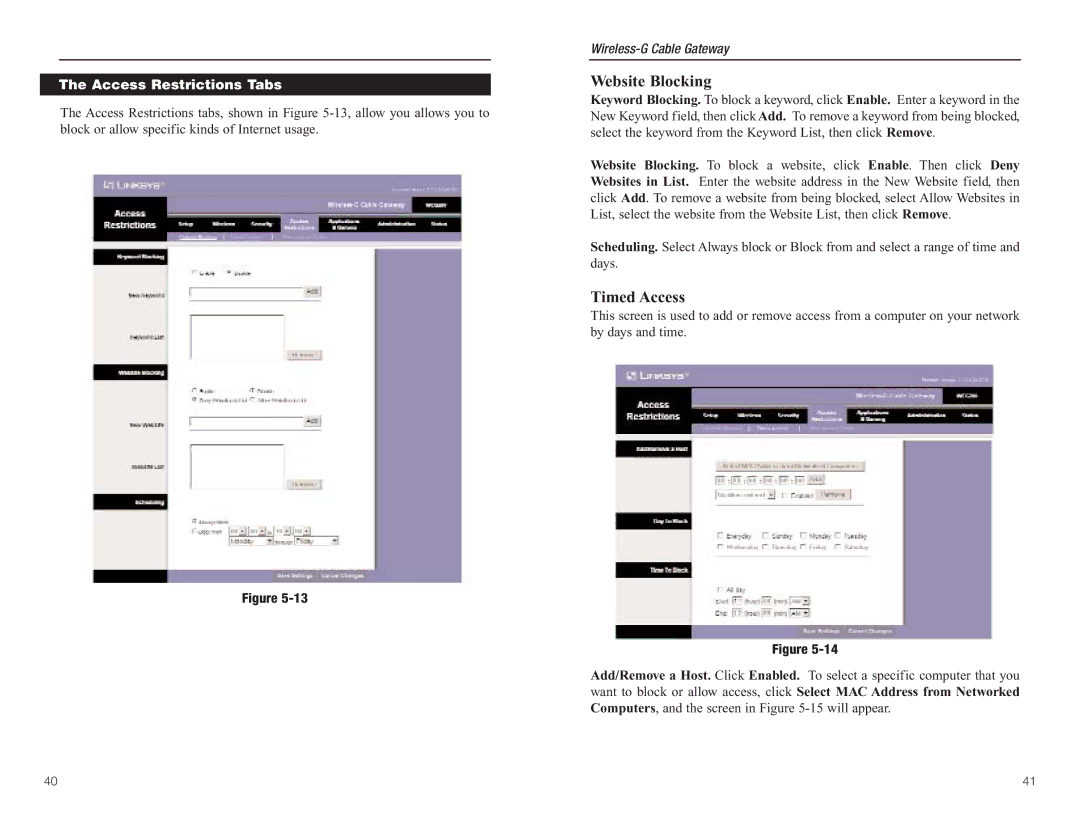The Access Restrictions Tabs
The Access Restrictions tabs, shown in Figure
Figure
Website Blocking
Keyword Blocking. To block a keyword, click Enable. Enter a keyword in the New Keyword field, then click Add. To remove a keyword from being blocked, select the keyword from the Keyword List, then click Remove.
Website Blocking. To block a website, click Enable. Then click Deny Websites in List. Enter the website address in the New Website field, then click Add. To remove a website from being blocked, select Allow Websites in List, select the website from the Website List, then click Remove.
Scheduling. Select Always block or Block from and select a range of time and days.
Timed Access
This screen is used to add or remove access from a computer on your network by days and time.
Figure
Add/Remove a Host. Click Enabled. To select a specific computer that you want to block or allow access, click Select MAC Address from Networked Computers, and the screen in Figure
40 | 41 |