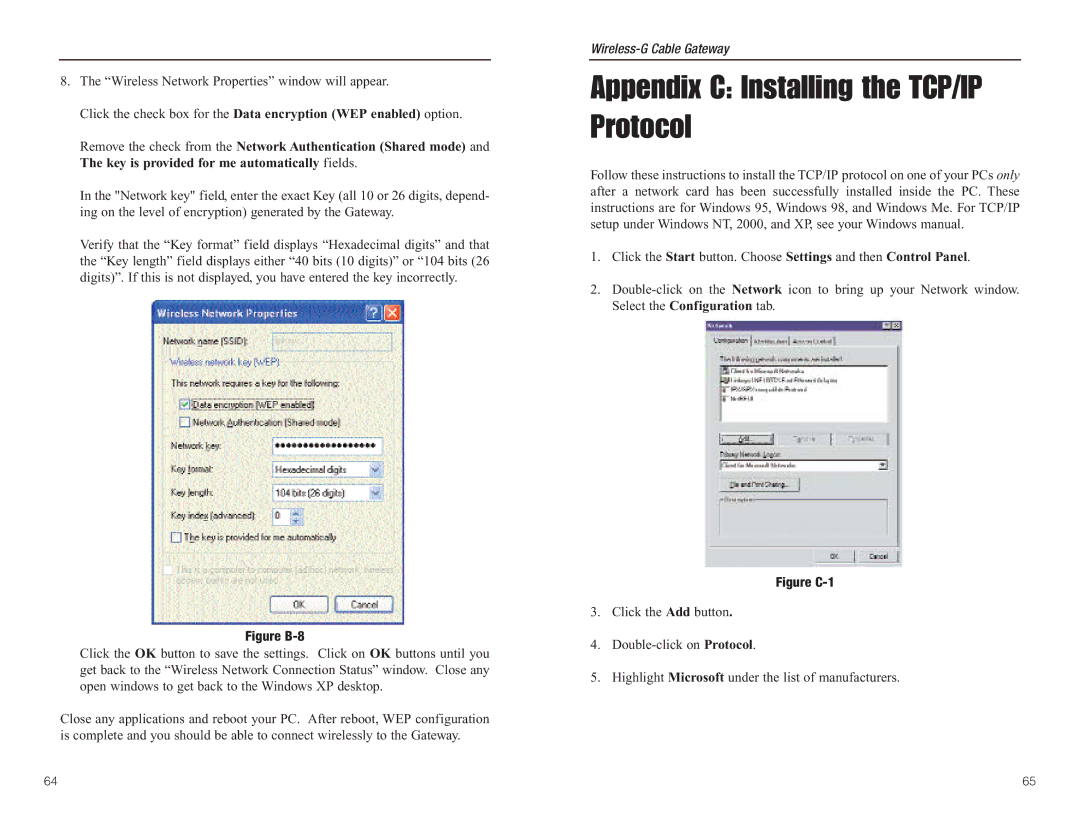8.The “Wireless Network Properties” window will appear.
Click the check box for the Data encryption (WEP enabled) option.
Remove the check from the Network Authentication (Shared mode) and The key is provided for me automatically fields.
In the "Network key" field, enter the exact Key (all 10 or 26 digits, depend- ing on the level of encryption) generated by the Gateway.
Verify that the “Key format” field displays “Hexadecimal digits” and that the “Key length” field displays either “40 bits (10 digits)” or “104 bits (26 digits)”. If this is not displayed, you have entered the key incorrectly.
Figure B-8
Click the OK button to save the settings. Click on OK buttons until you get back to the “Wireless Network Connection Status” window. Close any open windows to get back to the Windows XP desktop.
Close any applications and reboot your PC. After reboot, WEP configuration is complete and you should be able to connect wirelessly to the Gateway.
Wireless-G Cable Gateway
Appendix C: Installing the TCP/IP Protocol
Follow these instructions to install the TCP/IP protocol on one of your PCs only after a network card has been successfully installed inside the PC. These instructions are for Windows 95, Windows 98, and Windows Me. For TCP/IP setup under Windows NT, 2000, and XP, see your Windows manual.
1.Click the Start button. Choose Settings and then Control Panel.
2.
Figure C-1
3.Click the Add button.
4.
5.Highlight Microsoft under the list of manufacturers.
64 | 65 |