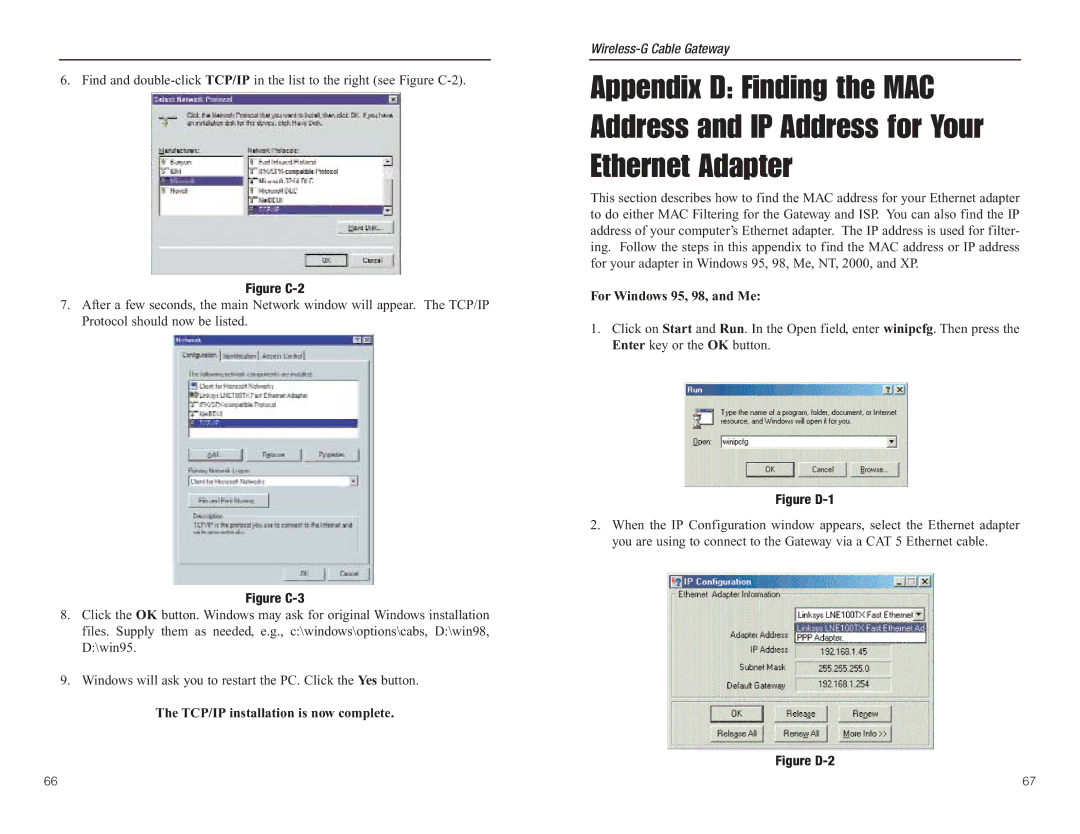6. Find and
Figure C-2
7.After a few seconds, the main Network window will appear. The TCP/IP Protocol should now be listed.
Figure C-3
8.Click the OK button. Windows may ask for original Windows installation files. Supply them as needed, e.g., c:\windows\options\cabs, D:\win98, D:\win95.
9.Windows will ask you to restart the PC. Click the Yes button.
The TCP/IP installation is now complete.
Wireless-G Cable Gateway
Appendix D: Finding the MAC Address and IP Address for Your Ethernet Adapter
This section describes how to find the MAC address for your Ethernet adapter to do either MAC Filtering for the Gateway and ISP. You can also find the IP address of your computer’s Ethernet adapter. The IP address is used for filter- ing. Follow the steps in this appendix to find the MAC address or IP address for your adapter in Windows 95, 98, Me, NT, 2000, and XP.
For Windows 95, 98, and Me:
1.Click on Start and Run. In the Open field, enter winipcfg. Then press the Enter key or the OK button.
Figure D-1
2.When the IP Configuration window appears, select the Ethernet adapter you are using to connect to the Gateway via a CAT 5 Ethernet cable.
Figure D-2
66 | 67 |