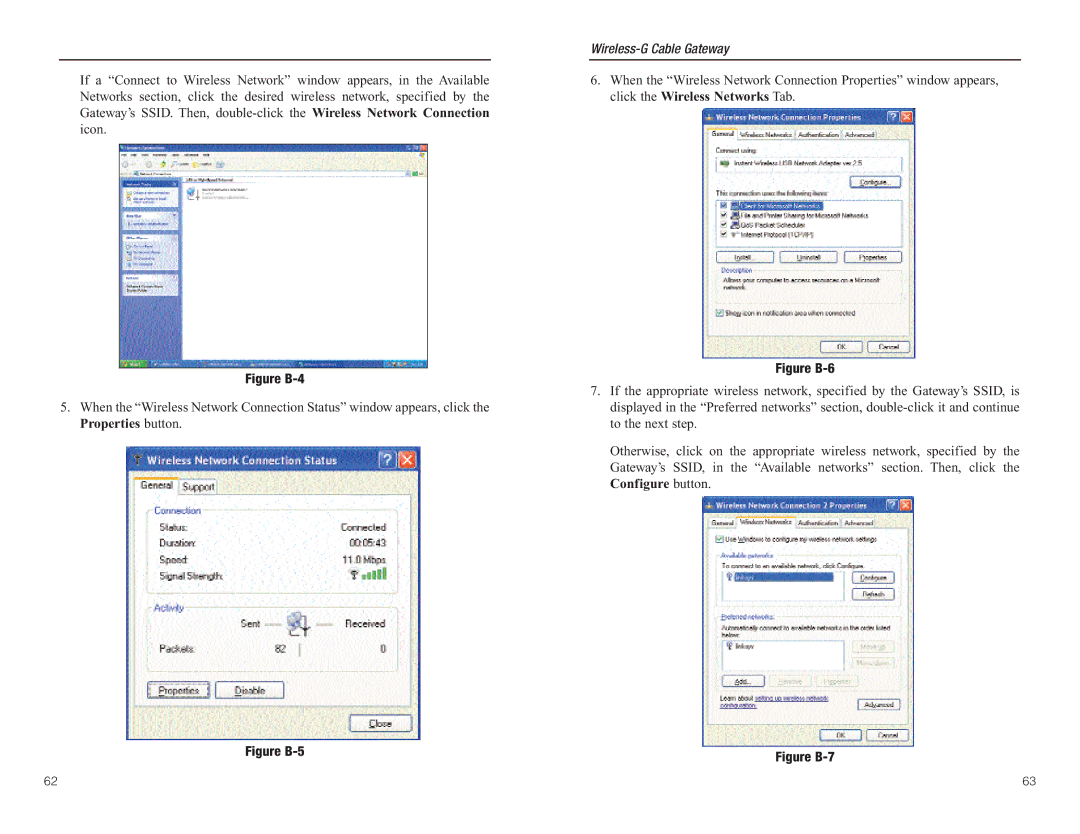If a “Connect to Wireless Network” window appears, in the Available Networks section, click the desired wireless network, specified by the Gateway’s SSID. Then,
Figure B-4
5.When the “Wireless Network Connection Status” window appears, click the Properties button.
Figure B-5
Wireless-G Cable Gateway
6.When the “Wireless Network Connection Properties” window appears, click the Wireless Networks Tab.
Figure B-6
7.If the appropriate wireless network, specified by the Gateway’s SSID, is displayed in the “Preferred networks” section,
Otherwise, click on the appropriate wireless network, specified by the Gateway’s SSID, in the “Available networks” section. Then, click the Configure button.
Figure B-7
62 | 63 |