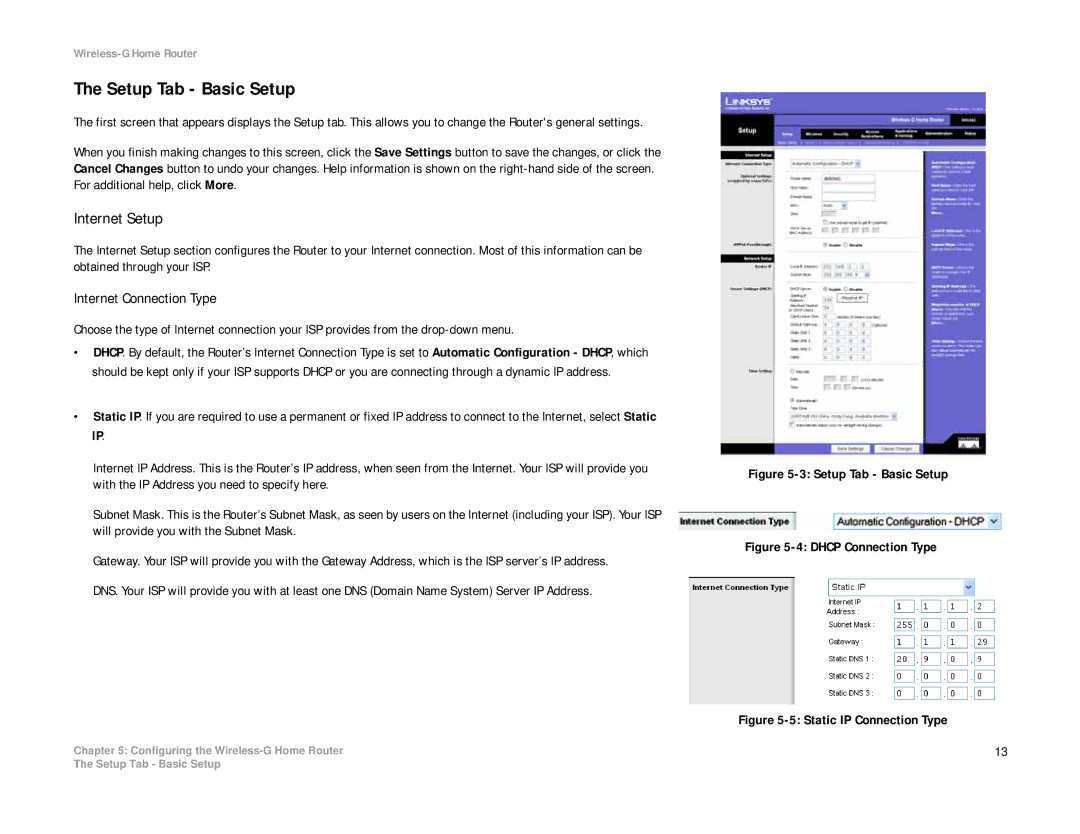Wireless-G Home Router
The Setup Tab - Basic Setup
The first screen that appears displays the Setup tab. This allows you to change the Router's general settings.
When you finish making changes to this screen, click the Save Settings button to save the changes, or click the Cancel Changes button to undo your changes. Help information is shown on the
Internet Setup
The Internet Setup section configures the Router to your Internet connection. Most of this information can be obtained through your ISP.
Internet Connection Type
Choose the type of Internet connection your ISP provides from the
•DHCP. By default, the Router’s Internet Connection Type is set to Automatic Configuration - DHCP, which should be kept only if your ISP supports DHCP or you are connecting through a dynamic IP address.
•Static IP. If you are required to use a permanent or fixed IP address to connect to the Internet, select Static IP.
Internet IP Address. This is the Router’s IP address, when seen from the Internet. Your ISP will provide you with the IP Address you need to specify here.
Subnet Mask. This is the Router’s Subnet Mask, as seen by users on the Internet (including your ISP). Your ISP will provide you with the Subnet Mask.
Gateway. Your ISP will provide you with the Gateway Address, which is the ISP server’s IP address. DNS. Your ISP will provide you with at least one DNS (Domain Name System) Server IP Address.
Chapter 5: Configuring the
Figure 5-3: Setup Tab - Basic Setup
Figure 5-4: DHCP Connection Type
Figure 5-5: Static IP Connection Type
13
The Setup Tab - Basic Setup