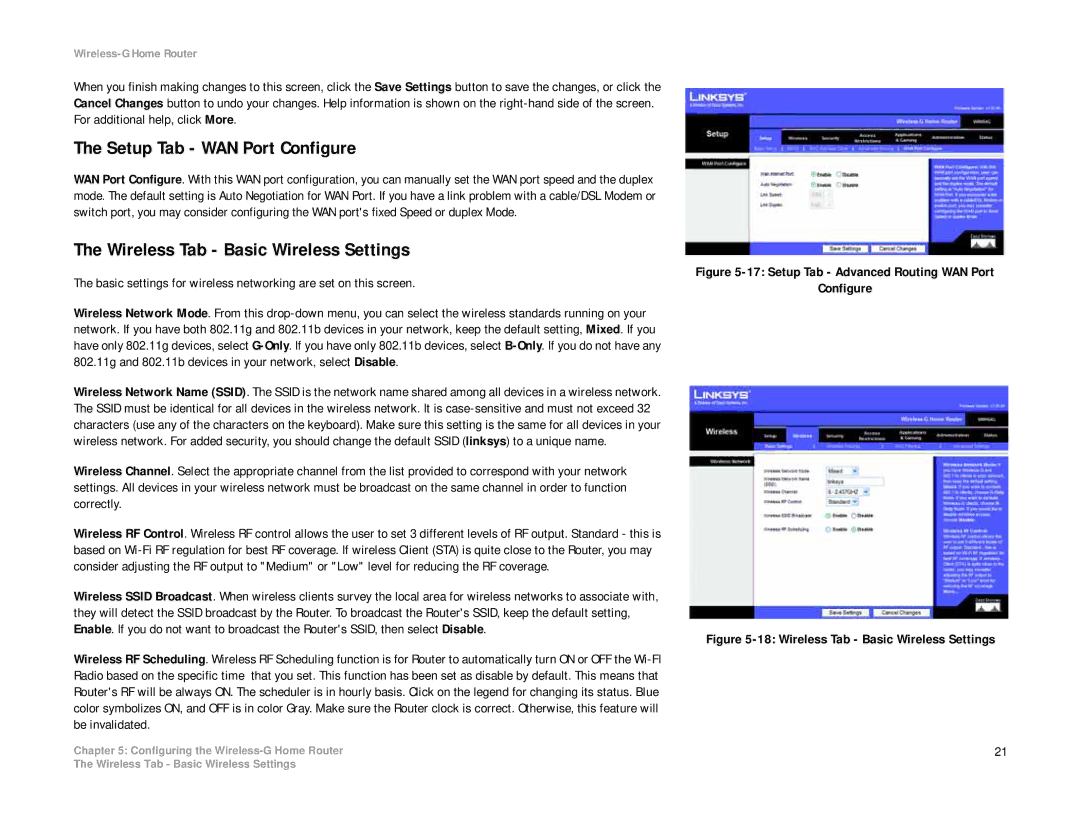Wireless-G Home Router
When you finish making changes to this screen, click the Save Settings button to save the changes, or click the Cancel Changes button to undo your changes. Help information is shown on the
The Setup Tab - WAN Port Configure
WAN Port Configure. With this WAN port configuration, you can manually set the WAN port speed and the duplex mode. The default setting is Auto Negotiation for WAN Port. If you have a link problem with a cable/DSL Modem or switch port, you may consider configuring the WAN port's fixed Speed or duplex Mode.
The Wireless Tab - Basic Wireless Settings
The basic settings for wireless networking are set on this screen.
Wireless Network Mode. From this
Wireless Network Name (SSID). The SSID is the network name shared among all devices in a wireless network. The SSID must be identical for all devices in the wireless network. It is
Wireless Channel. Select the appropriate channel from the list provided to correspond with your network settings. All devices in your wireless network must be broadcast on the same channel in order to function correctly.
Wireless RF Control. Wireless RF control allows the user to set 3 different levels of RF output. Standard - this is based on
Wireless SSID Broadcast. When wireless clients survey the local area for wireless networks to associate with, they will detect the SSID broadcast by the Router. To broadcast the Router's SSID, keep the default setting, Enable. If you do not want to broadcast the Router's SSID, then select Disable.
Wireless RF Scheduling. Wireless RF Scheduling function is for Router to automatically turn ON or OFF the
Chapter 5: Configuring the
Figure 5-17: Setup Tab - Advanced Routing WAN Port
Configure
Figure 5-18: Wireless Tab - Basic Wireless Settings
21
The Wireless Tab - Basic Wireless Settings