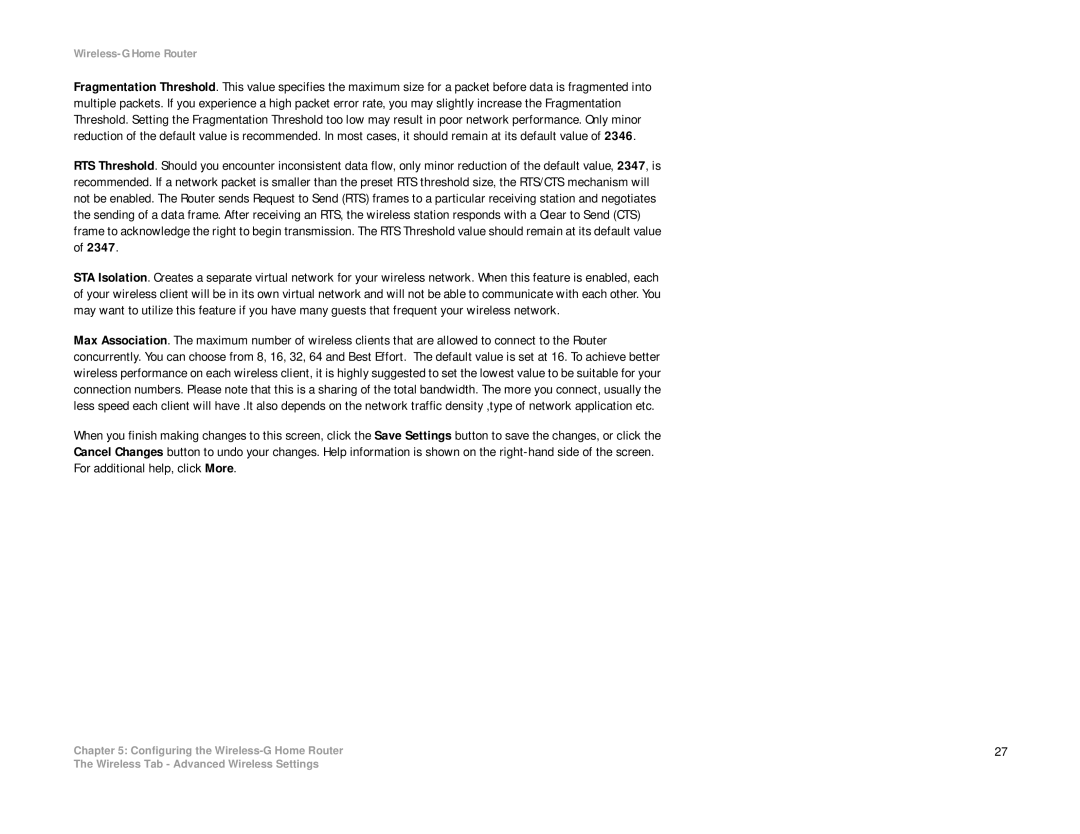Wireless-G Home Router
Fragmentation Threshold. This value specifies the maximum size for a packet before data is fragmented into multiple packets. If you experience a high packet error rate, you may slightly increase the Fragmentation Threshold. Setting the Fragmentation Threshold too low may result in poor network performance. Only minor reduction of the default value is recommended. In most cases, it should remain at its default value of 2346.
RTS Threshold. Should you encounter inconsistent data flow, only minor reduction of the default value, 2347, is recommended. If a network packet is smaller than the preset RTS threshold size, the RTS/CTS mechanism will not be enabled. The Router sends Request to Send (RTS) frames to a particular receiving station and negotiates the sending of a data frame. After receiving an RTS, the wireless station responds with a Clear to Send (CTS) frame to acknowledge the right to begin transmission. The RTS Threshold value should remain at its default value of 2347.
STA Isolation. Creates a separate virtual network for your wireless network. When this feature is enabled, each of your wireless client will be in its own virtual network and will not be able to communicate with each other. You may want to utilize this feature if you have many guests that frequent your wireless network.
Max Association. The maximum number of wireless clients that are allowed to connect to the Router concurrently. You can choose from 8, 16, 32, 64 and Best Effort. The default value is set at 16. To achieve better wireless performance on each wireless client, it is highly suggested to set the lowest value to be suitable for your connection numbers. Please note that this is a sharing of the total bandwidth. The more you connect, usually the less speed each client will have .It also depends on the network traffic density ,type of network application etc.
When you finish making changes to this screen, click the Save Settings button to save the changes, or click the
Cancel Changes button to undo your changes. Help information is shown on the
For additional help, click More.
Chapter 5: Configuring the | 27 |
The Wireless Tab - Advanced Wireless Settings