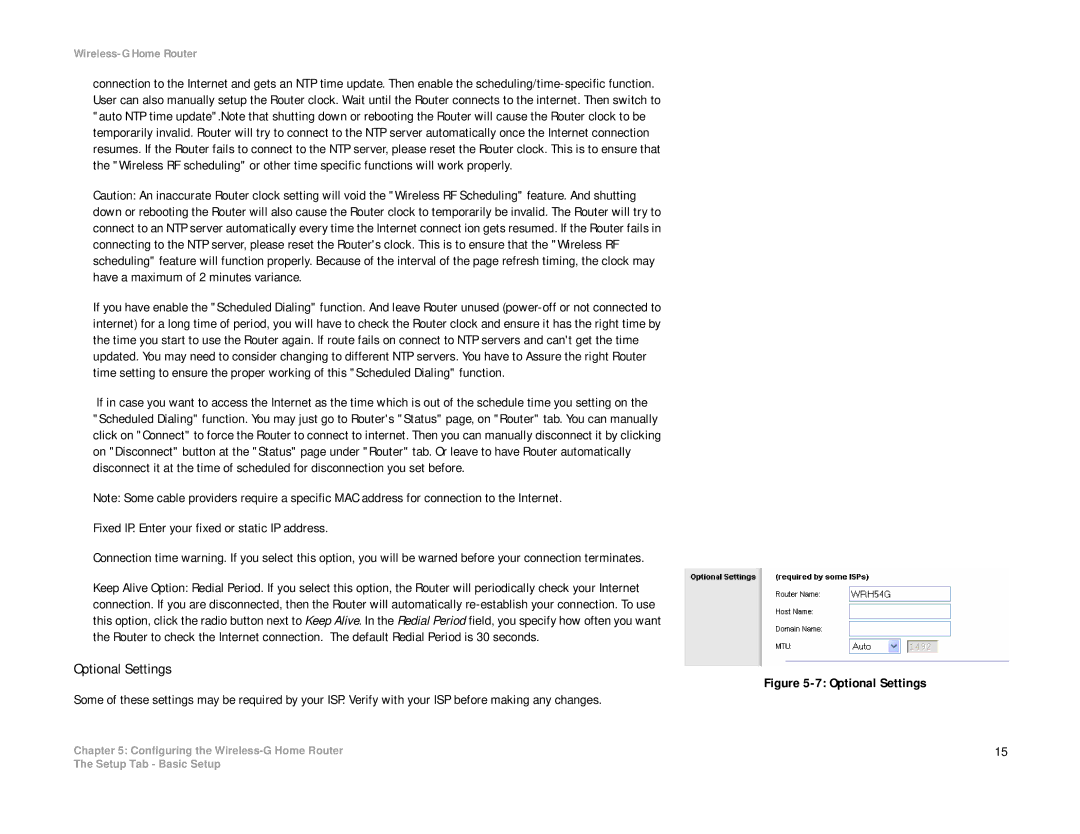Wireless-G Home Router
connection to the Internet and gets an NTP time update. Then enable the
Caution: An inaccurate Router clock setting will void the "Wireless RF Scheduling" feature. And shutting down or rebooting the Router will also cause the Router clock to temporarily be invalid. The Router will try to connect to an NTP server automatically every time the Internet connect ion gets resumed. If the Router fails in connecting to the NTP server, please reset the Router's clock. This is to ensure that the "Wireless RF scheduling" feature will function properly. Because of the interval of the page refresh timing, the clock may have a maximum of 2 minutes variance.
If you have enable the "Scheduled Dialing" function. And leave Router unused
If in case you want to access the Internet as the time which is out of the schedule time you setting on the "Scheduled Dialing" function. You may just go to Router's "Status" page, on "Router" tab. You can manually click on "Connect" to force the Router to connect to internet. Then you can manually disconnect it by clicking on "Disconnect" button at the "Status" page under "Router" tab. Or leave to have Router automatically disconnect it at the time of scheduled for disconnection you set before.
Note: Some cable providers require a specific MAC address for connection to the Internet.
Fixed IP. Enter your fixed or static IP address.
Connection time warning. If you select this option, you will be warned before your connection terminates.
Keep Alive Option: Redial Period. If you select this option, the Router will periodically check your Internet connection. If you are disconnected, then the Router will automatically
Optional Settings
Some of these settings may be required by your ISP. Verify with your ISP before making any changes.
Chapter 5: Configuring the
Figure 5-7: Optional Settings
15
The Setup Tab - Basic Setup