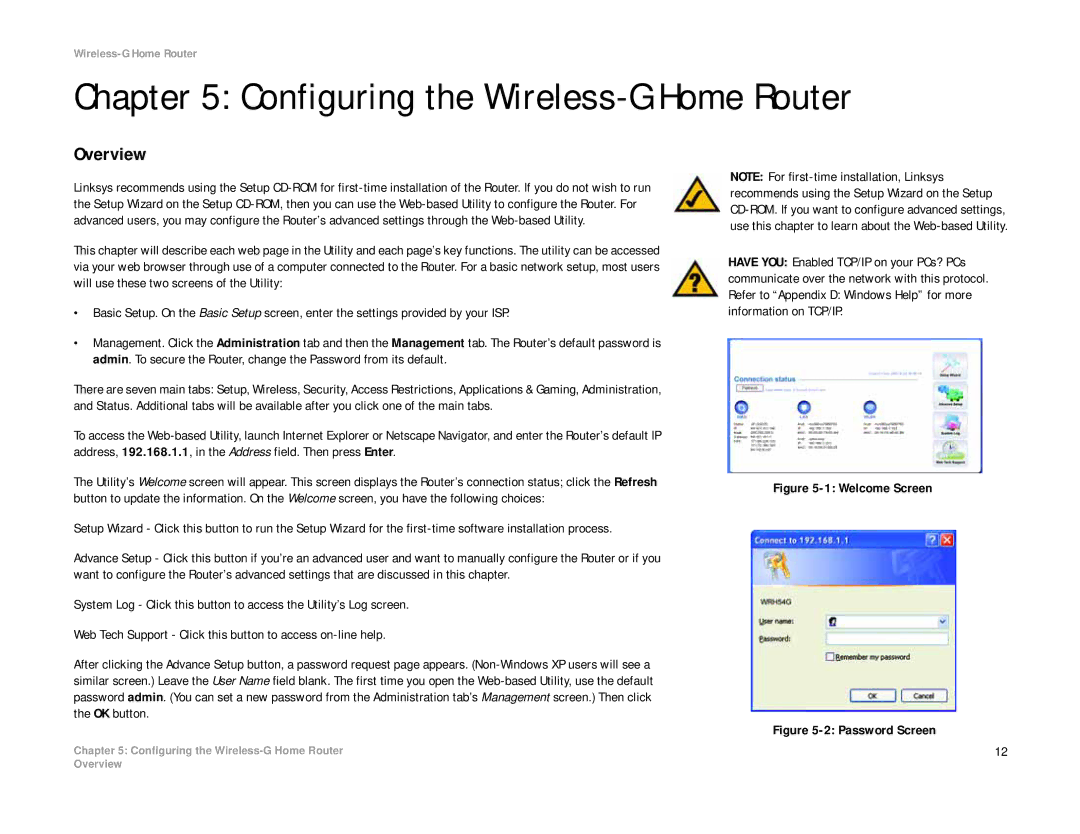Wireless-G Home Router
Chapter 5: Configuring the Wireless-G Home Router
Overview
Linksys recommends using the Setup
This chapter will describe each web page in the Utility and each page’s key functions. The utility can be accessed via your web browser through use of a computer connected to the Router. For a basic network setup, most users will use these two screens of the Utility:
•Basic Setup. On the Basic Setup screen, enter the settings provided by your ISP.
•Management. Click the Administration tab and then the Management tab. The Router’s default password is admin. To secure the Router, change the Password from its default.
There are seven main tabs: Setup, Wireless, Security, Access Restrictions, Applications & Gaming, Administration, and Status. Additional tabs will be available after you click one of the main tabs.
To access the
The Utility’s Welcome screen will appear. This screen displays the Router’s connection status; click the Refresh button to update the information. On the Welcome screen, you have the following choices:
Setup Wizard - Click this button to run the Setup Wizard for the
Advance Setup - Click this button if you’re an advanced user and want to manually configure the Router or if you want to configure the Router’s advanced settings that are discussed in this chapter.
System Log - Click this button to access the Utility’s Log screen.
Web Tech Support - Click this button to access
After clicking the Advance Setup button, a password request page appears.
NOTE: For
HAVE YOU: Enabled TCP/IP on your PCs? PCs communicate over the network with this protocol. Refer to “Appendix D: Windows Help” for more information on TCP/IP.
Figure 5-1: Welcome Screen
Figure 5-2: Password Screen
Chapter 5: Configuring the | 12 |
Overview