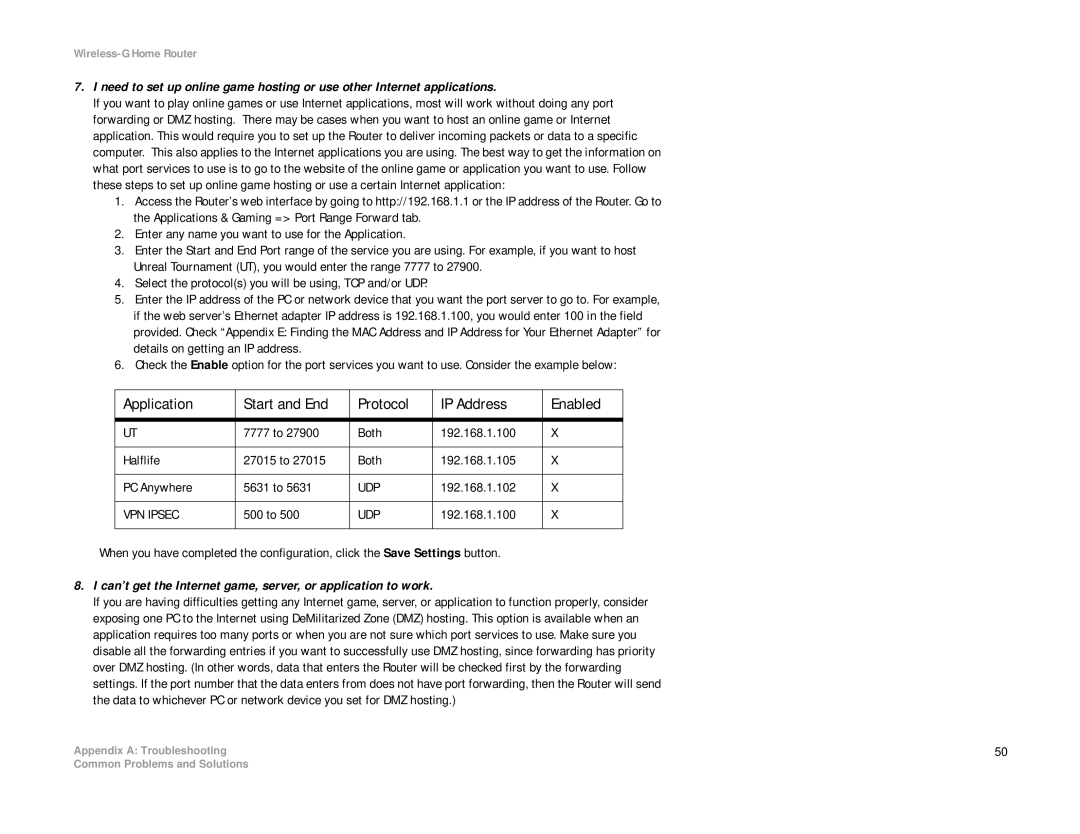Wireless-G Home Router
7.I need to set up online game hosting or use other Internet applications.
If you want to play online games or use Internet applications, most will work without doing any port forwarding or DMZ hosting. There may be cases when you want to host an online game or Internet application. This would require you to set up the Router to deliver incoming packets or data to a specific computer. This also applies to the Internet applications you are using. The best way to get the information on what port services to use is to go to the website of the online game or application you want to use. Follow these steps to set up online game hosting or use a certain Internet application:
1.Access the Router’s web interface by going to http://192.168.1.1 or the IP address of the Router. Go to the Applications & Gaming => Port Range Forward tab.
2.Enter any name you want to use for the Application.
3.Enter the Start and End Port range of the service you are using. For example, if you want to host Unreal Tournament (UT), you would enter the range 7777 to 27900.
4.Select the protocol(s) you will be using, TCP and/or UDP.
5.Enter the IP address of the PC or network device that you want the port server to go to. For example, if the web server’s Ethernet adapter IP address is 192.168.1.100, you would enter 100 in the field provided. Check “Appendix E: Finding the MAC Address and IP Address for Your Ethernet Adapter” for details on getting an IP address.
6.Check the Enable option for the port services you want to use. Consider the example below:
Application | Start and End | Protocol | IP Address | Enabled |
|
|
|
|
|
UT | 7777 to 27900 | Both | 192.168.1.100 | X |
|
|
|
|
|
Halflife | 27015 to 27015 | Both | 192.168.1.105 | X |
|
|
|
|
|
PC Anywhere | 5631 to 5631 | UDP | 192.168.1.102 | X |
|
|
|
|
|
VPN IPSEC | 500 to 500 | UDP | 192.168.1.100 | X |
|
|
|
|
|
When you have completed the configuration, click the Save Settings button.
8.I can’t get the Internet game, server, or application to work.
If you are having difficulties getting any Internet game, server, or application to function properly, consider exposing one PC to the Internet using DeMilitarized Zone (DMZ) hosting. This option is available when an application requires too many ports or when you are not sure which port services to use. Make sure you disable all the forwarding entries if you want to successfully use DMZ hosting, since forwarding has priority over DMZ hosting. (In other words, data that enters the Router will be checked first by the forwarding settings. If the port number that the data enters from does not have port forwarding, then the Router will send the data to whichever PC or network device you set for DMZ hosting.)
Appendix A: Troubleshooting | 50 |
Common Problems and Solutions