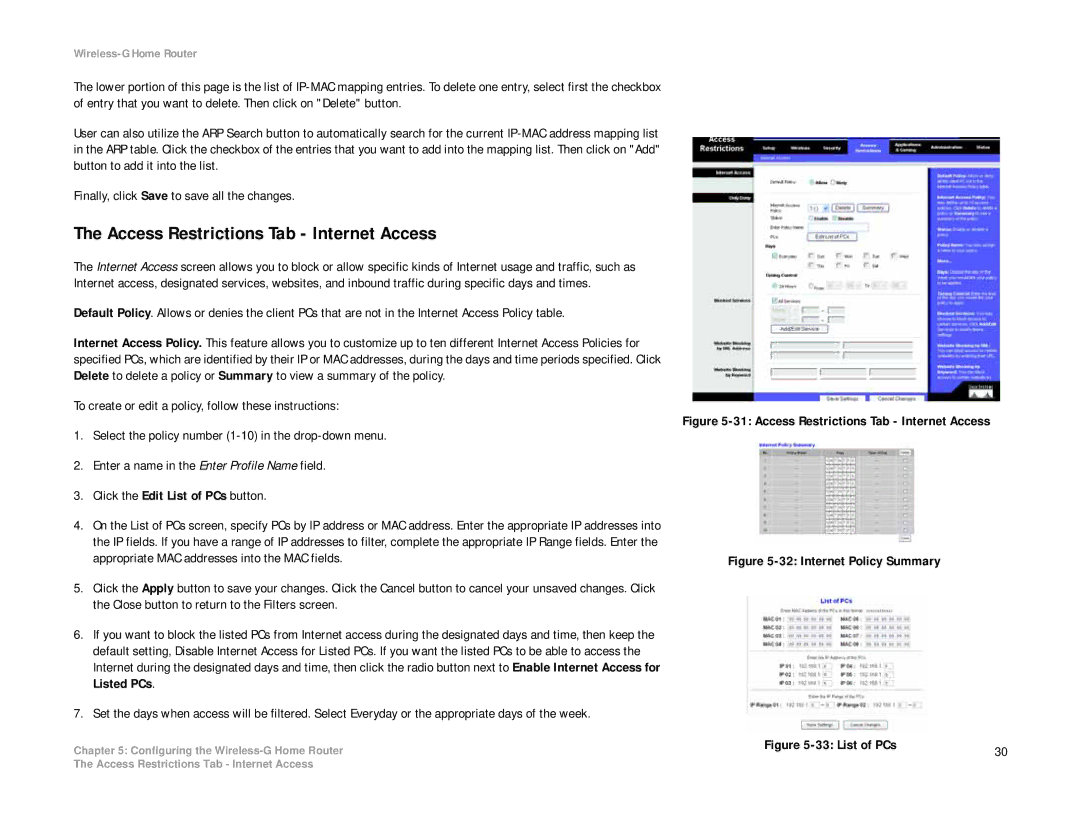Wireless-G Home Router
The lower portion of this page is the list of
User can also utilize the ARP Search button to automatically search for the current
Finally, click Save to save all the changes.
The Access Restrictions Tab - Internet Access
The Internet Access screen allows you to block or allow specific kinds of Internet usage and traffic, such as Internet access, designated services, websites, and inbound traffic during specific days and times.
Default Policy. Allows or denies the client PCs that are not in the Internet Access Policy table.
Internet Access Policy. This feature allows you to customize up to ten different Internet Access Policies for specified PCs, which are identified by their IP or MAC addresses, during the days and time periods specified. Click Delete to delete a policy or Summary to view a summary of the policy.
To create or edit a policy, follow these instructions:
1.Select the policy number
2.Enter a name in the Enter Profile Name field.
3.Click the Edit List of PCs button.
4.On the List of PCs screen, specify PCs by IP address or MAC address. Enter the appropriate IP addresses into the IP fields. If you have a range of IP addresses to filter, complete the appropriate IP Range fields. Enter the appropriate MAC addresses into the MAC fields.
5.Click the Apply button to save your changes. Click the Cancel button to cancel your unsaved changes. Click the Close button to return to the Filters screen.
6.If you want to block the listed PCs from Internet access during the designated days and time, then keep the default setting, Disable Internet Access for Listed PCs. If you want the listed PCs to be able to access the Internet during the designated days and time, then click the radio button next to Enable Internet Access for Listed PCs.
7.Set the days when access will be filtered. Select Everyday or the appropriate days of the week.
Chapter 5: Configuring the
Figure 5-31: Access Restrictions Tab - Internet Access
Figure 5-32: Internet Policy Summary
Figure | 30 |
|
The Access Restrictions Tab - Internet Access