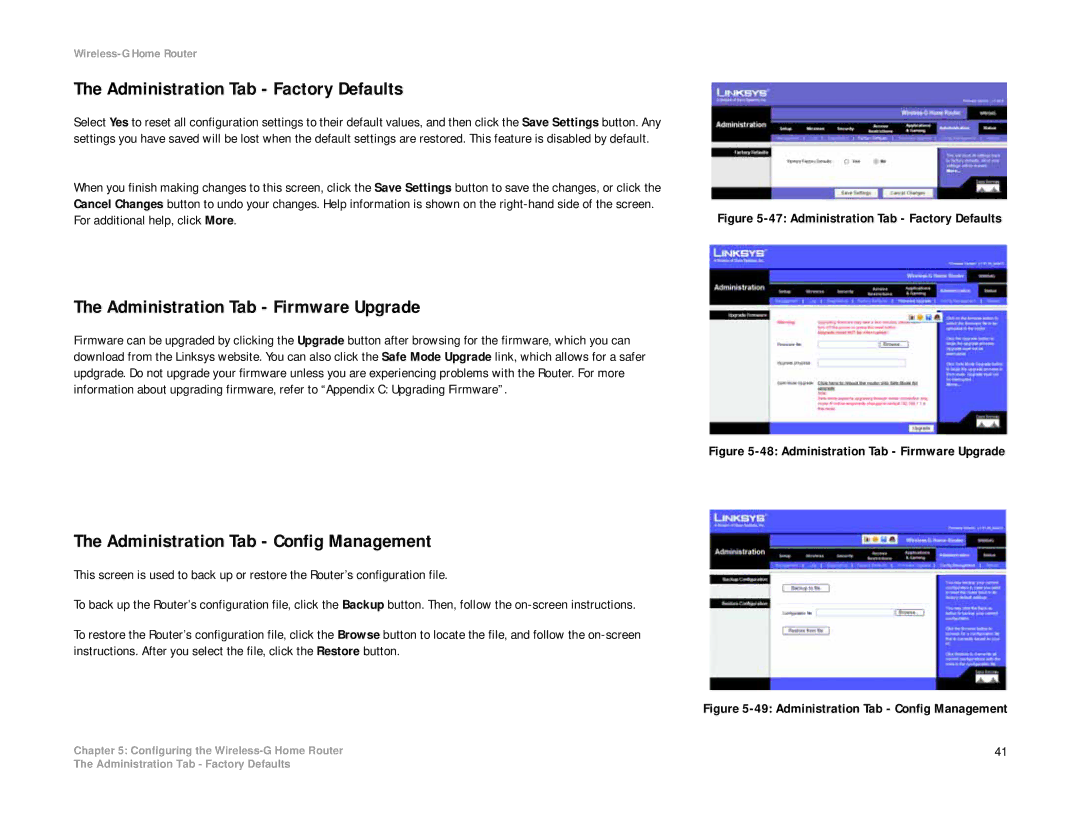Wireless-G Home Router
The Administration Tab - Factory Defaults
Select Yes to reset all configuration settings to their default values, and then click the Save Settings button. Any settings you have saved will be lost when the default settings are restored. This feature is disabled by default.
When you finish making changes to this screen, click the Save Settings button to save the changes, or click the |
|
Cancel Changes button to undo your changes. Help information is shown on the | Figure |
For additional help, click More. |
The Administration Tab - Firmware Upgrade
Firmware can be upgraded by clicking the Upgrade button after browsing for the firmware, which you can download from the Linksys website. You can also click the Safe Mode Upgrade link, which allows for a safer updgrade. Do not upgrade your firmware unless you are experiencing problems with the Router. For more information about upgrading firmware, refer to “Appendix C: Upgrading Firmware”.
Figure 5-48: Administration Tab - Firmware Upgrade
The Administration Tab - Config Management
This screen is used to back up or restore the Router’s configuration file.
To back up the Router’s configuration file, click the Backup button. Then, follow the
To restore the Router’s configuration file, click the Browse button to locate the file, and follow the
| Figure |
Chapter 5: Configuring the | 41 |
The Administration Tab - Factory Defaults