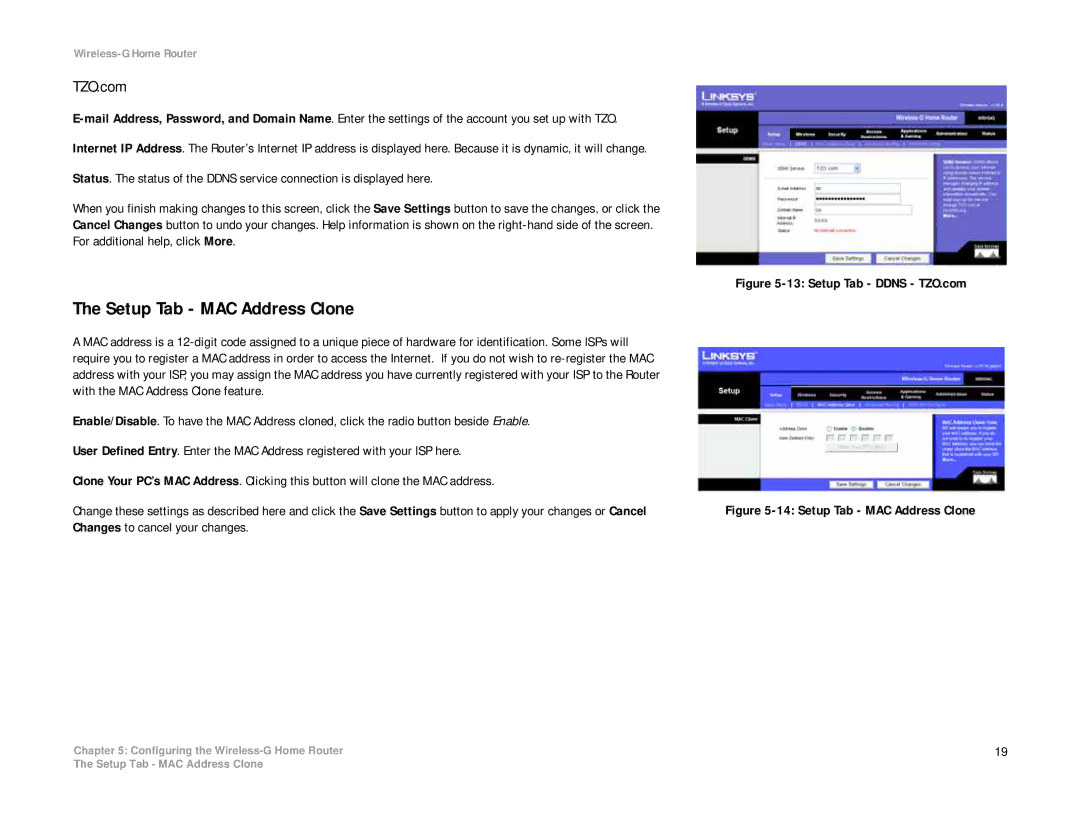Wireless-G Home Router
TZO.com
Internet IP Address. The Router’s Internet IP address is displayed here. Because it is dynamic, it will change.
Status. The status of the DDNS service connection is displayed here.
When you finish making changes to this screen, click the Save Settings button to save the changes, or click the Cancel Changes button to undo your changes. Help information is shown on the
The Setup Tab - MAC Address Clone
A MAC address is a
Enable/Disable. To have the MAC Address cloned, click the radio button beside Enable.
User Defined Entry. Enter the MAC Address registered with your ISP here.
Clone Your PC’s MAC Address. Clicking this button will clone the MAC address.
Change these settings as described here and click the Save Settings button to apply your changes or Cancel Changes to cancel your changes.
Chapter 5: Configuring the
Figure 5-13: Setup Tab - DDNS - TZO.com
Figure 5-14: Setup Tab - MAC Address Clone
19
The Setup Tab - MAC Address Clone